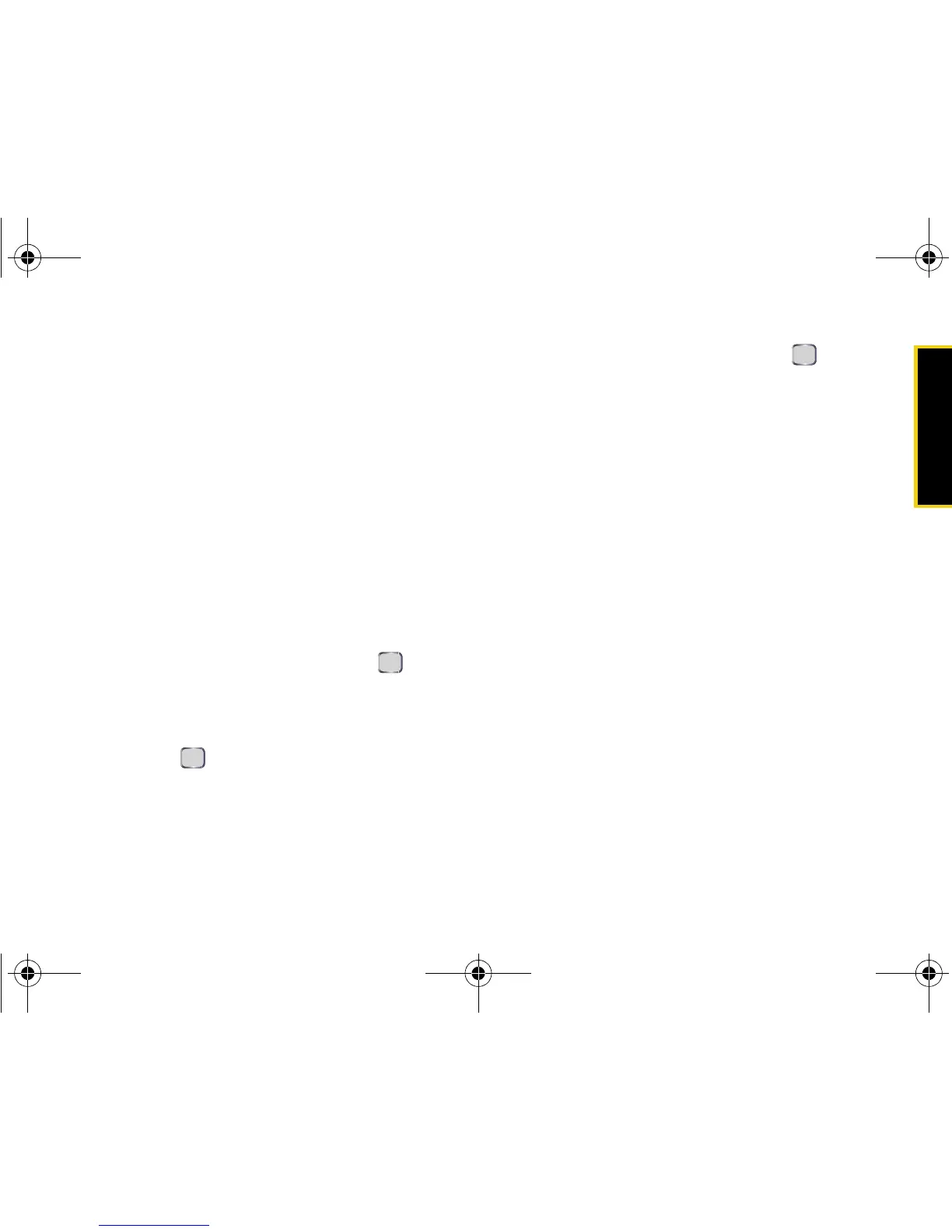Camera
Section 2I. Camera 113
microSD Picture and Video Folders
You can save pictures and videos directly to the
microSD card using your device’s pictures and videos
settings. The maximum number of pictures or videos
that can be saved to the microSD card is limited only
by the memory size of the card.
To review your pictures and saved to the storage card:
1. Press Start > More (left softkey) > More (left softkey) >
Pictures & Videos > Menu (left softkey) > Folders >
Storage Card
. (This navigates to the My Pictures
folder on the microSD on the device. From there
you can access videos by opening the My Videos
subfolder.)
2. Select the My Pictures folder and press .
3. Use your navigation key to view and scroll through
the pictures.
䡲 To launch the camera, highlight the camera icon
and press .
4. Select a picture or video and press to view the
file.
– or –
1. Press Start > More (left softkey) > File Explorer > Menu
> Storage Card
>
My Pictures
.
2. Use your navigation key to view and scroll through
the available pictures or videos (within the My
Videos subfolder).
My Pictures Folder Options
Whether a picture file is stored in either the device or
on the storage card, the My Pictures folder provides
some general folder options.
1. Navigate to the My Pictures folder in either the
device or storage card.
2. Highlight an image, press Menu (right softkey) for
more options:
䡲 Send to send the image or video in a message.
(See page 116 for details.)
䡲 Beam... to send the image or video directly to
another Bluetooth-compatible device.
I325.book Page 113 Tuesday, December 11, 2007 11:23 AM
