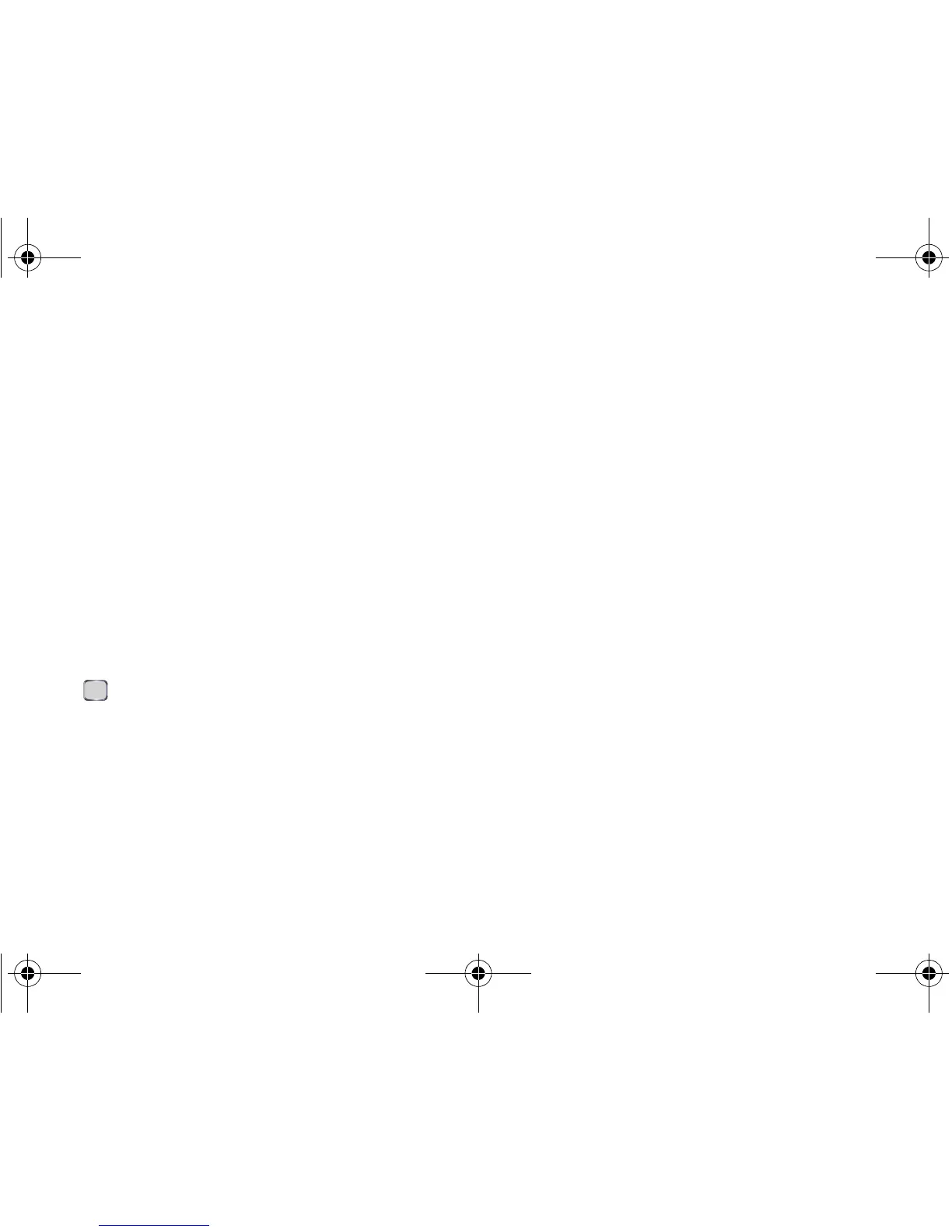4 Section 1A. Setting Up Service
2.
Use both the navigation key and keypad to enter
new values within the date and time fields. See
“Configuring the Time and Date” on page 58..
● To toggle between AM and PM, highlight the
AM/PM field and then press either
A (for AM)
or
P (PM) on the keypad.
3. Press Next (right softkey) to continue on to the
password setup screen where you can create a
password which must be used to access your
device’s features and data. See “Locking Your
Device with a Password” on page 60.
– or –
Skip to step 7 if you do not wish to assign a
password at this time.
4. Select “Prompt if device unused for” and press
. (Enabling this option activates the remaining
fields.)
5. Select each field and enter the desired information:
䡲 Minutes: to select the amount of unused time (idle)
required before you are prompted for a password.
䡲 Password type: to choose from one of the following
PIN types:
● Simple PIN: must be at least four characters in
length and cannot contain a simple sequence
such as 000, 1111, or 1234.
● Strong alphanumeric: must be at least seven
characters in length and must contain at least
one character from each of the following
categories: uppercase/lowercase letters,
numerals, and symbols. Examples of strong
alphanumeric passwords are
sb?8A!3 and
%$VH5hW.
䡲 Password: use the keypad to enter the desired
password.
䡲 Confirm password: use the keypad to re-enter the
same password.
6. Press Done (left softkey) to store these settings.
7. From the E-mail screen, press Skip (left softkey) to
return to the email account setup process at a later
time, or press
Next (right softkey) to continue with
the setup process.
䡲 For more information, please see the Set UpYour
Email guide included with your device.
I325.book Page 4 Tuesday, December 11, 2007 11:23 AM
