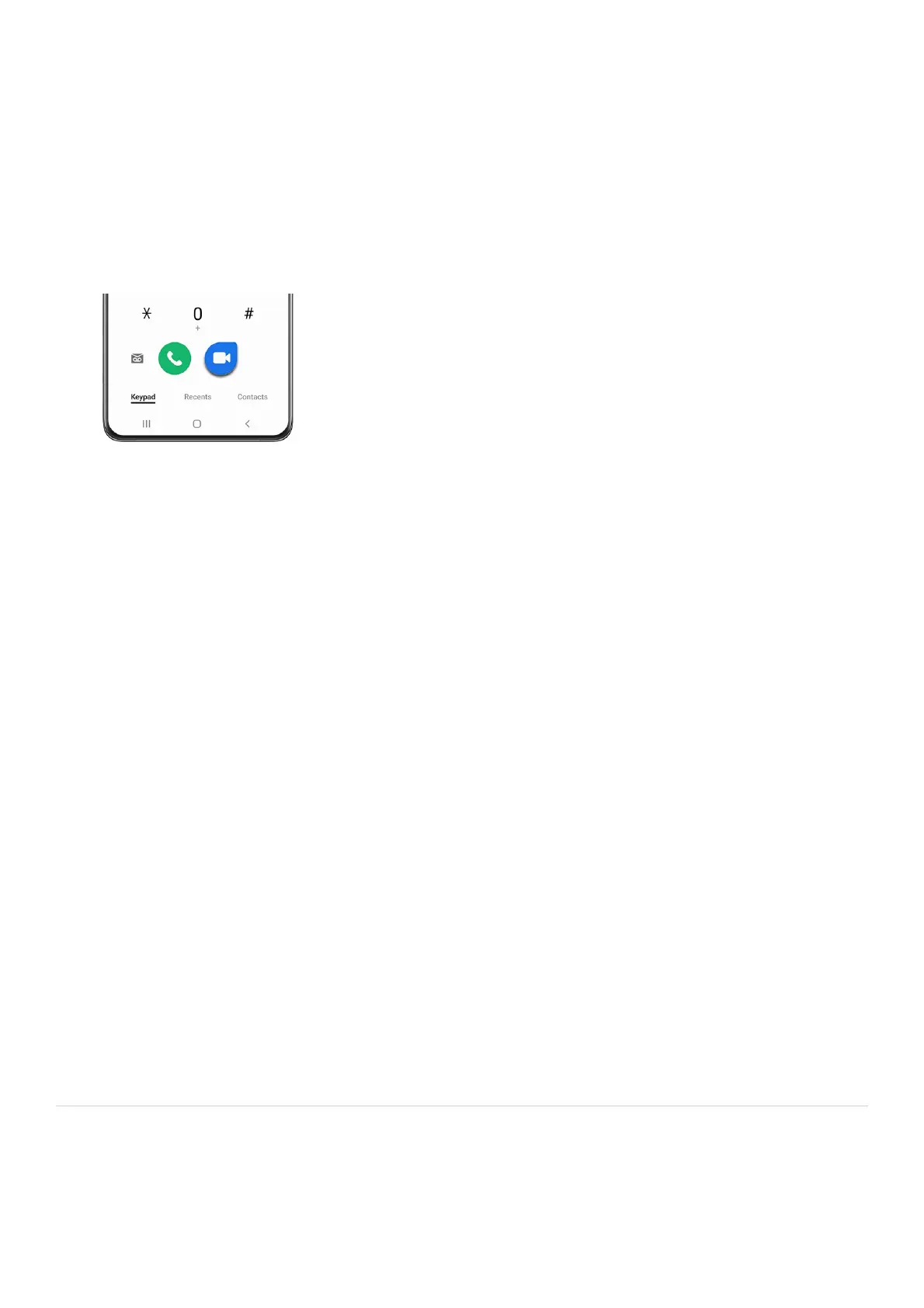Tap the On hold number to switch between the two calls.•
Tap Merge to hear both callers at once (multi-conferencing).•
Video calls
Video calls use your phone's cameras to record, so you and the recipient can talk and see each other in real time!
Open the Phone app, enter a number, and then tap Google Meet call or Video call. Not all devices support
video calling. The receiver has the option to accept the video call or answer the call as a regular voice call.
•
Real Time Text (RTT)
Type back and forth in real time with the other person while on a call. You can use RTT whenever you are calling
someone whose phone also supports RTT or is connected to a teletypewriter (TTY) device. The RTT icon appears
on all incoming RTT calls.
From thePhone app, tapMore options(the three vertical dots), and then tapSettings.1.
TapReal Time Textfor the following options:
RTT call button: Choose a visibility option for the RTT call button.•
Always visible: Show the RTT call button on the keypad and during calls.•
Use external TTY keyboard: Hide the RTT keyboard when an external TTY keyboard is connected.•
TTY mode: Choose the preferred TTY mode for the keyboard in use.•
2.
Call display while using apps
When calls are received while using other apps, they can be displayed as pop-ups. However, you can change this
setting to match your preferences.
From the Phone app, tap More options (the three vertical dots), then tap Settings, and then tap Call display while
using apps. The following options are available:
Full screen: Display an incoming call in the full screen Phone app.•
Pop-up: Display an incoming call as a pop-up at the top of the screen.•
Mini pop-up: Display an incoming call as a smaller pop-up.•
Keep calls in pop-up: Enable this option to keep calls in the pop-up after they are answered.•
Use Multi window
Use Multi window split screen view
