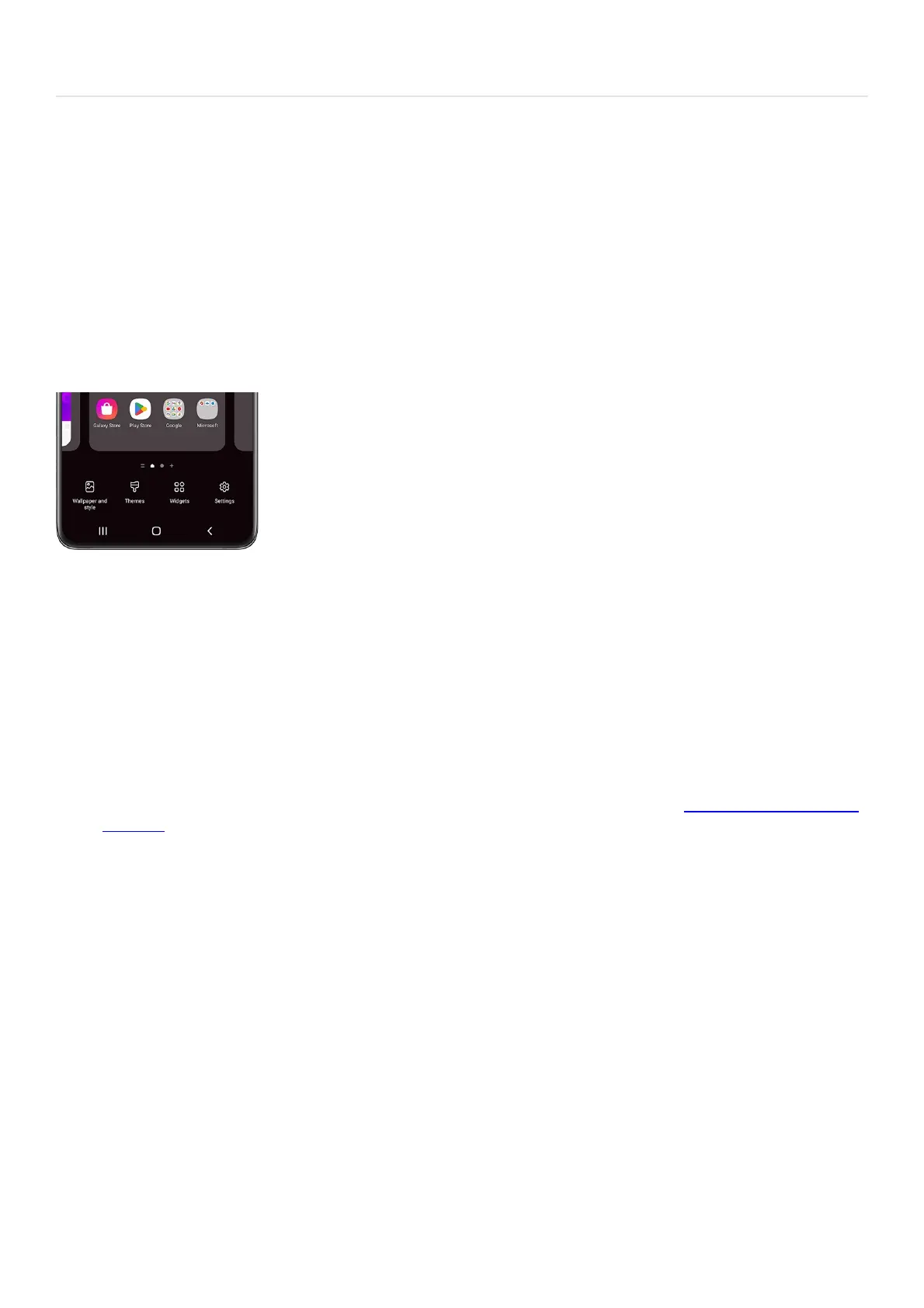Personalize your phone >Manage Home screens
Manage Home screens
Manage Home screens
When you open your device, you want to get right to the good stuff, and that starts with the Home screen. You
can customize your Home screens any way you want. Add, remove, or change your main Home screen, so
everything is just how you like.
From any Home screen, touch and hold an empty space. 1.
The screen will enter Edit mode, displaying multiple screens. From here, use the following options to
manage your screens:
2.
Add a screen: Swipe left until you see an empty Home screen, and then tapAdd (it looks like a plus sign). •
Remove a screen: Swipe to a Home screen you want to remove, and then tap the Delete icon (it looks like a
trash can)at the top.
•
Set a screen as the main Home screen: Swipe to the Home screen you want to make your main screen. Tap
the Home icon (it looks like a house) at the top to make it your go-to screen. The bolded Home icon
indicates which one is the main Home screen.
•
Change the order of screens: Touch and hold the screen you want to move, and then drag it to the desired
position.
•
Turn Samsung Free or Google Discover on or off: If you'd like to enable or disable Samsung Freeor Google
Discover ( "https://www.samsung.com/us/support/answer/ANS00088162/" ) , swipe all the way to the
right until you reach the Samsung Free and Google Discover screen. Tap the switch at the top to turn it on
or off.
•
Edit the Home screen settings: Tap Settingsat the bottom of the screen to be taken to even more options
for the Home screen, such as adjusting the Home screen's layout.
•
Create or delete folders
Your device comes with preloaded folders, like the Samsung folder, so all your related apps can be together in
one place. But you can also create and edit your own folders to help you organize your other apps.
From the Home screen, touch and hold an app. You can also swipe up to access the Apps screen, and then
choose an app.
1.
Drag the app on top of another app, and then release.The two apps will both be added to the same folder.2.
Tap Foldernameand enter an appropriate name for the folder. Tap Done.3.
