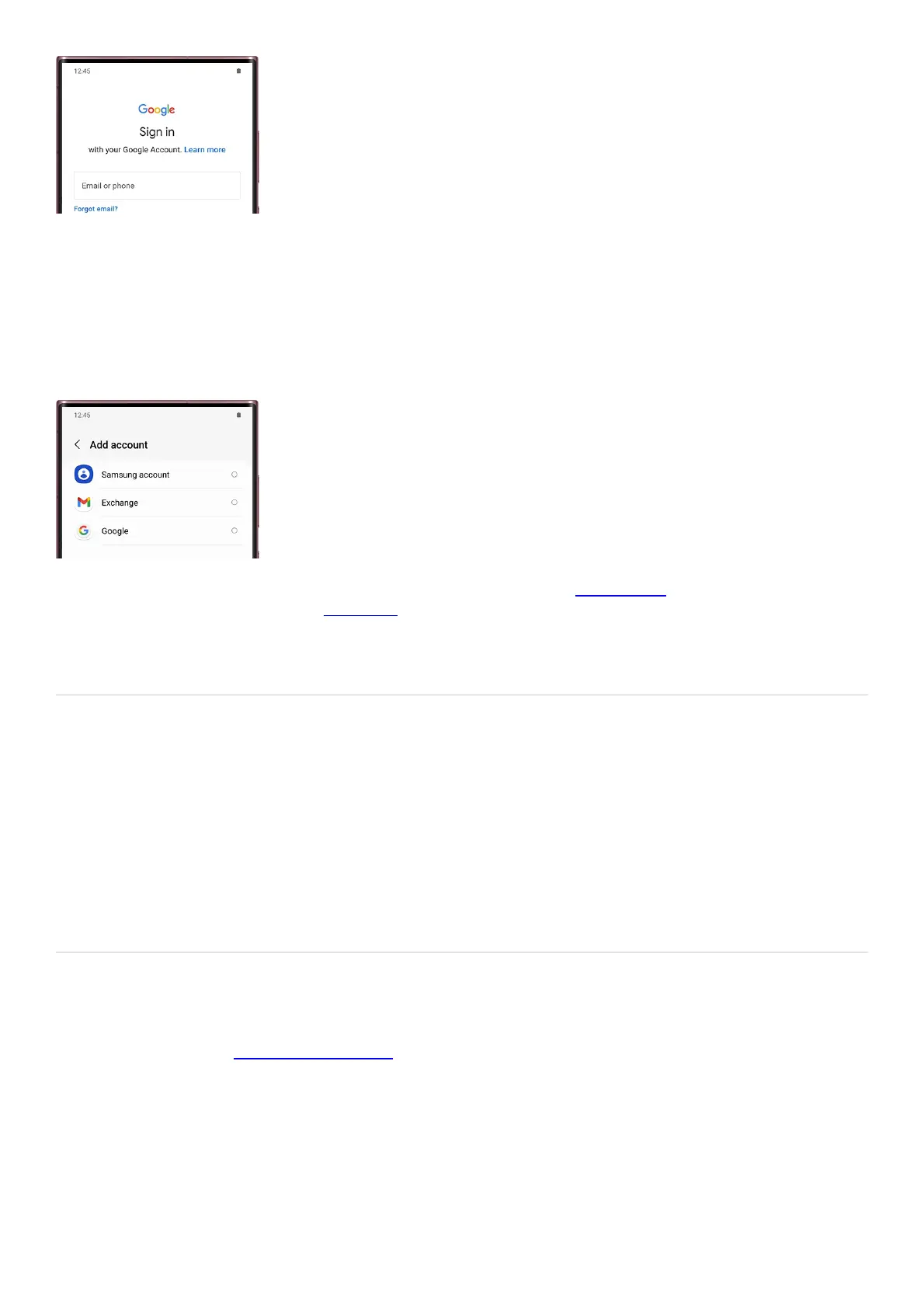Add an email account
Last but not least, add an email account and receive your emails through the Email app.
Navigate to Settings, and then swipe to and select Accounts and backup. Tap Manage accounts, and then tap Add
account. Tap your email provider and then enter your account credentials. Depending on your provider, there
may be additional requirements to complete the setup on your device. If needed, sign into your account via the
internet, and then turn on access to allow use of the app.
If necessary, you can download and install the Samsung Email app using Galaxy Store (
"https://galaxy.store/samsunge" ) or Play Store (
"https://play.google.com/store/apps/details?id=com.samsung.android.email.provider& ;hl=en_US"
style="font-weight: bold;" ) , ordownload and install the app for your email provider. After installing, open the
app and select the desired email account you wish to add. Follow the on-screen prompts to complete the setup.
Account settings
Access your account settings on the phone or tablet to sync data to your account as well as other devices signed
into the same account. Some accounts will allow you to access your profile and other options. Each account has
its custom settings, but you can configure common settings for all accounts of the same type.
OpenSettings, and then tap Accounts and backup. Tap Manage accounts, and then tap an account to customize
its settings.
Note: Account settings and available features vary between account types.
Remove an account
If needed, you can easily remove your accounts (
"https://www.samsung.com/us/support/answer/ANS00062033/" title="remove your account" ) whenever you
want, whether it's a Samsung, Google, or email account. You can always add them again later on, using the same
steps in the previous sections.
OpenSettings, and then tapAccounts and backup. TapManage accounts, and then tap the account. Next, tap
Remove account. Some accounts may have additional steps like entering your password, so check the screen for
any extra steps.
