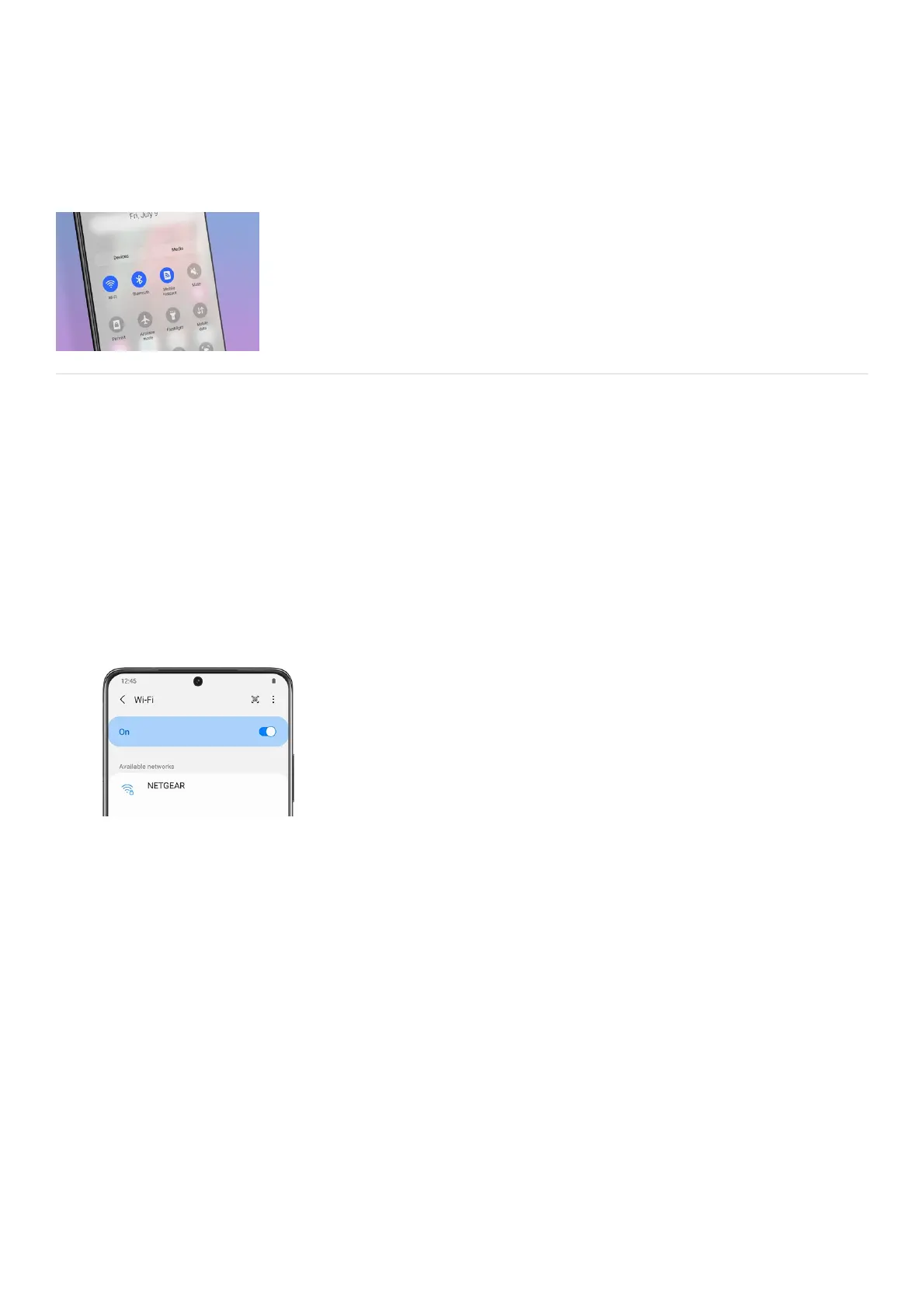Connections
Connections
https://www.samsung.com/us/support/answer/ANS00091484
Wi-Fi
Connect your device to a Wi-Fi network to access the internet without using your mobile data.
Connect to a network
Swipe down from the top of the screen to open the Quick settings panel, and then tap the Settings icon.
From there, tap Connections.
1.
Tap Wi-Fi, and then tap the switch to turn on WiFi. When the switch is on, your phone will automatically
start scanning for available Wi-Fi networks.
Note: Tap the QR codeicon to connect to a Wi-Fi network by using your device’s camera to scan a QR code.
2.
Select a network, and then enter a password if required.3.
If the Wi-Fi network you want is not listed after the scan, you can still connect to it by entering the
information manually. Swipe to the bottom of the list, and tap + Add network.
Note: If necessary, ask the Wi-Fi network administrator for the name and password before you begin.
4.
Enter the necessary information about the Wi-Fi network, and then tap Save. If you are unsure about what
to enter, you can get network information from your router, ISP, or network admin.
You can enter the following information:
Network name: Type the exact name of the network.•
Security: Select a security option from the list, and enter the password if required.•
Advanced: Adjustother advanced options, such as IP and Proxy settings.•
5.
Advanced Wi-Fi settings
