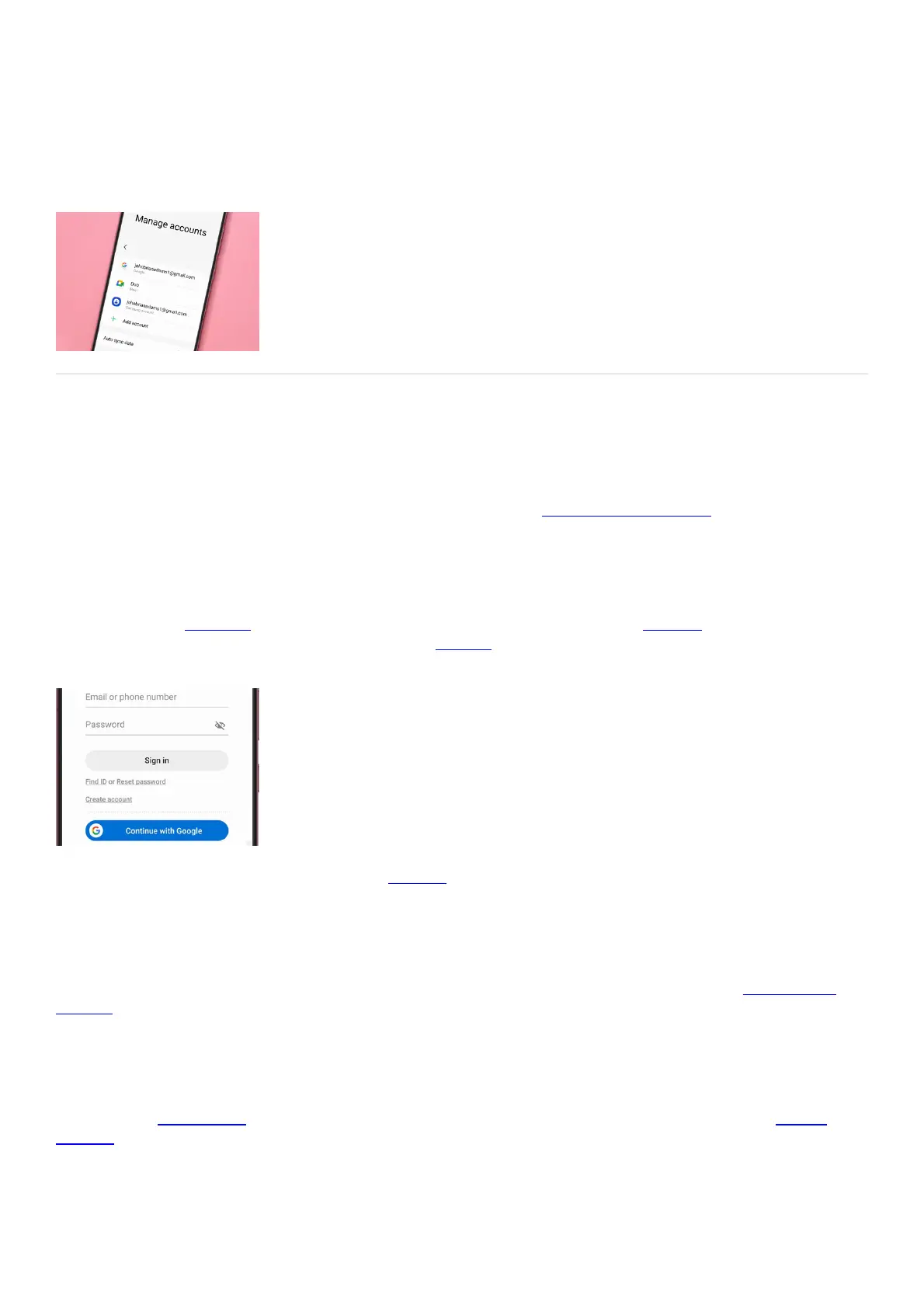Accounts & Backup
Accounts & Backup
https://www.samsung.com/us/support/answer/ANS00091486
Add an account
Add a Samsung account
The best way to get the most from your Galaxy phone or tablet is to add a Samsung account (
"https://www.samsung.com/us/support/answer/ANS00078934/" ) , so you can experience all of the exclusive
features.
To add a Samsung account, navigate to Settings, and then Samsung account at the top. Then, enter your Samsung
account info to sign in. If you don't already have an account, don't worry. Just tap Create account to make one, or
create one on the Samsung ( "https://account.samsung.com/membership/intro" ) Account (
"https://account.samsung.com/membership/intro" ) website (
"https://account.samsung.com/membership/intro" ) .
Once your Samsung account is added, you can manage (
"https://www.samsung.com/us/support/answer/ANS00085942/" ) and edit your account preferences, like
changing your password if needed.
Add a Google account
Can't live without Google? To use the Google Play Store and download apps from it, you need to add a Google
account ( "https://www.samsung.com/us/support/answer/ANS00078934/" ) .
From Settings, swipe to and tap Accounts and backup. Tap Manage accounts, and then tap Add account. Tap
Google, and then enter your Google account information to sign in.
When you add your Google account, you'll be able to access emails using the Gmail app on your phone or tablet,
as well as use Google apps ( "https://www.samsung.com/us/support/answer/ANS00089082/" ) and Google
services ( "https://www.samsung.com/us/support/answer/ANS00062640/" ) .
