
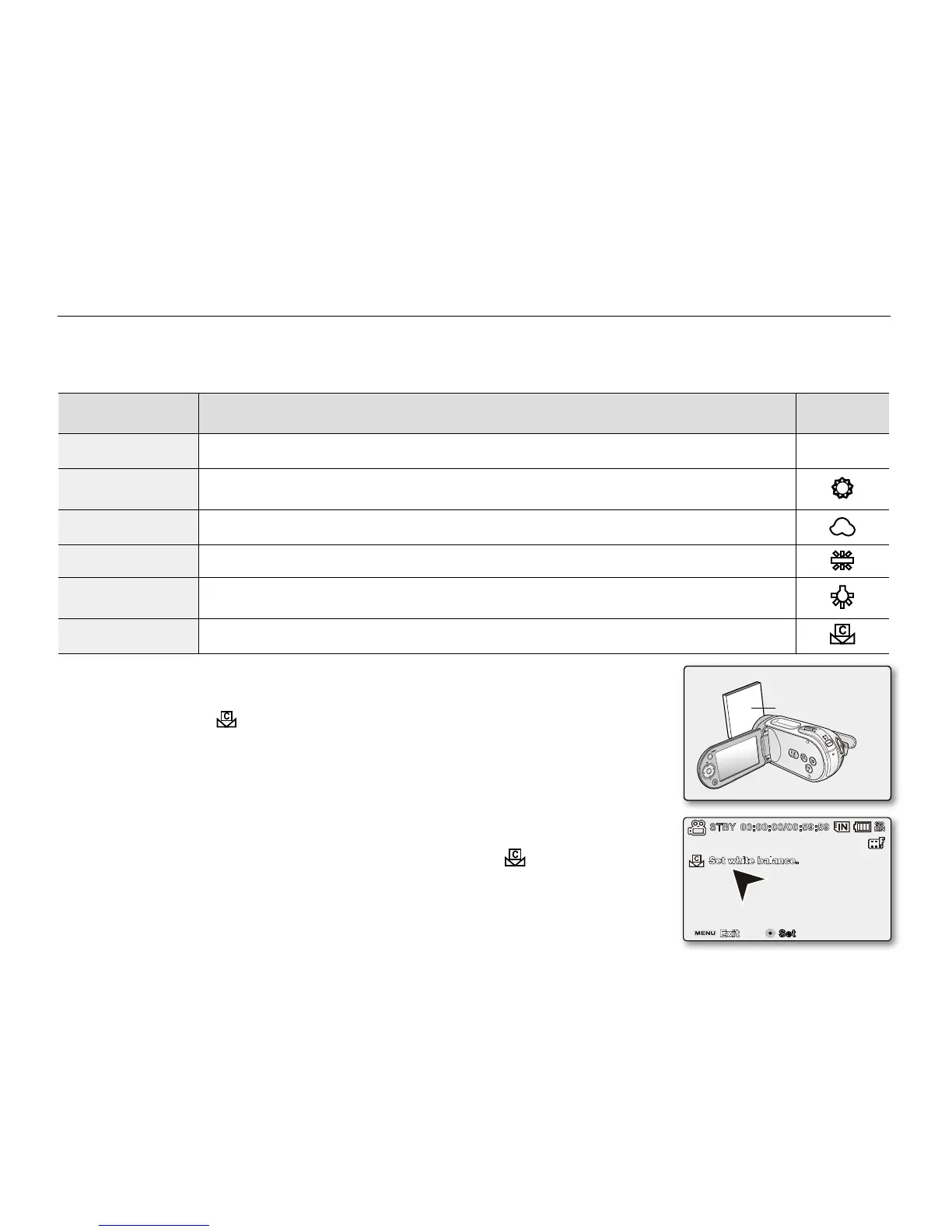 Loading...
Loading...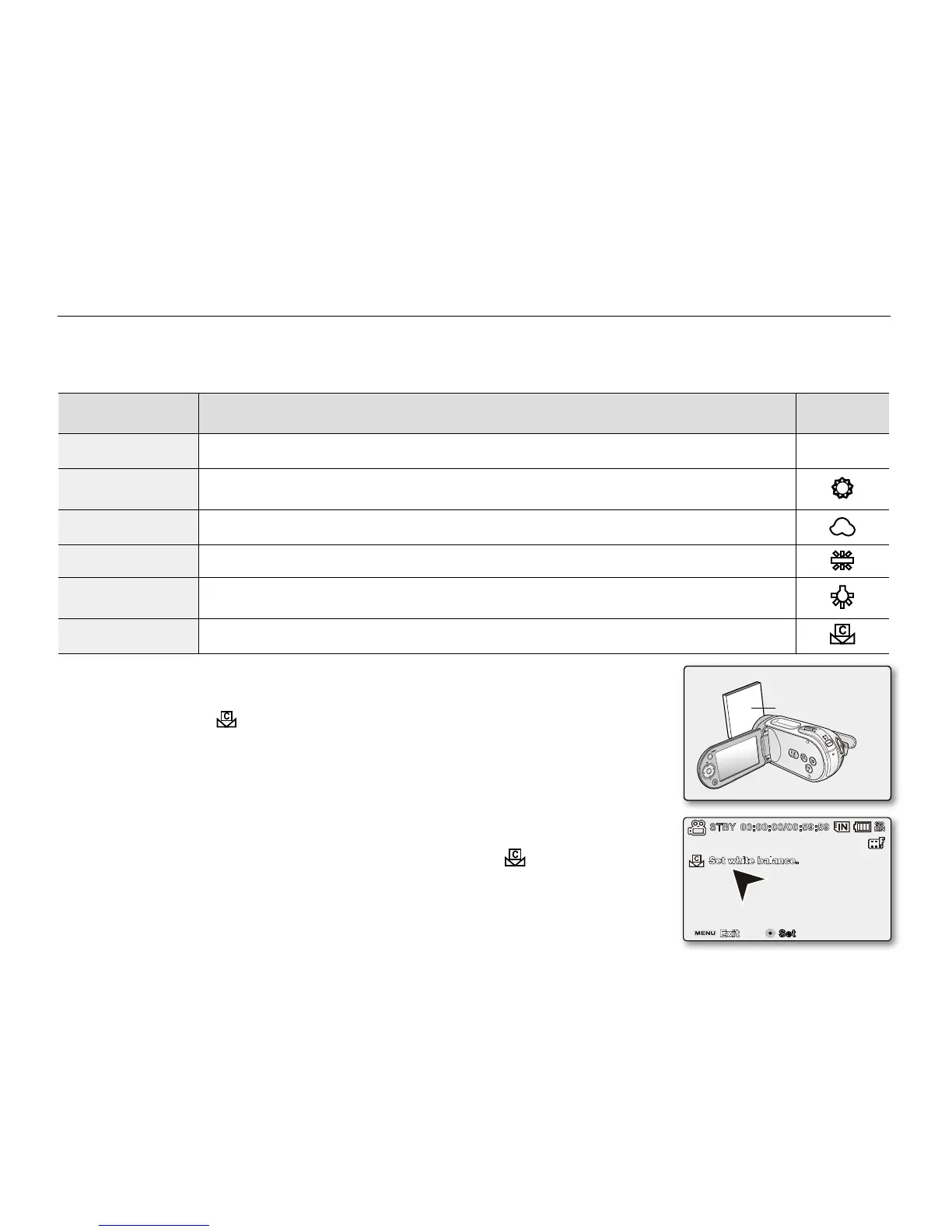
Do you have a question about the Samsung SC-MX20 and is the answer not in the manual?
| Filter size | 30 mm |
|---|---|
| Digital zoom | 1200 x |
| Optical zoom | 32 x |
| Image stabilizer | Yes |
| Focal length range | 1.6 - 4.3 mm |
| Sensor type | CCD |
| Total megapixels | 11.2 MP |
| Compatible operating systems | Windows 7, Vista, XP SP2 |
| Display diagonal | 2.7 \ |
| Maximum video resolution | 720 x 480 pixels |
| Image formats supported | JPG |
| Still image resolution(s) | 800 x 600 |
| Audio formats supported | AAC |
| Camera shutter speed | 1/60 - 1/10000 s |
| PictBridge | No |
| USB 2.0 ports quantity | 1 |
| Firewire (IEEE 1394) ports | 0 |
| Compatible memory cards | SD, SDHC |
| Battery type | IA-BP85ST |
| Depth | 60 mm |
|---|---|
| Width | 125 mm |
| Height | 60.5 mm |
| Weight | 270 g |
Explains warning symbols and provides crucial safety precautions for operation.
Covers precautions for power, environment, servicing, and handling.
Covers trial recording, data compensation, format compatibility, and battery handling.
Details LCD handling, environmental conditions, and cleaning procedures.
Basic steps for recording movie images.
Explains the easy recording mode and its features/limitations.
How to navigate menus and lists available settings for recording.
Adjusting scene modes, color balance, and image brightness.
Settings for shutter speed, focus modes, and image stabilization.
How to play back movies, adjust volume, and use playback operations.
Lists menu items for playback, including setting play options and deleting files.
Guides for PC connection and uploading recorded videos to YouTube.
Lists all accessories provided with the camcorder.
How to connect power and install/eject the battery pack.
Detailed procedure for charging the camcorder's battery pack.
Explains charging status lights and the auto power off function.
Provides estimated charging, recording, and playback times with a fully charged battery.
Information on battery characteristics and safe handling practices.
Guidance on using AC power sources and the AC power adaptor.
Covers turning the camcorder on/off and switching operating modes.
Explains the meaning of various icons displayed on the LCD screen.
How to check battery and storage status without powering on.
Explains the functions of the camcorder's control buttons.
Detailed explanation of control button operations in different modes.
Guides through initial setup for time, date, and language.
Details recording times based on resolution and media capacity.
Options for selecting storage, formatting media, and managing file numbering.
Guides for USB connection, MediaShow4 installation, and system requirements.
Procedures for copying files to a PC and playing them back.
Guide for uploading videos to YouTube using MediaShow4 or iMovie.
How to record video from the camcorder to a VCR or DVD/HDD recorder.
Details about battery packs, including safety, handling, and life-prolonging tips.
Solutions for warnings, power issues, and storage media errors.
Solutions for problems during recording, playback, and condensation.
Information on the limited warranty coverage and terms.











