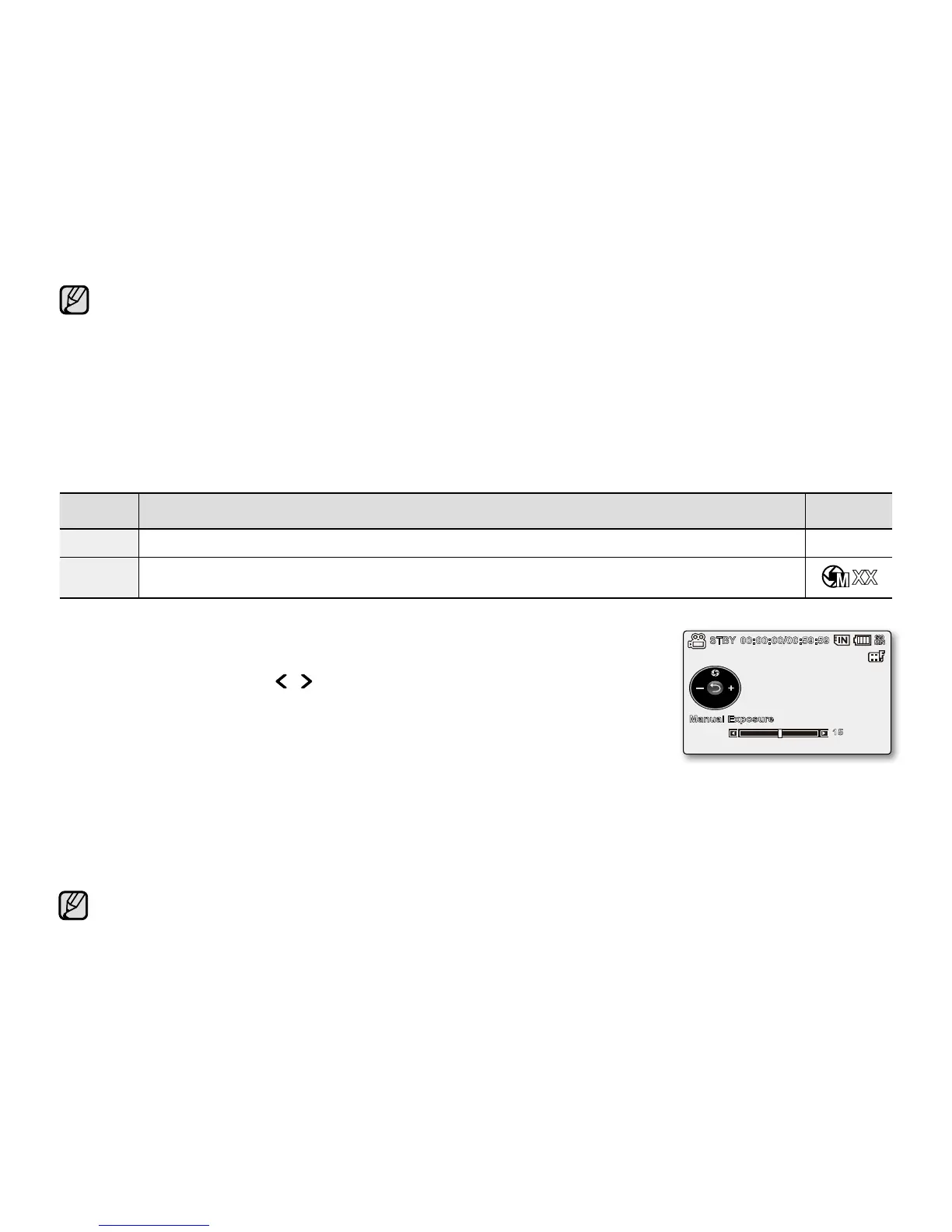English_55
A subject can be recorded under various types of lighting conditions indoors (natural, fluorescent, candlelight, etc.).
Because the color temperature is different depending on the light source, the subject tint will differ depending on
the white balance settings. Use this function for a more natural result.
The white balance can not be used while EASY Q is in use.
It is recommended that you specify "Digital Zoom" to "Off" before setting white balance.
➥
page 67
Reset the white balance if lighting conditions change.
During normal outdoor recording, setting to auto may provide better results.
Do not use a colored object when setting white balance: The appropriate tint cannot be set.
•
•
•
•
•
•
Exposure
The memory camcorder usually adjusts the exposure automatically. You can also manually adjust the exposure
depending on the recording conditions.
item contents
on-screen
display
"Auto"
This option automatically adjusts image brightness according to the environmental light conditions.
None
"Manual"
- You can adjust the brightness of an image manually.
- Adjust the brightness when the subject is too bright or too dark.
Setting the exposure manually:
When manually setting the exposure, the default setting appears as the value is
automatically adjusted according to the environmental light conditions.
Press the Control button ( / ) to adjust the exposure while viewing the
image on the LCD screen.
- Confirm your selection by pressing the OK button.
- Exposure value can be set between "00" and "29".
- If you set exposure to manual, the higher the exposure, the brighter the
recorded picture will be.
•
Manual exposure is recommended in situations listed below :
When shooting using reverse lighting or when the background is too bright.
When shooting on a reflective natural background such as at the beach or when skiing.
When the background is overly dark or the subject is bright.
•
•
•
The exposure also can be set in the shortcut menu.
➥
page 32
EASY Q mode automatically sets the "Exposure" to "Auto".
In iSCENE mode, setting the exposure to "Manual" applies the manual adjustment of the exposure first,
and the iSCENE mode is set to "Manual" automatically.
•
•
•