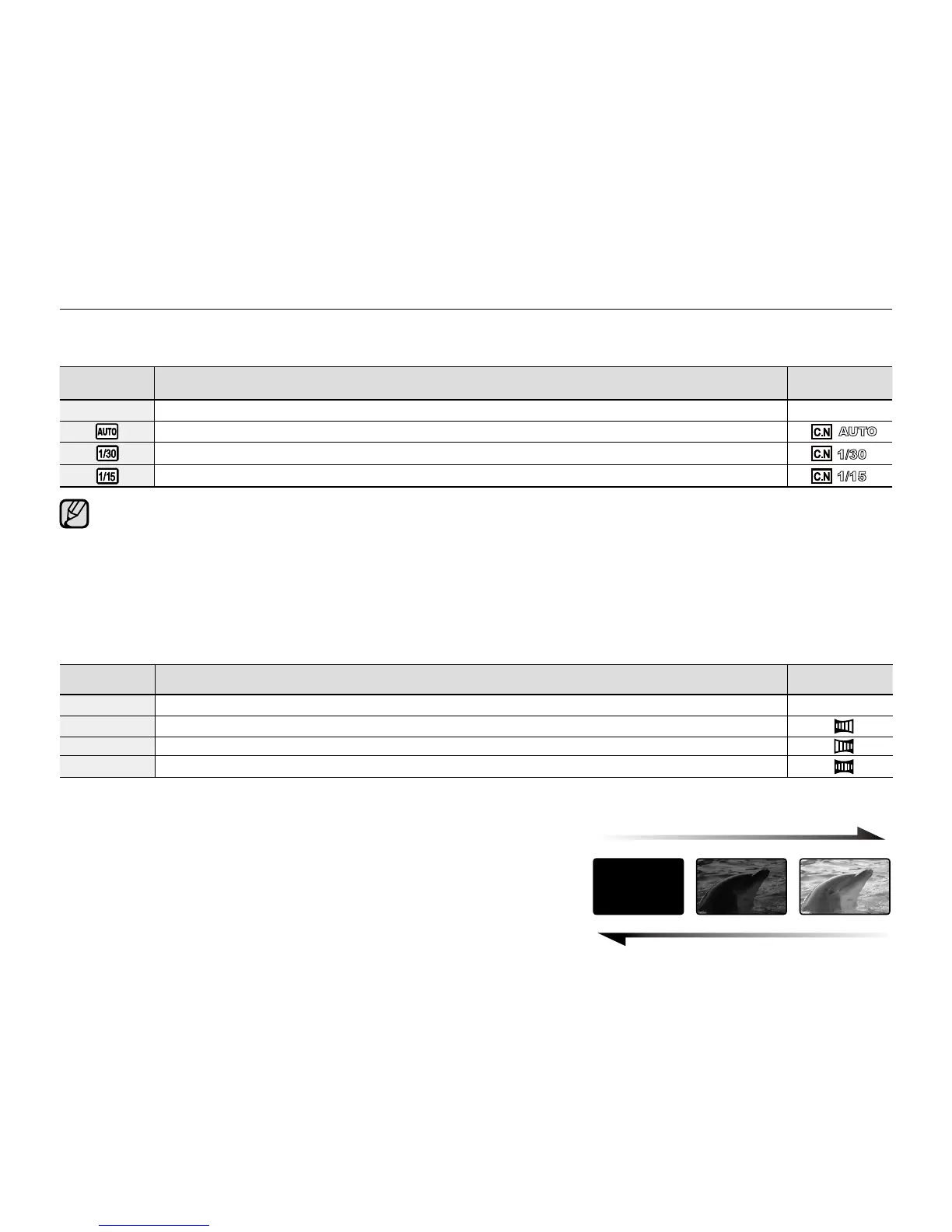English_66
Fader
You can give your recording a professional look by using special effects such as fade in at the beginning of a sequence or fade out at
the end of a sequence.
item contents
on-screen
display
"Off" Disables the function. None
"In" As soon as you start recording, the fader will be executed.
"Out" When the recording is done, the fader will be executed.
"In-Out" When you start or stop recording, the fader will be executed accordingly.
Fade in
Press the Recording start/stop button when "Fader" is set to "In".
Recording starts with a dark screen and then the image and sound are faded in.
Fade out
Press the Recording start/stop button when "Fader" is set to "Out".
Recording stops as the image and sound are faded out.
Fade in-out
Press the Recording start/stop button when "Fader" is set to "In-Out".
Recording starts with a dark screen and then the image and sound are faded in.
And recording stops as the image and sound are faded out.
recording options
C.Nite
You can take a shot of an object in slow motion by controlling the shutter speed, or a brighter image in dark places without compromising colours.
item contents
on-screen
display
"Off" Disables the function. None
" "
The memory camcorder automatically adjusts image brightness.
" " Records a brighter image brighter.
" " Records a brighter image even in a dark place.
When using the C.Nite, the image takes on a slow motion like effect.
When using the C.Nite, the focus adjusts slowly and white dots may appear on the screen, this is not a defect.
The C.Nite function can not use while the following functions are in use.
: "iSCENE", "Anti-Shake(HDIS)" or EASY Q
"Mirror", "Mosaic" and "Stepprinting" mode is not available in the "C.Nite" mode.
➥
page 60
•
•
•
•
Fade Out (Approx. 3 seconds)
Fade In (Approx. 3 seconds)
