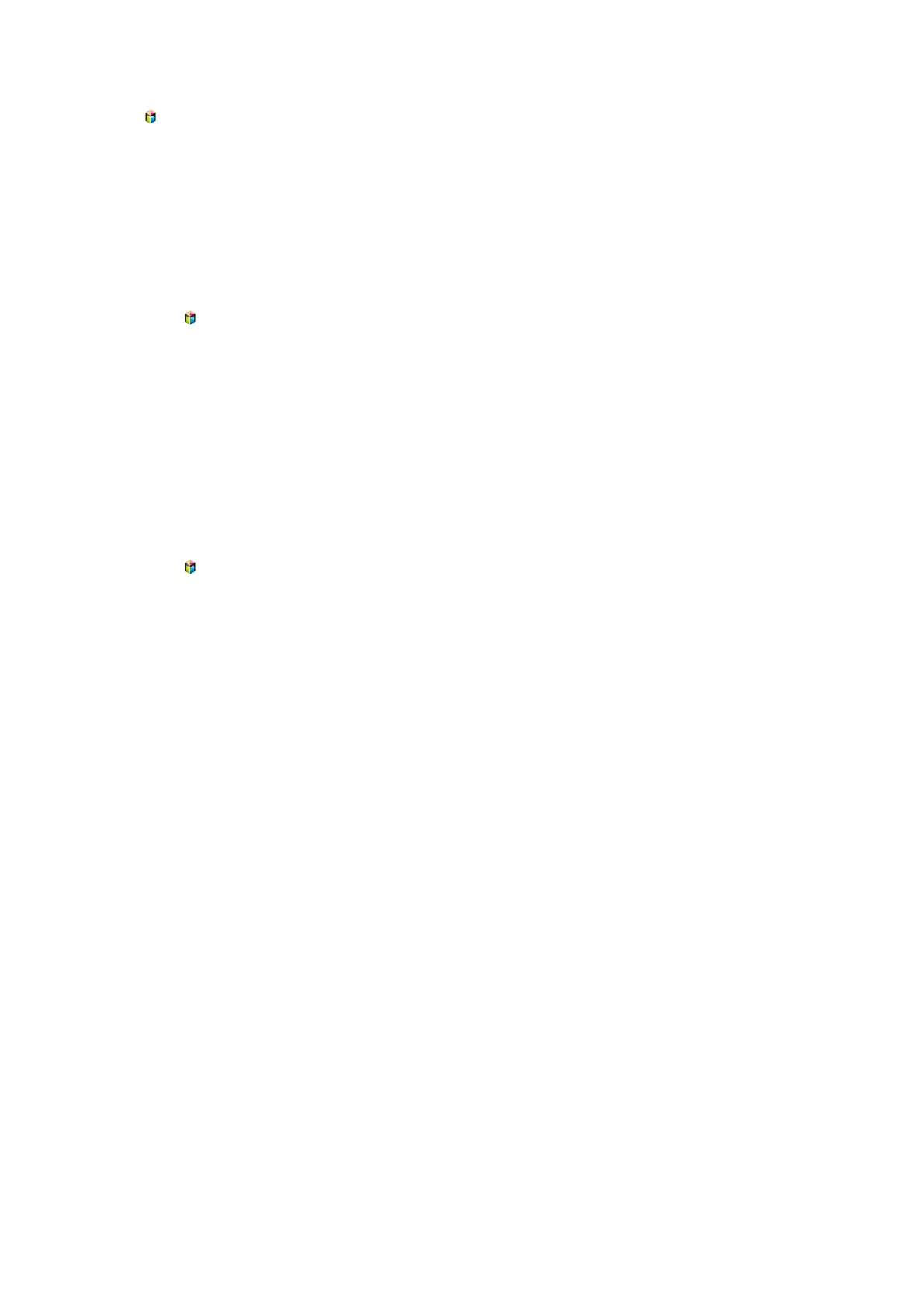54 55
Opening the First Screen
Press the button while watching TV to open the First Screen.
On the First Screen, search through favorite apps, channels or sources and access previously run or
frequently used functions.
"
You can configure the TV to automatically open the First Screen when it turns on. Navigate to Smart Hub >
First Screen Settings, and set Auto Start to On.
Setting your favorite item
1.
Press the button to open the First Screen, and move to a desired item.
2.
Tap and hold the touchpad. The Options menu appears.
3.
In the Options menu, select Add to Favorites to add the selected item to the favorite list, which
will move top of the list.
"
To delete a favorite item, select it and tap and hold the touchpad to display the context menu. Then,
select Remove from Favorites.
Deleting browsing history
1.
Press the button to open the First Screen, and select Reset. You will be asked to confirm your
selection.
2.
Select OK on the screen. Your browsing history is deleted completely.
"
However, the Favorites list items will not be deleted.
"
You can also delete your browsing history by selecting Reset in the Smart Hub > First Screen Settings
menu.
