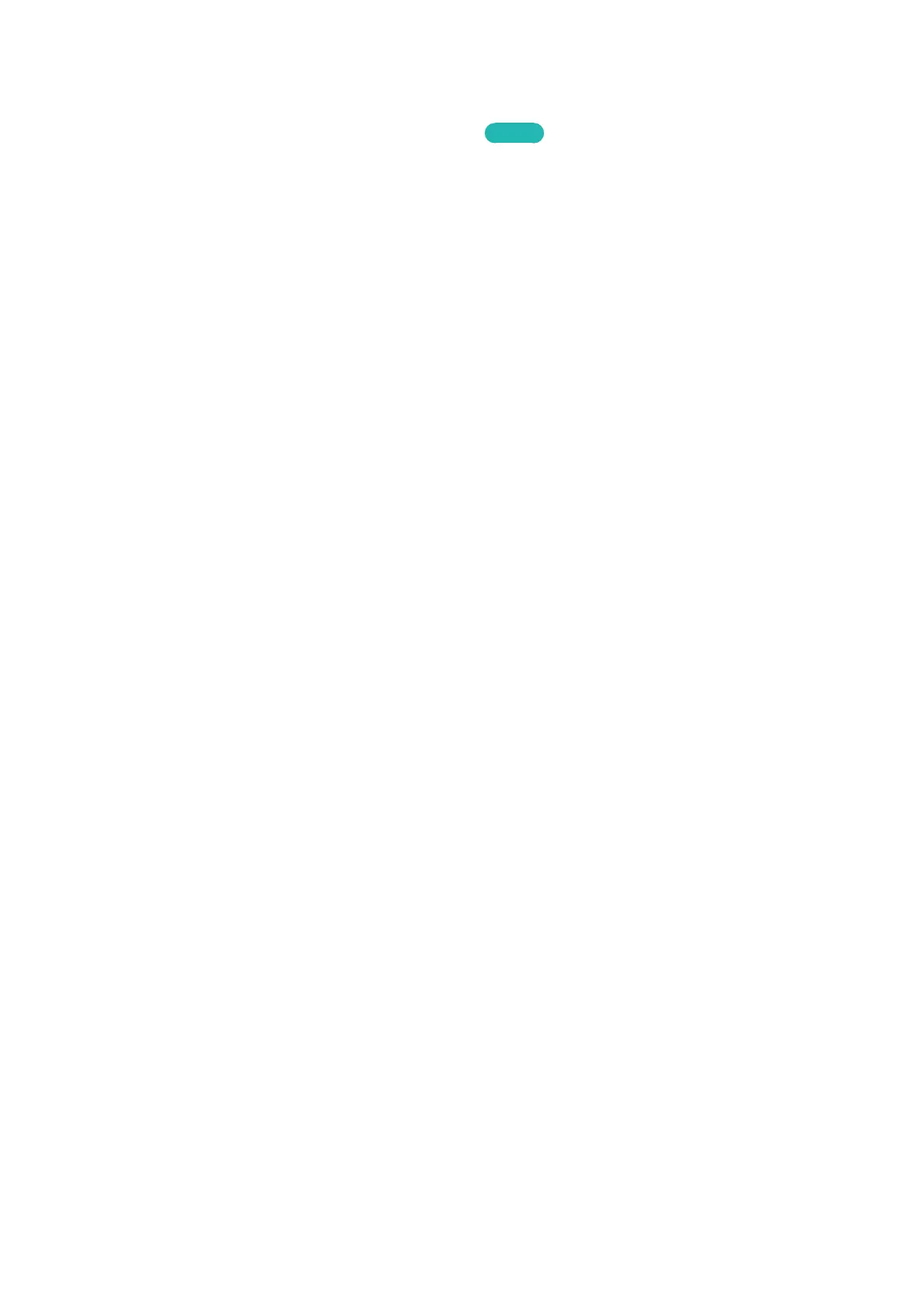40
Controlling the TV with a Mouse
MENU > System > Device Manager > Mouse Settings
Try Now
Connecting a mouse makes it easy to control most of the functions on the TV.
"
Certain models do not support USB HID class mice.
Connecting a Mouse
Connecting a USB Mouse
Plug the mouse cable into the TV's USB port. A connection message appears on the screen.
Connecting a Bluetooth Mouse
This function is only available with the LED 6400 series and higher.
1.
Place the Bluetooth mouse in standby status.
"
Refer to the mouse manual for information about putting the mouse into standby status.
2.
Select System > Device Manager > Mouse Settings > Add Bluetooth Mouse. The Add Bluetooth
Mouse screen appears and the TV automatically scans for available mice.
3.
Select the Bluetooth mouse from the scanned list, and then select Pair and connect. This pairs
the Bluetooth mouse to the TV.
