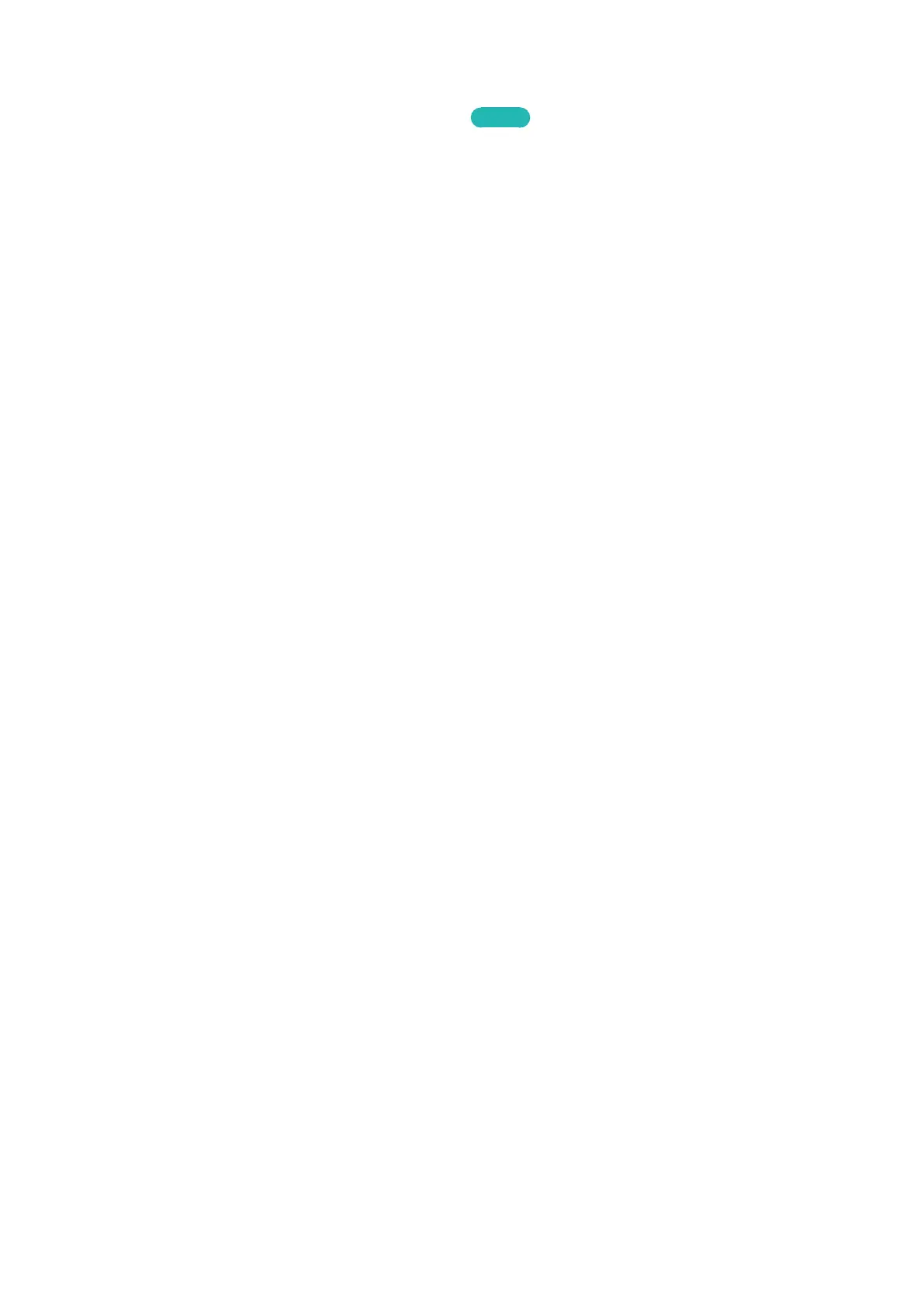164 165
Enabling Automatic Software Updates
MENU > Support > Software Update > Auto Update
Try Now
If the TV is connected to the Internet, it can be updated via Auto Update while watching the TV. When
the Background upgrade completed, the update will be applied the next time the TV is used.
"
This option requires an Internet connection.
If you agree to the Smart Hub terms and conditions, Auto Update will be set to On automatically. If
you don't want the TV's software updated automatically, set Auto Update (Support > Software Update
> Auto Update) to Off.
Protecting the TV from Hacking and malicious code
MENU > System > Smart Security
When the TV is connected to the Internet, it is vulnerable to hacks and malicious code. Smart Security
protects the TV and storage media connected to the TV from such threats.
Navigate to System > Smart Security and set Smart Security to On.
Checking the TV and Connected Storage Media
MENU > System > Smart Security > Scan
Navigate to System > Smart Security and select Scan. This scans the TV and connected media for the
presence of malicious code. If no malicious code is detected, a notification window appears on the
screen.
