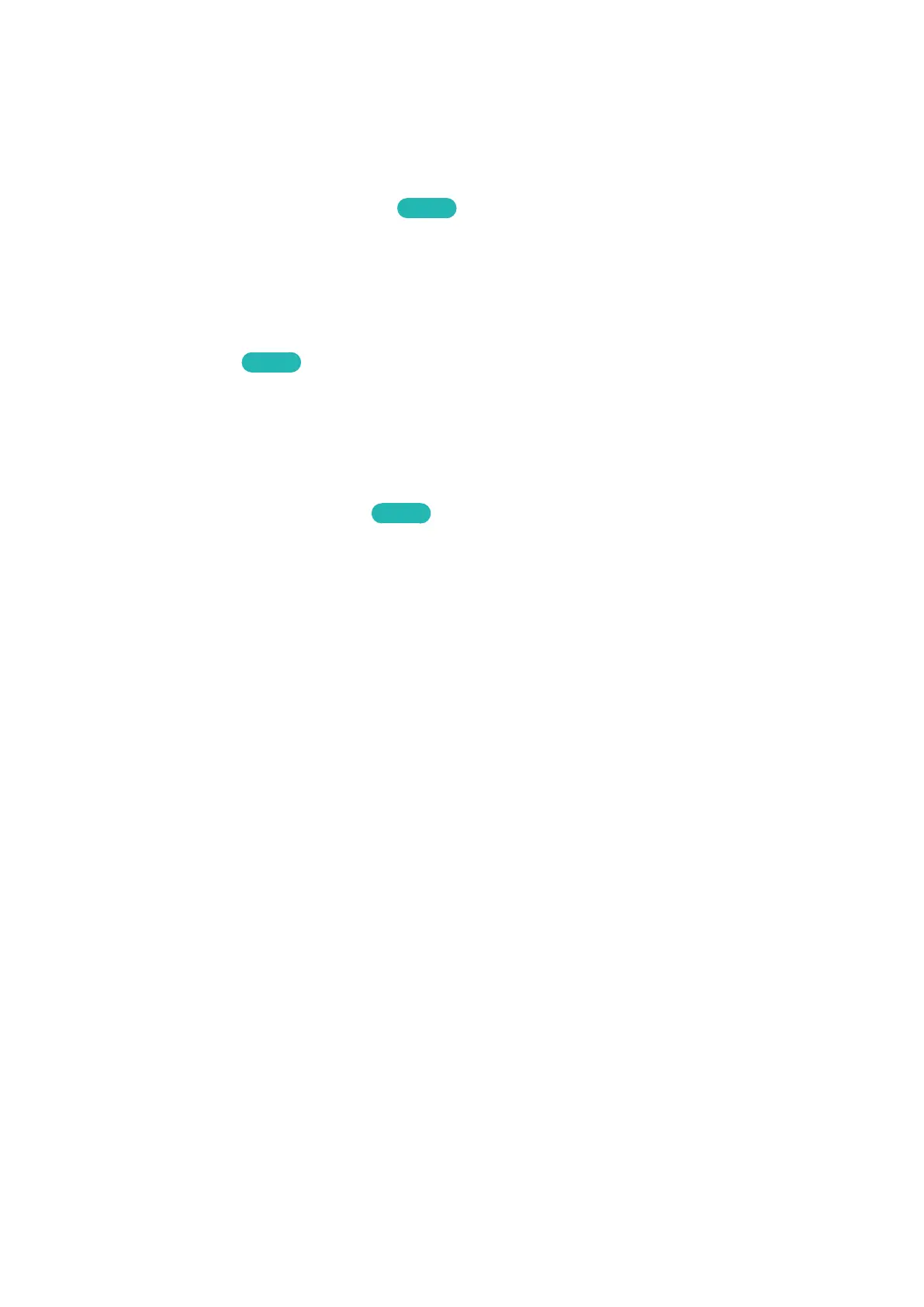134
TV-Viewing Support Features
Showing Captions
MENU > System > Accessibility > Caption
Try Now
You can watch TV broadcasts with captions.
"
Even if enabled, captions will not be displayed by programs that do not support captions.
"
Press and hold the ¢ button on the Samsung Smart Control to turn the Caption function on or off.
Enabling Captions
Try Now
Select System > Accessibility > Caption > Caption
"
The TV cannot control or modify DVD or Blu-ray subtitles. To control DVD or Blu-ray subtitles, use the sub-
title feature of the DVD or Blu-ray player and the player's remote control.
Selecting the Caption Language
Try Now
Select System > Accessibility > Caption > Caption Mode to display a list of subtitle modes. The list of
modes may vary depending on the broadcast.
●
Default / CC1 ~ CC4 / Text1 ~ Text4
(Analog channels only) The analog caption function operates in either analog TV channel mode
or when a signal is supplied from an external device to the TV. (Depending on the broadcast
signal, the analog caption function may or may not work with digital channels.)
●
Default / Service1 ~ Service6 / CC1 ~ CC4 / Text1 ~ Text4
(Digital channels only) The digital caption function works with digital channels. Service1 –
Service6 may not be available in digital caption mode depending on the broadcast.
