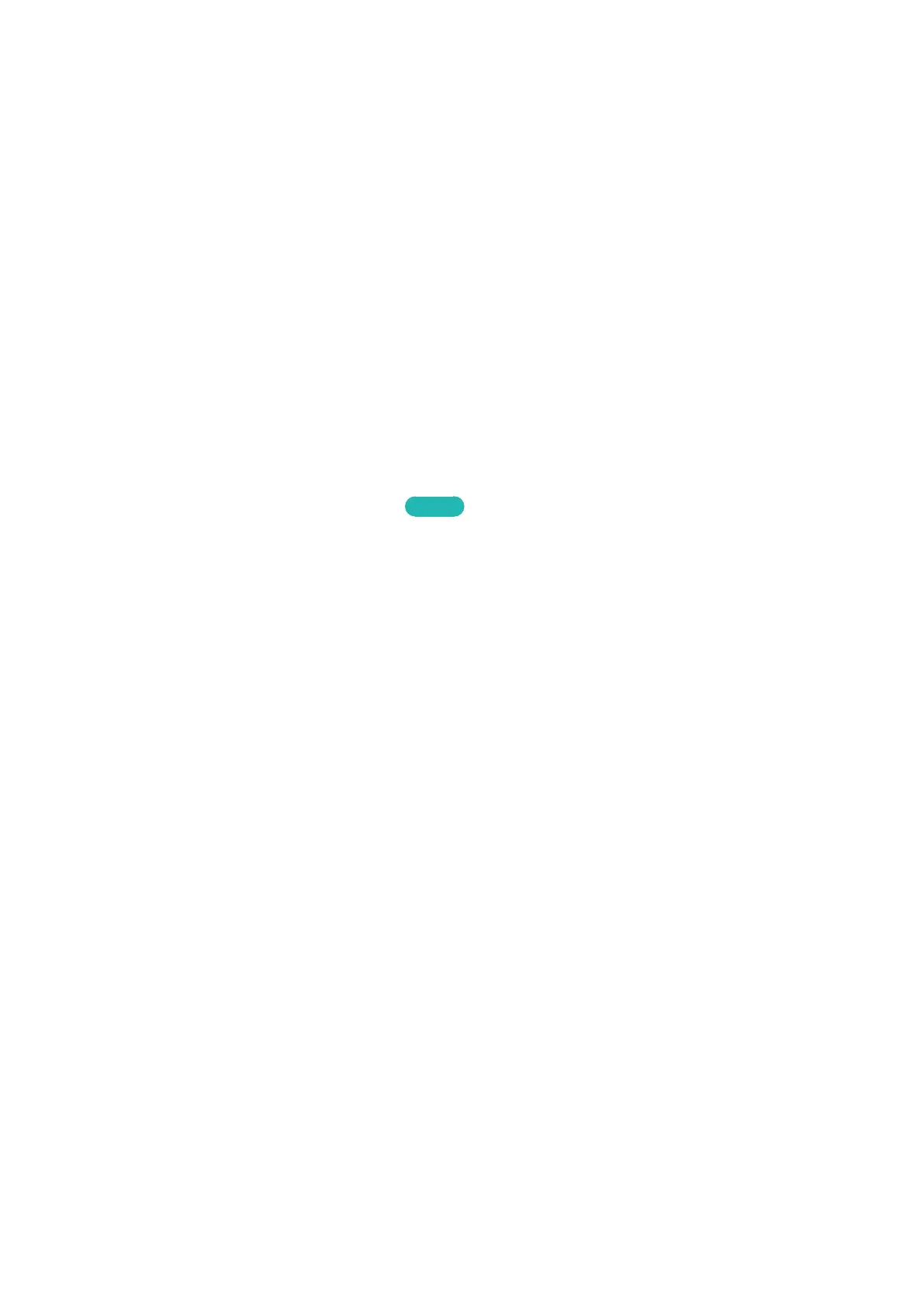116
The Program Info Screen
Recording is not supported in the U.S.A and Canada.
To set up a Schedule Viewing or Schedule Recording on the INFO screen, follow these steps:
1.
Change the channel to the channel that will be broadcasting the program you want to schedule.
2.
Press INFO on the standard remote. On the Samsung Smart Control, press the KEYPAD button,
and then select the INFO button on the On-Screen Remote.
3.
Move right to see program information for later broadcasts. The program information for the
programs that will be broadcast later on that channel is displayed on the screen.
4.
Highlight and then select the program you want to schedule or record. The Information screen
appears.
5.
Select Schedule Viewing or Schedule Recording. The program is scheduled for viewing or
recording. Press the RETURN button on your remote.
Analog Channel Schedule Viewing
MENU > Broadcasting > Schedule Manager
Try Now
When you set up a scheduled viewing for an analog channel, you need to know the channel, day or
days of the week the program is airing, and the time the program is airing.
To set up a schedule viewing for an analog station, follow theses steps:
1.
Press the MENU button, and then select Broadcasting > Schedule Manager.
2.
On the Schedule Manager screen, select Schedule. The Schedule Viewing screen appears.
3.
On the Schedule Viewing screen, select the Antenna connection (Air or Cable), and then move to
the Channel field.
"
If you only receive your TV broadcasts through Air or Cable, the Antenna connection field displays
only Air or only Cable.
4.
Highlight the Channel field, and then select it. Scroll it up or down, find the desired channel, and
then select it. Move to the Repeat field.
5.
Highlight the Repeat filed, and then select it. Select Once, Manual, Sat~Sun, Mon~Fri, or
Everyday. If you select manual, you must also highlight and select the days you want.
6.
Move to the Time field, and then select it. Set the hours by using the Up/Down directional
buttons to move the numbers up or down. Do the same for the am/pm and minutes fields.
7.
When done entering the time, press RETURN.
8.
Select OK at the bottom of the Schedule Viewing screen.
