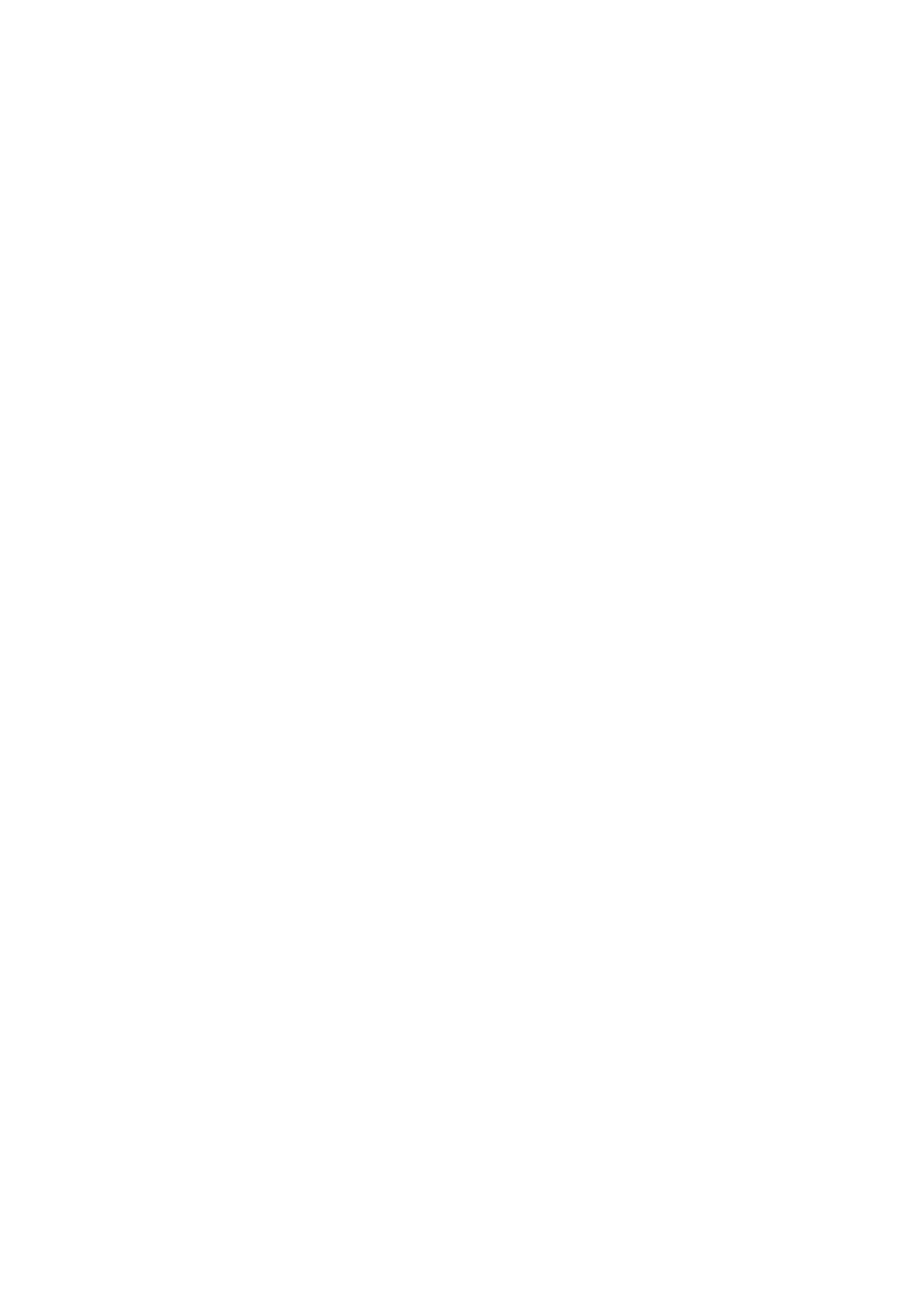Contents
Quick Guide
Using Smart Hub
Using Voice Control
Using Motion Control
Using the Samsung Smart Control
Using Multi-Link Screen
Connecting Antenna and External
devices
Antenna Connection
Video Device Connections
9 HDMI Connection
10 Component Connection
11 Composite (A/V) Connection
Audio Input and Output Connections
12 HDMI (ARC) Connection
13 Digital Audio (Optical) Connection
14 Audio Output Connection
Connecting to a Computer
16 Connecting Through the HDMI Port
17 Connecting With a DVI to HDMI Cable
18 Connecting Through Samsung Link
18 Connecting Through DLNA Using Your Home Network
19 Connecting via Samsung Smart View 2.0
Connecting To a Mobile Device
20 Screen Mirroring
22 Connecting Mobile Devices without a Wireless Router
(Wi-Fi Direct)
22 Connecting Through Samsung Link
23 Connecting Through DLNA Using Your Home Network
23 Connecting via Samsung Smart View 2.0
23 Specifying the Name of the TV on a Network
Switching Between Video Sources
24 Other Functions Available When You Display the Source
List
24 The Universal Remote Function
Using the Remote Control and
Peripherals
Installing Batteries into the Samsung Smart Control
25 The Low Battery Alarm Window
Pairing the Samsung Smart Control
26 Reconnecting the Samsung Smart Control
Using the Samsung Smart Control
27 Button Functions
30 Operating the TV by Moving the Samsung Smart Control
31 Using the Touch Pad and the Directional Buttons
33 Displaying and Using the On-Screen Remote
Controlling External Devices with the TV Remote -
Using the Universal Remote
35 Connecting the IR Extender Cable
36 Setting Up the Universal Remote Control
37 Universal Remote Features
Controlling the TV with a Keyboard
38 Connecting a Keyboard
39 Using the Keyboard
Controlling the TV with a Mouse
40 Connecting a Mouse
41 Using the Mouse
Entering Text Using the On-Screen QWERTY Keypad
42 Using Additional Functions
II
