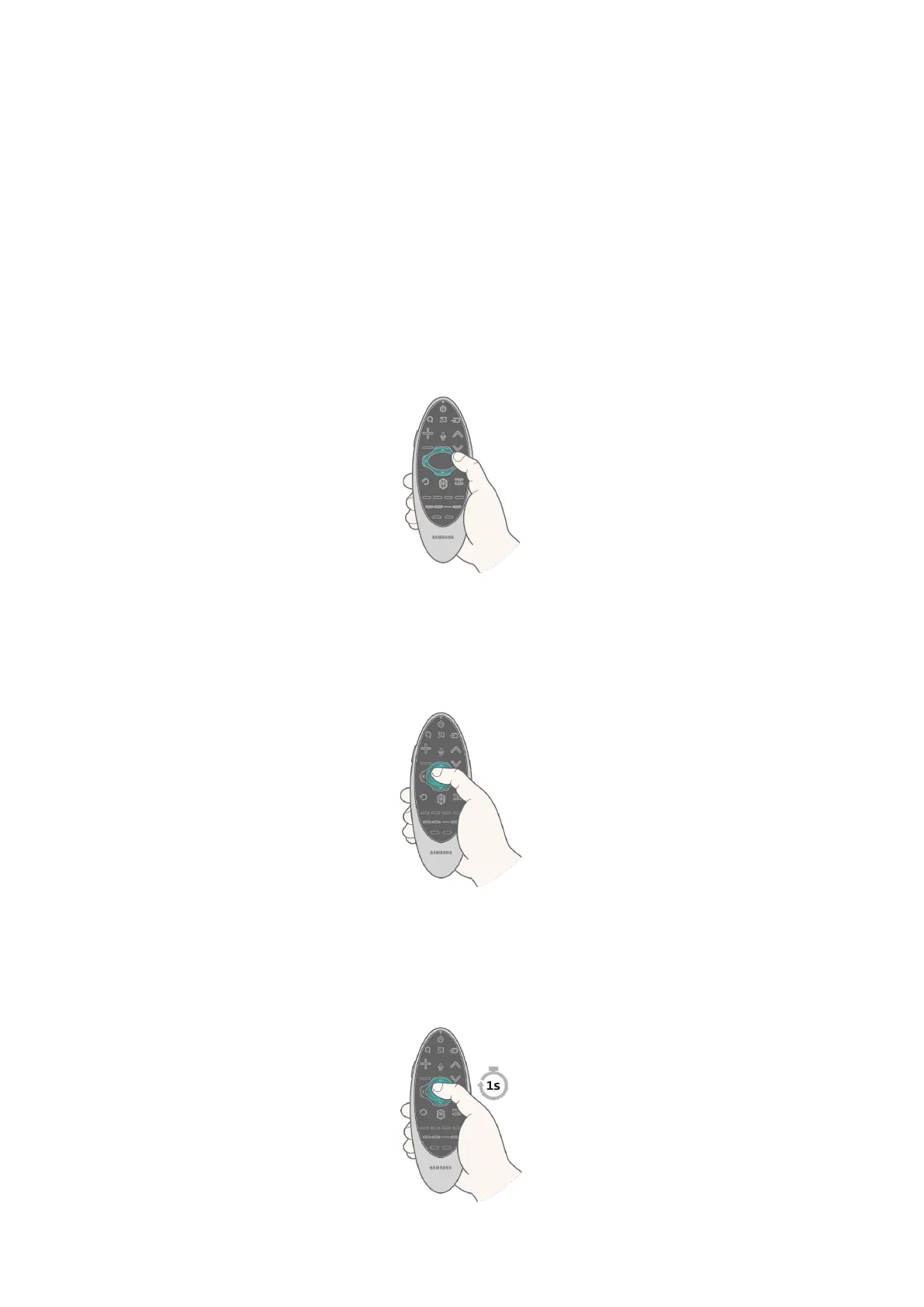30 31
Using the Touch Pad and the Directional Buttons
The Samsung Smart Control is only available with the LED 6400 and 7100 series.
It may not be supported Samsung Smart Control depending on the country.
The touch pad and directional buttons on the Samsung Smart Control let you select and launch items
and move the cursor, focus, or panels on the screen.
"
In the TV's menu, navigate to Support > Smart Control Tutorial to view a tutorial that shows how to use the
touch pad.
If the touch pad's sensitivity is too high or low, navigate to the System > Smart Control Settings
menu, and then select the Touch Sensitivity option to change the touch pad sensitivity.
Moving the Focus or Pointer
Press the directional buttons (up, down, left, and right) to move the focus, pointer, or cursor in the
direction you want.
Entering a Menu / Selecting an Item
To enter a menu or select an item, highlight the item or the menu title, or move the pointer over it, and
then press the touch pad.
Loading the CH List
Press and hold the touch pad while watching TV. To launch the CH List.
