What to do if my Sanyo VPC-E1600TP Digital Camera does not turn on?
- TTravis GonzalesAug 17, 2025
If your Sanyo Digital Camera does not turn on, the batteries may be exhausted. Try charging or replacing the batteries.

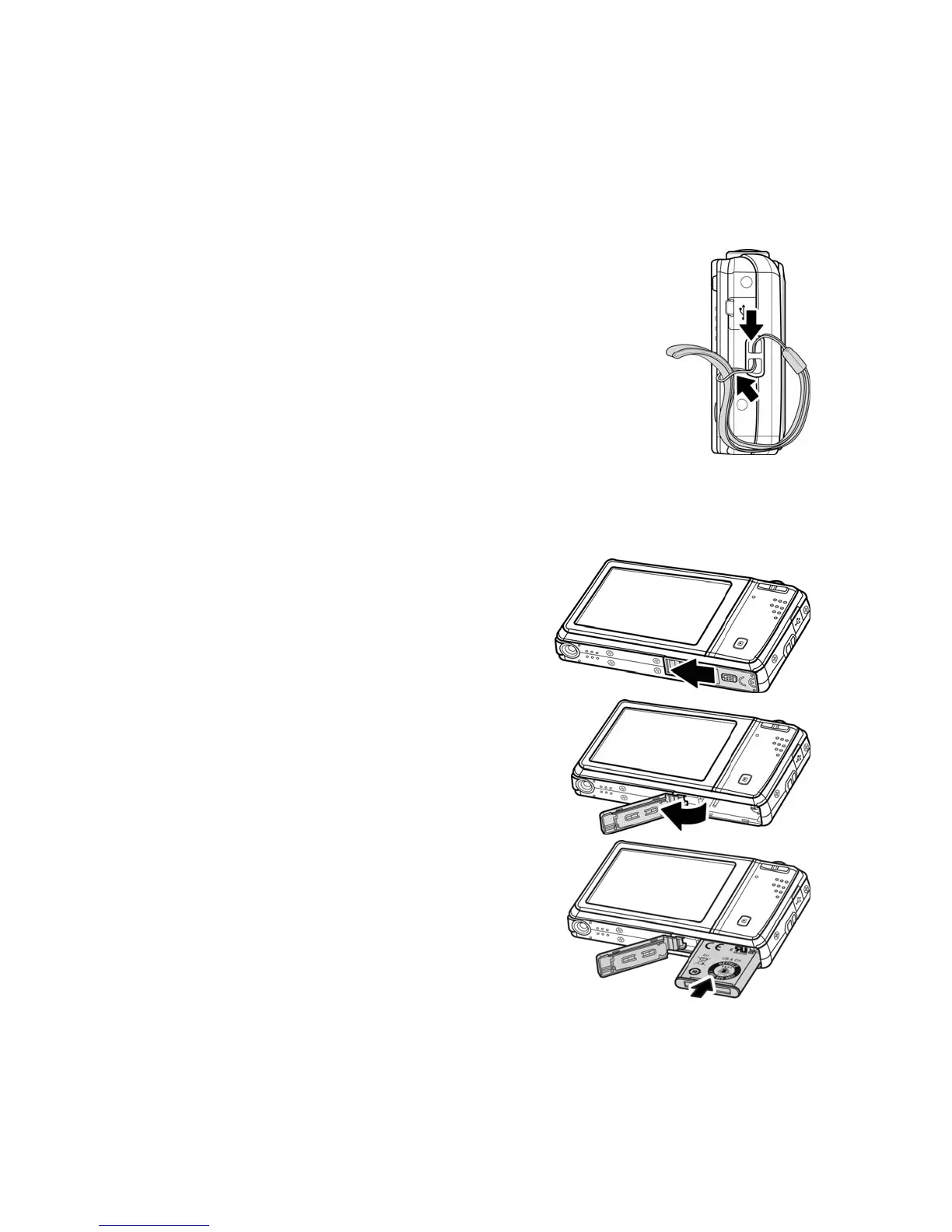 Loading...
Loading...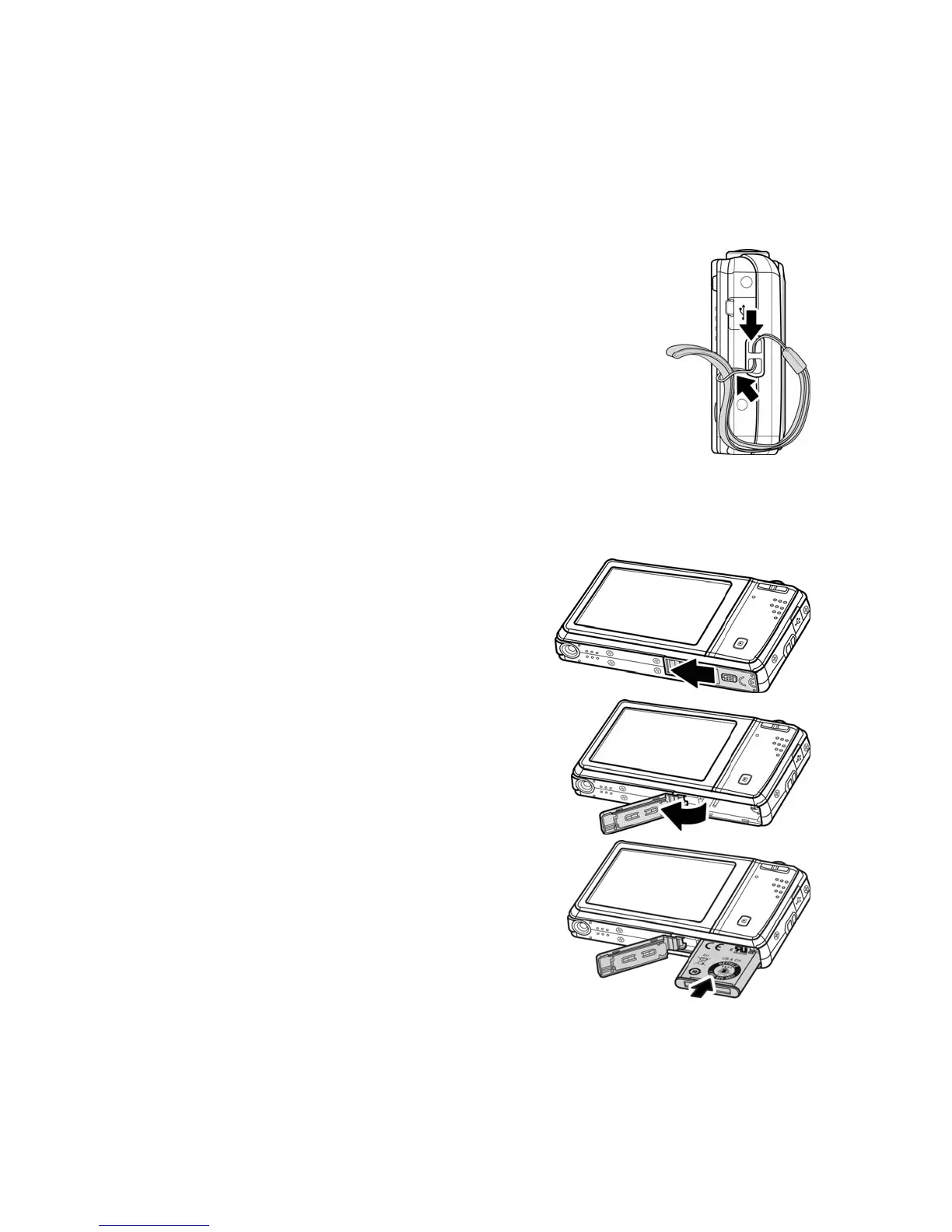
What to do if my Sanyo VPC-E1600TP Digital Camera does not turn on?
If your Sanyo Digital Camera does not turn on, the batteries may be exhausted. Try charging or replacing the batteries.
What to do if empty battery icon is displayed on the LCD of my Sanyo Digital Camera?
If an empty battery icon is displayed on the LCD of your Sanyo Digital Camera, it means the batteries are exhausted. Please replace or recharge them.
Why does my Sanyo Digital Camera LCD monitor display "Memory full"?
The "Memory full" message appears because the memory card is full. To resolve this, replace the memory card with a new one, or delete unnecessary images from the current card.
| Camera Type | Compact |
|---|---|
| Max resolution | 4608 x 3456 |
| Effective pixels | 16 megapixels |
| Sensor type | CCD |
| Optical zoom | 3x |
| Screen size | 2.7" |
| Screen dots | 230, 000 |
| Max shutter speed | 1/2000 sec |
| Min shutter speed | 4 sec |
| Built-in flash | Yes |
| Storage types | SD/SDHC card |
| USB | USB 2.0 (480 Mbit/sec) |
| Sensor size | 1/2.3 inch |
| ISO | Auto, 100, 200, 400, 800, 1600 |
Provides an overview of the manual's purpose and accuracy.
Details proprietary information protection and reproduction rights.
States equipment compliance with FCC Class B digital device limits.
Lists registered trademarks of Microsoft and Intel.
Provides safety guidelines for camera operation and care.
Details the manufacturer's and authorized representative's contact information.
States compliance with FCC standards for home or office use.
Confirms compliance with Canadian digital apparatus standards.
Lists trademarks and registered trademarks of various companies.
Provides important notices regarding product specifications and manual accuracy.
Provides guidelines for battery installation, usage, and safety.
Lists the necessary system specifications for Windows and Macintosh.
Highlights the key features and capabilities of the digital camera.
Identifies components on the front of the camera.
Identifies components on the back of the camera.
Identifies components on the top of the camera.
Identifies components on the bottom of the camera.
Identifies components on the left and right sides of the camera.
Describes the functions of the touch screen control icons.
Details the camera's built-in storage capacity.
Explains support for SD and SDHC memory cards.
Instructions on how to attach the camera strap.
Step-by-step guide for inserting the rechargeable battery.
Guides through the initial setup process including language and date/time.
Explains the default mode for capturing images and videos.
Describes how to view and edit captured images and videos.
Details the layout and elements of the touch screen interface.
Illustrates the screen layout specifically for photo mode.
Describes the screen layout when the camera is in standby for movie recording.
Describes the screen layout during active movie recording.
Details the display layout for still images in playback mode.
Illustrates the playback interface for video files.
Details the controls and information displayed during video playback.
Illustrates the playback interface for audio files.
Details the controls and information displayed during audio playback.
Provides instructions on how to take still images with the camera.
Explains how to access and use the camera's record menu.
Optimizes settings for capturing children's photos.
Enhances settings for capturing fast-moving subjects.
Features red-eye reduction and face tracking for group photos.
Smooths skin texture by reducing wrinkles and lines.
Optimizes settings for close-up food photography.
Enhances green and blue colors for scenic photography.
Applies over-saturated colors, off-kilter exposure, and blurring effects.
Automatically captures images when a smile is detected.
Detects blinking eyes and allows re-taking shots.
Captures photos of two people with automatic face recognition.
Facilitates self-portraits with automatic face tracking.
Preserves highlight and shadow details for natural contrast.
Applies a hemispherical effect for more interesting photos.
Adjusts image resolution, affecting storage space and quality.
Controls image compression, affecting detail and file size.
Adjusts scene brightness for better exposure in challenging light.
Adjusts color balance to match lighting conditions.
Determines how the camera measures light for exposure calculation.
Enables Automatic Exposure Bracketing for multiple exposures.
Determines the area on which the camera automatically focuses.
Activates an AF lamp to assist focus in low light conditions.
Adjusts the sharpness or softness of image details.
Adjusts the contrast level of the image.
Configures the flash mode for different shooting situations.
Sets self-timer, burst shooting, or off for image capture.
Defines the type of focus for still images or video clips.
Prints the date and time directly onto captured still images.
Displays the captured image for a short period after shooting.
Helps prevent blurred images caused by camera shake.
Instructions for recording video clips with the camera.
Adjusts resolution and quality for movie clips.
Records videos with settings optimized for internet upload.
Refer to Record Menu for these video settings.
Captures the first three seconds of action before shutter press.
Describes the four modes for navigating captured files.
Displays and navigates through images/videos/audio clips one by one.
Removes unwanted files from memory, with options for single, multiple, or all files.
Searches and lists files organized into favorite groups.
Searches and lists files based on the scene mode used.
Searches and lists files chronologically by capture date.
Instructions for starting and controlling the automatic image playback.
Adjusts interval, transition, and repeat settings for slideshows.
Organizes files into 10 favorite groups for easier location.
Applies basic retouching for contrast and saturation balance.
Records up to 30 seconds of audio as a memo for captured images.
Sets files to read-only to prevent accidental erasure.
Embeds printing information for compatible printers.
Controls camera sounds like startup, shutter, and beep.
Sets idle time before the camera enters sleep mode to save power.
Automatically decreases LCD brightness to conserve battery.
Sets the camera's date and time for accurate image stamping.
Specifies the display language for menus and messages.
Selects the method for assigning file numbers to images.
Adjusts video output signal for different regional TV standards.
Selects the brightness level for the LCD monitor.
Formats memory or copies files between internal and external storage.
Resets the camera to its factory default settings.
Guides on connecting the camera to a television for playback.
Instructions for transferring files to a personal computer.
Explains the camera's directory structure and file naming conventions.
General safety instructions for camera operation.
Covers safety precautions for both the camera and its accessories.
Details critical warnings and cautions for camera usage.
Highlights severe risks associated with battery packs and power cords.
Provides warnings related to power cord usage and damage.
Offers cautions regarding hot parts, unstable surfaces, and accessory usage.
Provides cautions regarding card temperature and child safety.
Details precautions for preventing card damage and ensuring proper usage.
Emphasizes using only specified SANYO batteries to avoid risks.
Instructs to discontinue use and remove batteries if abnormal conditions occur.
Warns against altering batteries or connecting terminals improperly.
Highlights risks of throwing, dropping, or exposing batteries to water.
Stresses using only specified chargers and using batteries in designated devices.
Warns against damaging battery casing and contact with battery fluid.
Details correct battery insertion and recharging procedures.
Advises on cooling down the battery before removal after use.
Recommends using only alkaline or specified batteries for the camera.
Warns against mixing old/new or different types of batteries.
Caution against using batteries without protective casings.
Prohibits recharging of non-rechargeable dry-cell batteries.
Advises removing batteries for long-term storage to prevent damage.
Guidance on using rechargeable batteries and their chargers.
Warns against using batteries with removed outer covering or label.
Specifies safe operating and storage temperature ranges for Li-ion batteries.
Warns against exposing batteries to high temperatures or fire.
Explains how extreme temperatures affect battery capacity and life.
Advises on optimal charge level and temperature for battery storage.
Provides guidelines for storage humidity and location.
Ensures the camera is operating correctly before capturing important images.
Informs about private use limitations and copyright laws for captured images.
Provides instructions and cautions for cleaning the camera safely.
Advises on preventing condensation damage from temperature changes.
Warns about potential interference with TVs or radios.
Caution against placing magnetic-sensitive items near the camera speaker.
Highlights risks of data loss due to incorrect usage or card failure.