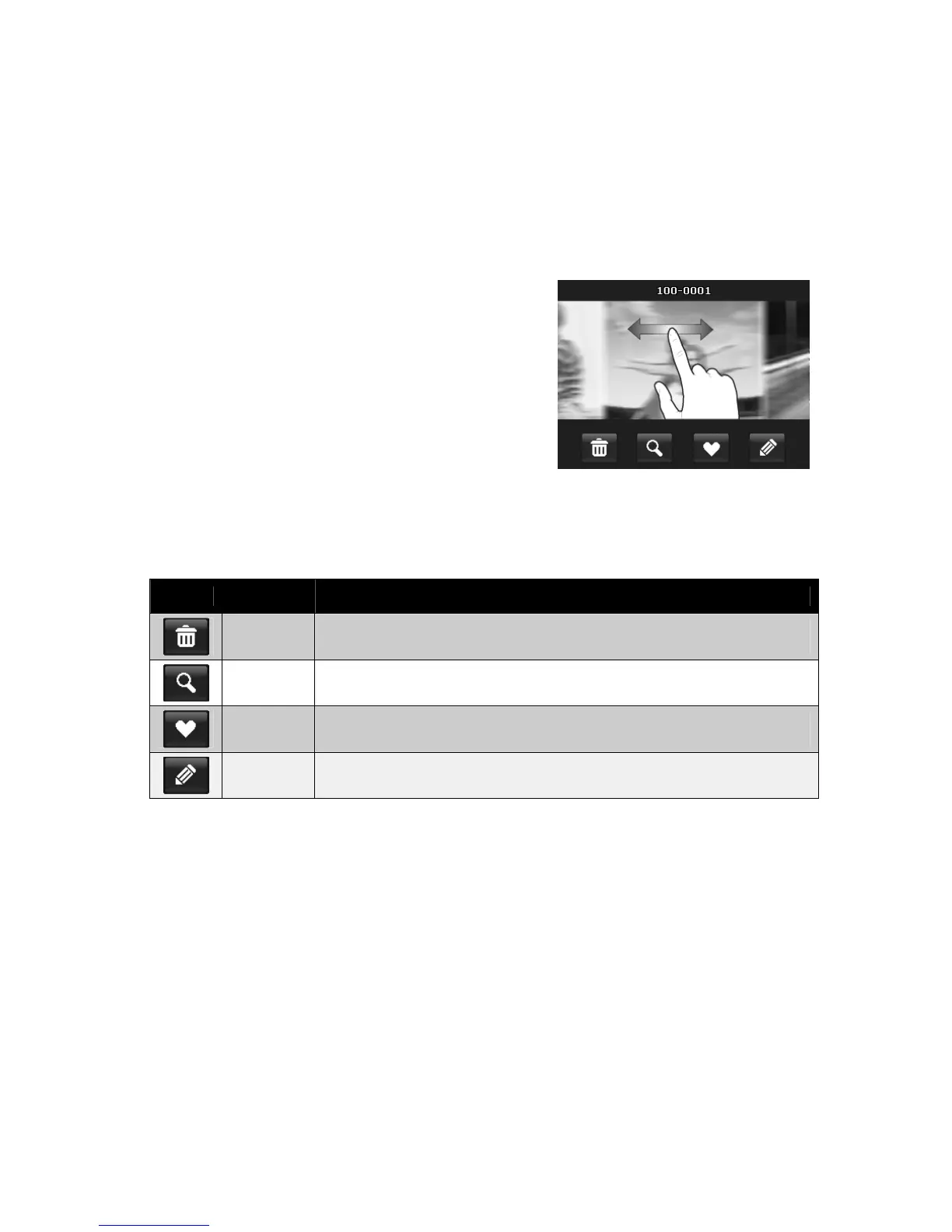65
Viewing in Photo Stream Mode
The photo stream mode displays files side-by-side and supports finger motions allows you to browse
files with ease.
To use photo stream navigation:
• Switch from single navigation by tapping any part
of the screen, except onscreen buttons.
• Drag left or right to scroll. (Dragging to scroll won’t
choose or activate anything on the screen)
• Flick to scroll quickly. You can wait for the scrolling
to come to a stop, or touch anywhere on the
screen to stop it immediately.
• Tap the center displayed image to view it in single
navigation mode. Or, you can tap the half-hidden
displayed image on the left/right side of the screen
to view previous/next file in single navigation
mode.
Drag to scroll images
The table below shows the function of onscreen application buttons in photo stream mode.
Icon Item Description
Delete
Tap to popup delete confirmation.
For more information, please refer to "Delete" on page 70.
Search
Photos
Tap to launch photo search menu.
For more information, please refer to "Search Photos" on page 72.
Favorite
Tap to launch add-to-favorite menu.
For more information, please refer to "Favorite" on page 74.
Painter
Tap to activate painter application to edit the still image.
For more information, please refer to "Painter" on page 77.
