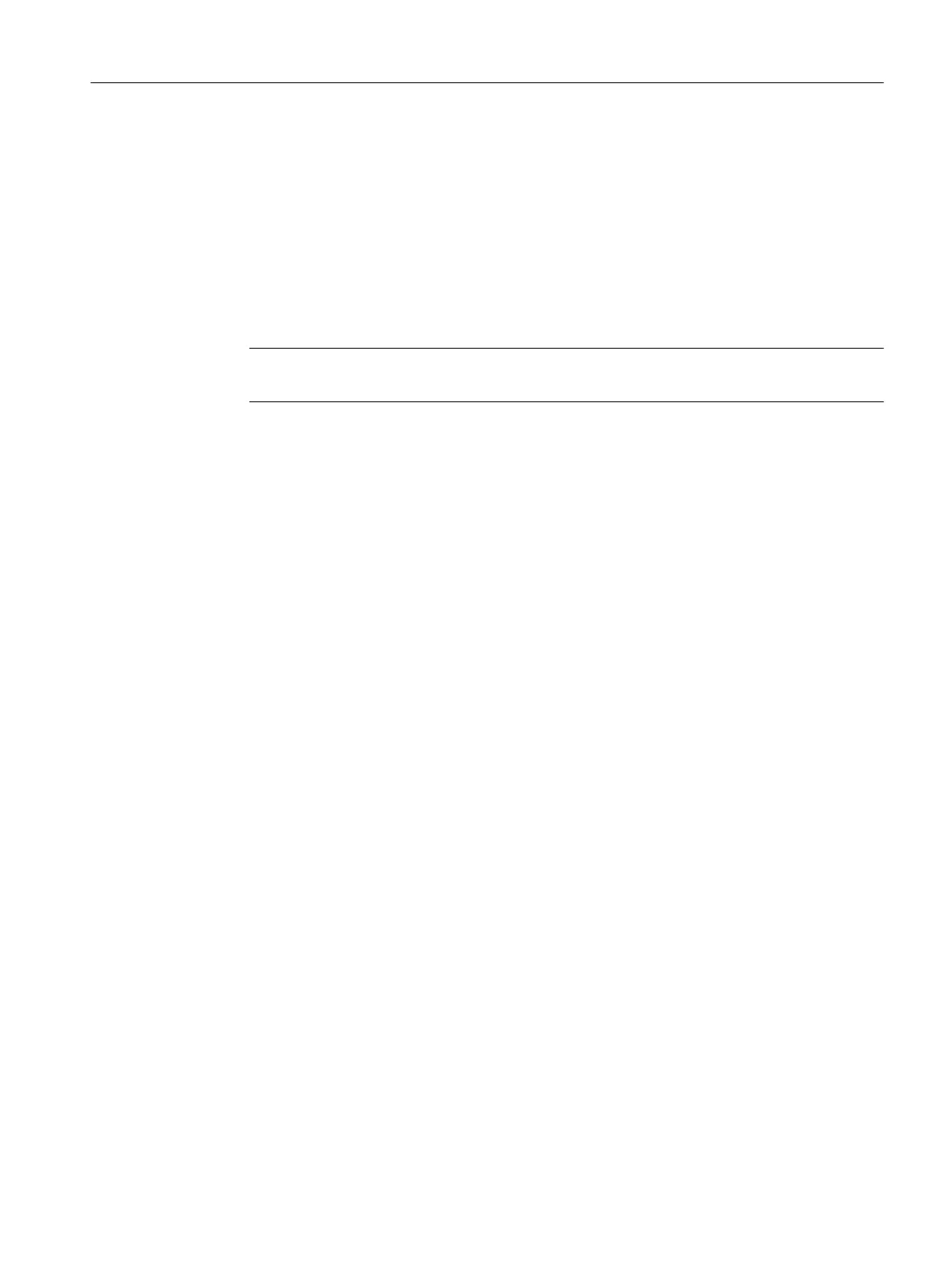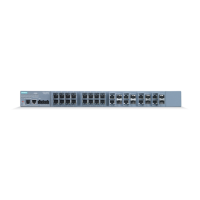Resetting the device to factory defaults
To reset the device to default settings during operation, do the following:
1. Switch the device to display mode A.
Display mode A is active if the LEDs DM1 and DM2 are unlit.
If the DM1 and DM2 LEDs are lit or ashing, press the button briey several times until the
LEDs are o.
If you do not press the button for longer than 1 minute, the device automatically changes to
display mode A.
2. Hold down the button for 12 seconds.
Note
If you release the button before the 12 seconds have elapsed, the operation is canceled.
3. Release the button after 12 seconds.
The device restarts with default settings.
8.3 Load a rmware le via TFTP.
Firmware
The rmware is signed and encrypted. This ensures that only rmware created by Siemens can
be downloaded to the device.
Procedure with Microsoft Windows
You can download new rmware to the device using TFTP. To do this, the device does not need
to be reachable either using Web Based Management (WBM) or using the Command Line
Interface (CLI). This can be the case if there was a power failure during a rmware update.
When pressing the button, observe the information in the section "SELECT / SET button
(Page44)".
Follow the steps below to load new rmware using TFTP:
1. Turn o the power to the device.
2. Press the SELECT/SET button and reconnect the device to the power supply with the button
pressed.
3. Hold down the button until the red fault LED "F" starts to ash.
4. Release the button as long as the red error LED is still ashing..
This time only lasts a few seconds.
The bootloader of the device waits in this status for a new rmware le that you can
download by TFTP.
5. Connect a PC to an Ethernet port of the device with an Ethernet cable.
Troubleshooting
8.3Load a rmware le via TFTP.
SCALANCE XR-500
Operating Instructions, 07/2023, C79000-G8976-C692-01 89