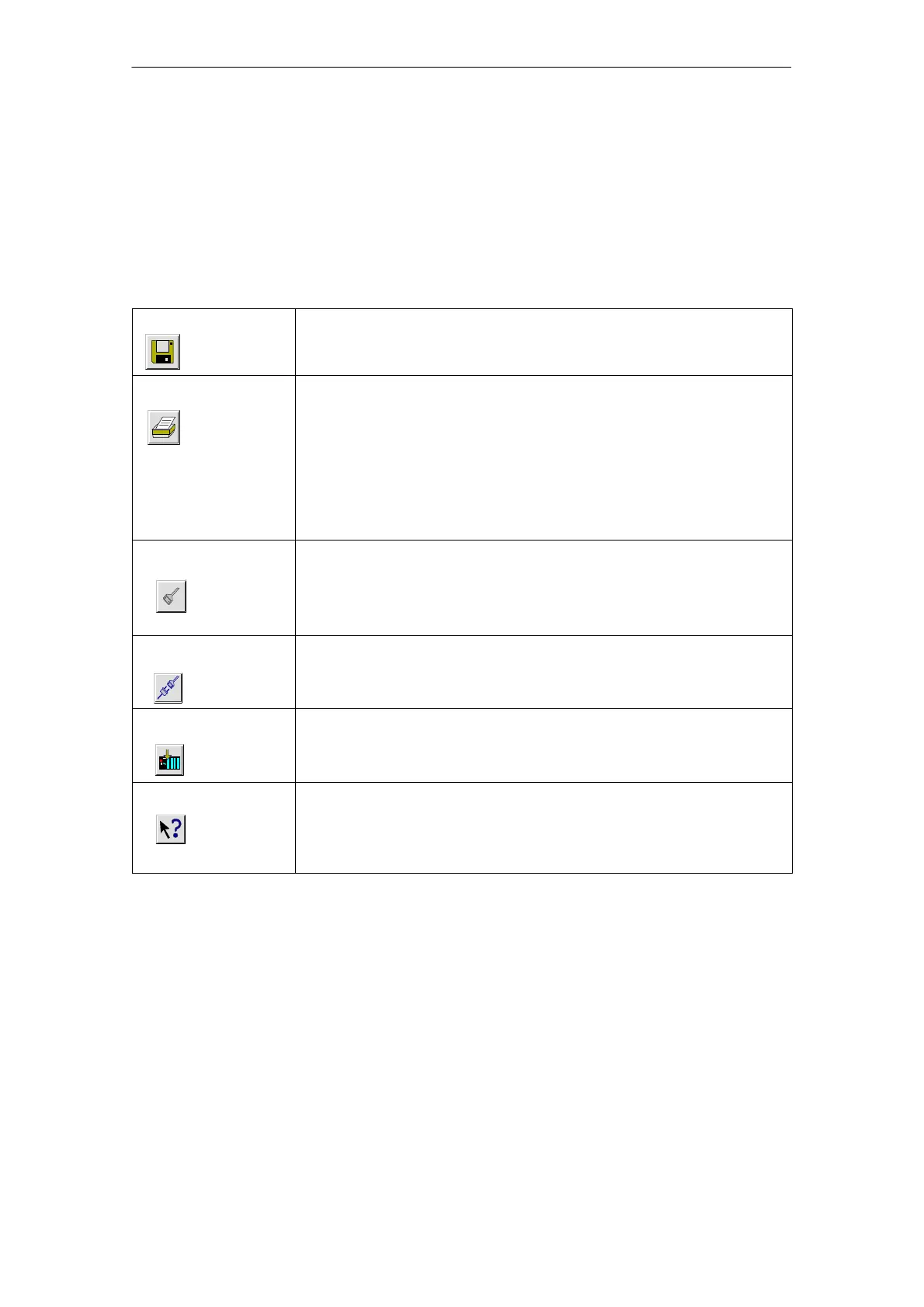5 Configuring Communication Connections
A-111
S7-CPs for Industrial Ethernet Configuring and Commissioning
Release 01/2007
C79000-G8976-C182-07
5.3.3 Further Functions
Toolbar
In the toolbar of the connection configuration dialog the following functions are
available:
Save To save the configured connection, select the Save function or click the save
button.
Print You can print the entire connection table or individual sections of it by selecting
the Print function or clicking the print button.
The following print options are available:
Overview of all connections (complete connection table)
Overview of the selected connections (selected area)
Detailed printout of all connections (details of all connections)
Detailed printout of the selected connections (details of the selected area)
Change Connection
Partners
You assign a new partner station to the selected connection.
Important!
Remember that this also changes the partner ID on connections of the
SEND/RECEIVE interface. You may need to adapt your user program.
Insert Connection You create a new entry in the connection table.
Download You download the connection table to the PLC. For more detailed information
call up the integrated help function.
Help If you require help or more information, select the Help function or click the
help button.
The help button provides you with context-related help. Using the help function
you call a help dialog familiar from other Windows applications.
Print Function in the “Overview” Tab
An additional function for printing the configured connections and configuration
status is available in the “Overview” tab of the properties dialog of the connection.
