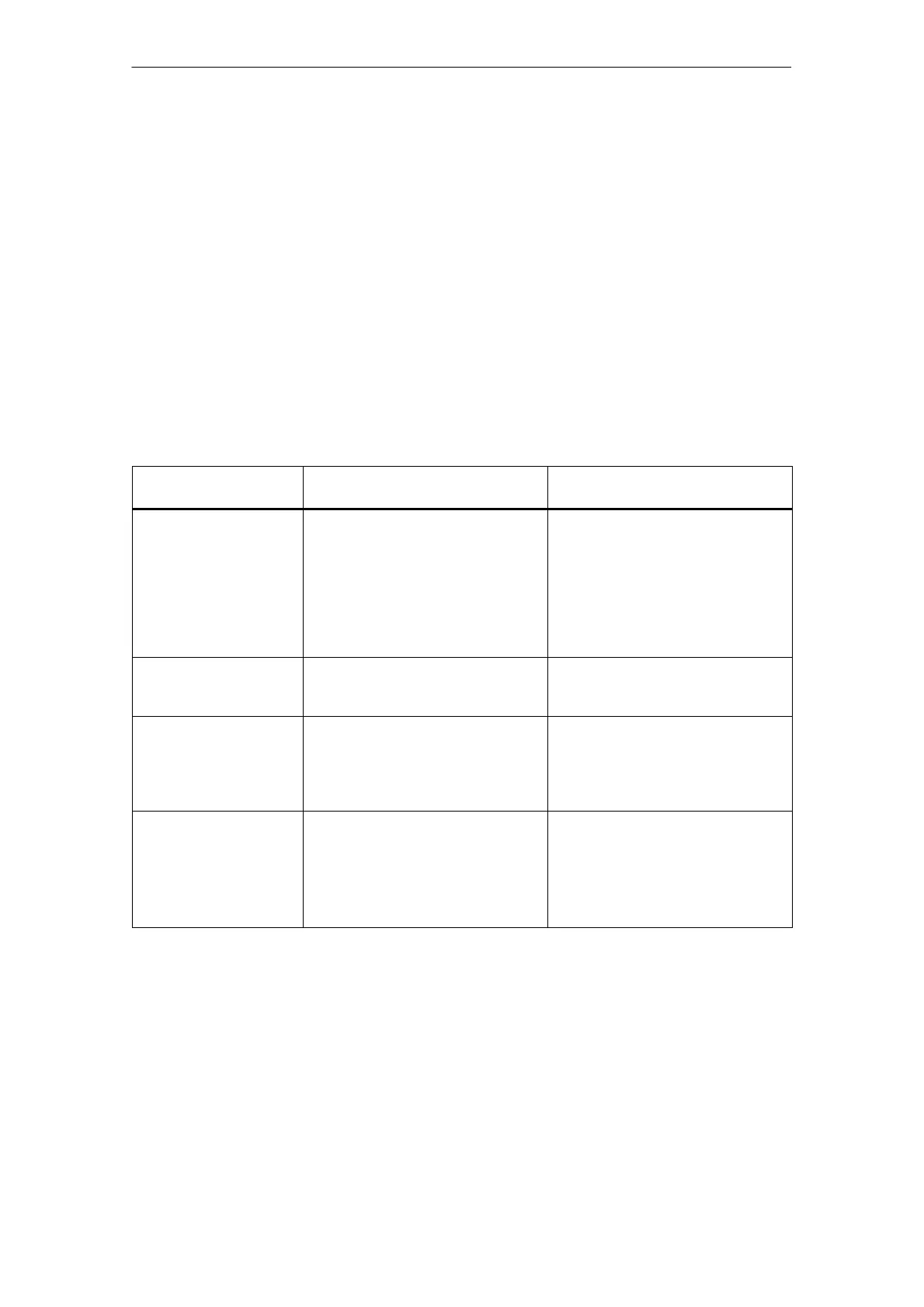8 NCM S7 Diagnostics
A-270
S7-CPs for Industrial Ethernet Configuring and Commissioning
Release 01/2007
C79000-G8976-C182-07
8.3.3 Starting Diagnostics from the Windows Start Menu
If there are no configuration data on your PG/PC, follow the steps outlined below to
start diagnostics with a connected CP:
1. Open the Windows Start menu and select the command SIMATIC
STEP 7
Diagnostics
NCM S7 Diagnostics is started with the message “No online connection to the
CP” in the contents area.
2. In the displayed dialog “NCM S7 Diagnostics”, select the interface to match
your hardware configuration.
Depending on the type of network attachment you have, you will be prompted
to specify an address:
Table 8-2 Possible Settings for the Online Paths - without Parameters for Internetworking
Attachment on
Destination Station
Node Address Location of the Module
Rack / Slot
MPI MPI address of the CP if this has its
own MPI address.
Otherwise specify the MPI address of
the CPU.
Rack/slot no. of the CP to be
checked.
If you specify the MPI address of the
CP, you can simply use the default
setting “0/0”.
With this setting, the CP whose
address was specified as the node
address is accessed.
PROFIBUS PROFIBUS address of the
PROFIBUS CP via which the S7
station is reached.
Rack/slot no. of the CP to be
checked.
Industrial Ethernet MAC address of the Ethernet CP via
which the S7 station is reached.
Entered in hexadecimal.
Rack/slot no. of the CP to be
checked.
If you specify “0/0”, the CP specified
with the node address is accessed
directly.
Industrial Ethernet
TCP/IP
IP address of the Industrial Ethernet
CP via which the S7 station is
reached.
Entered in decimal.
Example:
IP address decimal 142.120.9.134
Rack/slot no. of the CP to be
checked.
If you specify “0/0”, the CP specified
with the node address is accessed
directly.
