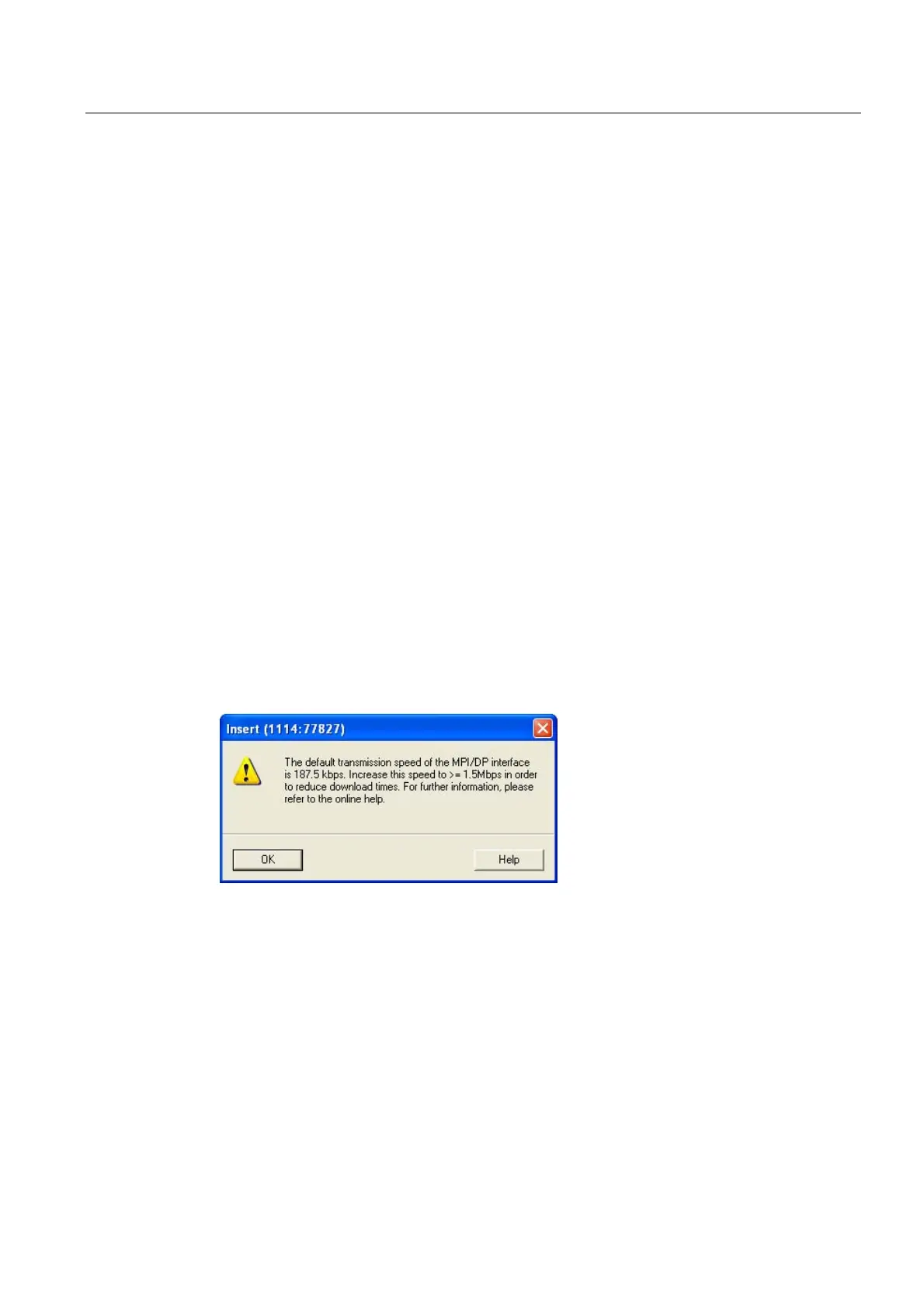Commissioning
4.3 Creating a STEP 7 project
Connecting SIMOVERT MASTERDRIVES MC to the Technology-CPU
Product Information, 03/2008, A5E00272072-05
15
4.3 Creating a STEP 7 project
4.3.1 Configuring the hardware
Introduction
In this step, the Technology CPU, the bus system and the connected devices - in this case,
MASTERDRIVE MC - are configured using the program Hardware Configuration and
S7T Config in STEP 7.
Procedure
● After the SIMATIC Manager starts, you must first create a new project (under a freely
selectable name).
● A new S7 300 station is created with the menu command Insert > Station > SIMATIC 300
station.
● The Hardware Configuration is opened by double-clicking on the element Hardware in the
SIMATIC 300 station.
The application HW Config starts and opens the empty SIMATIC 300 station. Now, select
the profile rail from the hardware Catalog SIMATIC Technology CPU and drag and drop
this into the configuration. Enter the Technology CPU 317T at slot 2 of the profile rail.
Carefully read the note that is displayed regarding the download of the system data and
acknowledge with OK.
Figure 4-1 Note to download the system data
