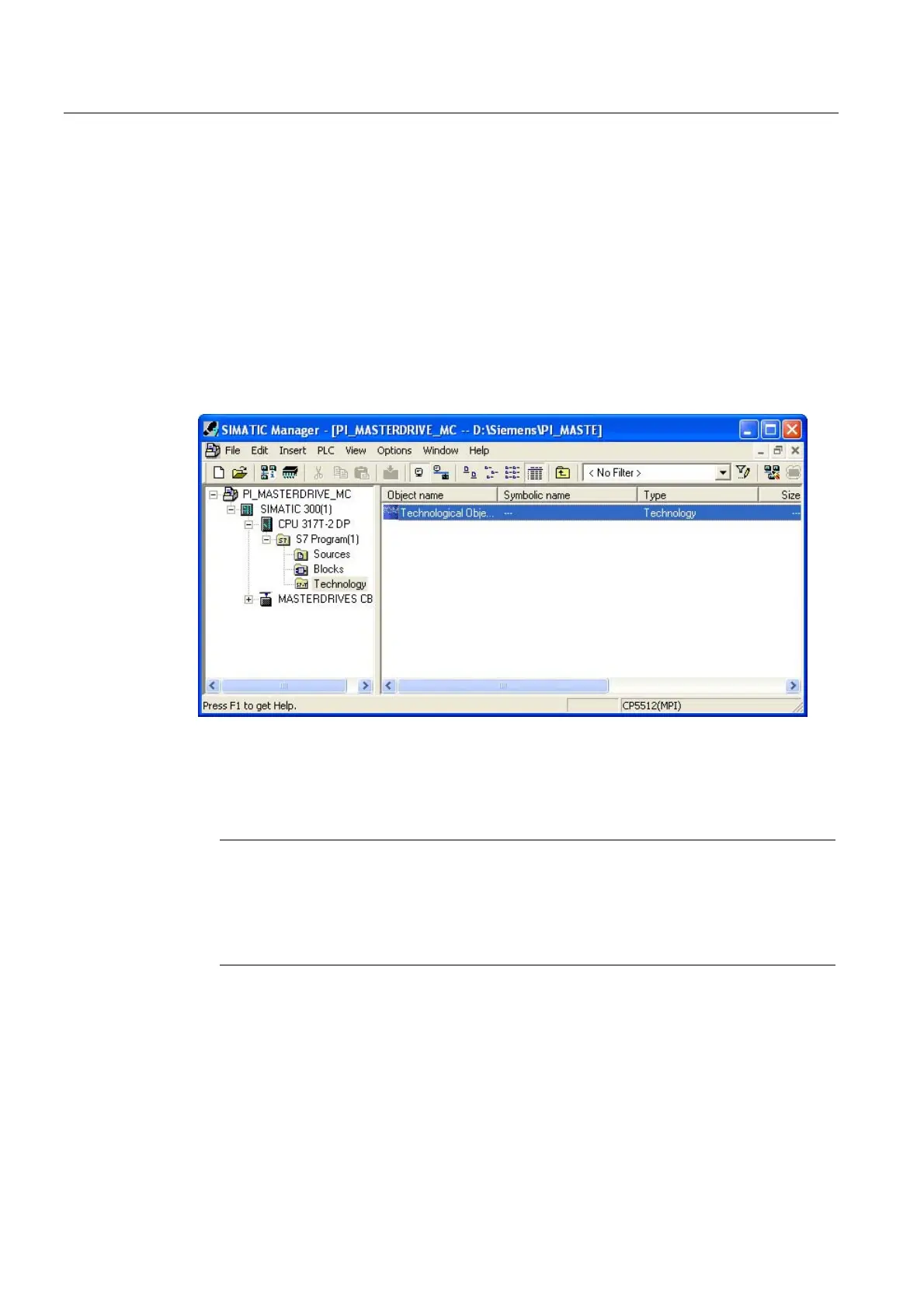Commissioning
4.3 Creating a STEP 7 project
Connecting SIMOVERT MASTERDRIVES MC to the Technology-CPU
26 Product Information, 03/2008, A5E00272072-05
4.3.2 Creating an axis
Introduction
This step describes the procedure for creating an axis in S7T Config.
Procedure
● The "Technology Objects Management" is started by double clicking on the entry
Technology objects in the Technology folder in the SIMATIC 300 station that has been
set-up in the SIMATIC Manager.
Figure 4-12 Technology objects in the SIMATIC Manager
The Technology Objects Management opens. If no technology objects have been
configured, then S7T Config is automatically started. Otherwise, start S7T Config by
selecting, in the Technology Objects Management, the menu command Tools >
Configure technology.
Note
You may also run S7T Config without using Technology Objects Management: To do this,
select the object Technology objects in the folder Technology of theTechnology CPU and
start the S7T Config using the menu command Tools > Configure technology. This
procedure is particularly useful when no new technology objects are to be created and
consequently no technology data blocks need to be created.
