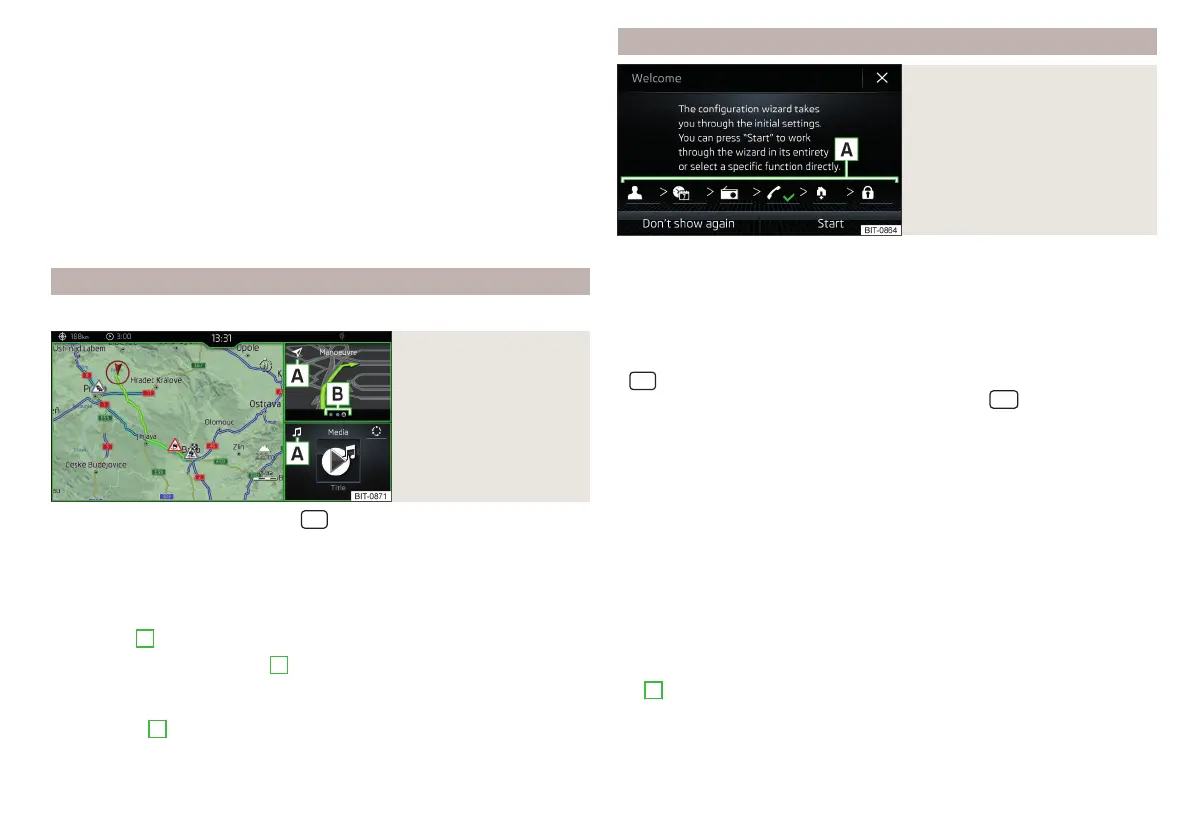Vehicle system settings » page 201
Navigation menu » page 179 (Applies to Infotainment Columbus, Amund-
sen)
List of traffic reports (TMC) (applies to Infotainment Columbus, Amund-
sen) » page 199
Media Command menu (applies to Infotainment Columbus, Amundsen)
» page 159
Images menu » page 156
Sound settings » page 135
Air conditioning menu » page 118
Infotainment settings » page 135
Main screen “HOME”
Only valid for Infotainment Columbus.
Fig. 175
HOME main screen
›
To display the information, tap the
sensor field.
The “HOME” main screen contains three windows.
In the left window » Fig. 175 the navigation map is always displayed. By tapping
the screen within this window, the Navigation main menu is displayed.
The contents of the window to the right can be changed. By holding the func-
tion surface
A
, the list of selectable menus is displayed.
By tapping the function surface
A
or by double-finger tapping on the screen
within each window, the appropriate main menu is displayed.
If there are other pages in the window, then the associated symbols are dis-
played in area
B
. By moving your finger across the screen within each win-
dow, it is possible to display these pages.
Configuration wizard
Fig. 176
Configuration wizard: display
example
The configuration wizard is automatically displayed if there are at least two
non-selected menu items after turning on Infotainment, or if a new personali-
sation user account has been selected.
Deactivate the automatic display of the Configuration wizard by tapping the
function surface
Don´t show again
.
›
For manual display in Infotainment Columbus, Amundsen and Bolero, tap the
sensor field and then tap on the function surface
→
Configuration wizard
.
›
For manual display in Infotainment Swing, press the
button, then tap
the function surface
Configuration wizard
.
The Configuration wizard allows you to set the following menu items in se-
quence.
Identification of personalisation user account » page 58
Time and date format
Storing the radio stations with the currently strongest reception signal
in the first memory group of each individual broadcast area
Pairing and connecting a phone to Infotainment
Home address (applies to Infotainment Columbus, Amundsen)
Setting the online services ŠKODA Connect
The selected menu item is marked with the symbol.
Menu items which can be set by tapping on the respective function surface in
the
A
» Fig. 176 area.
131
Infotainment operation
