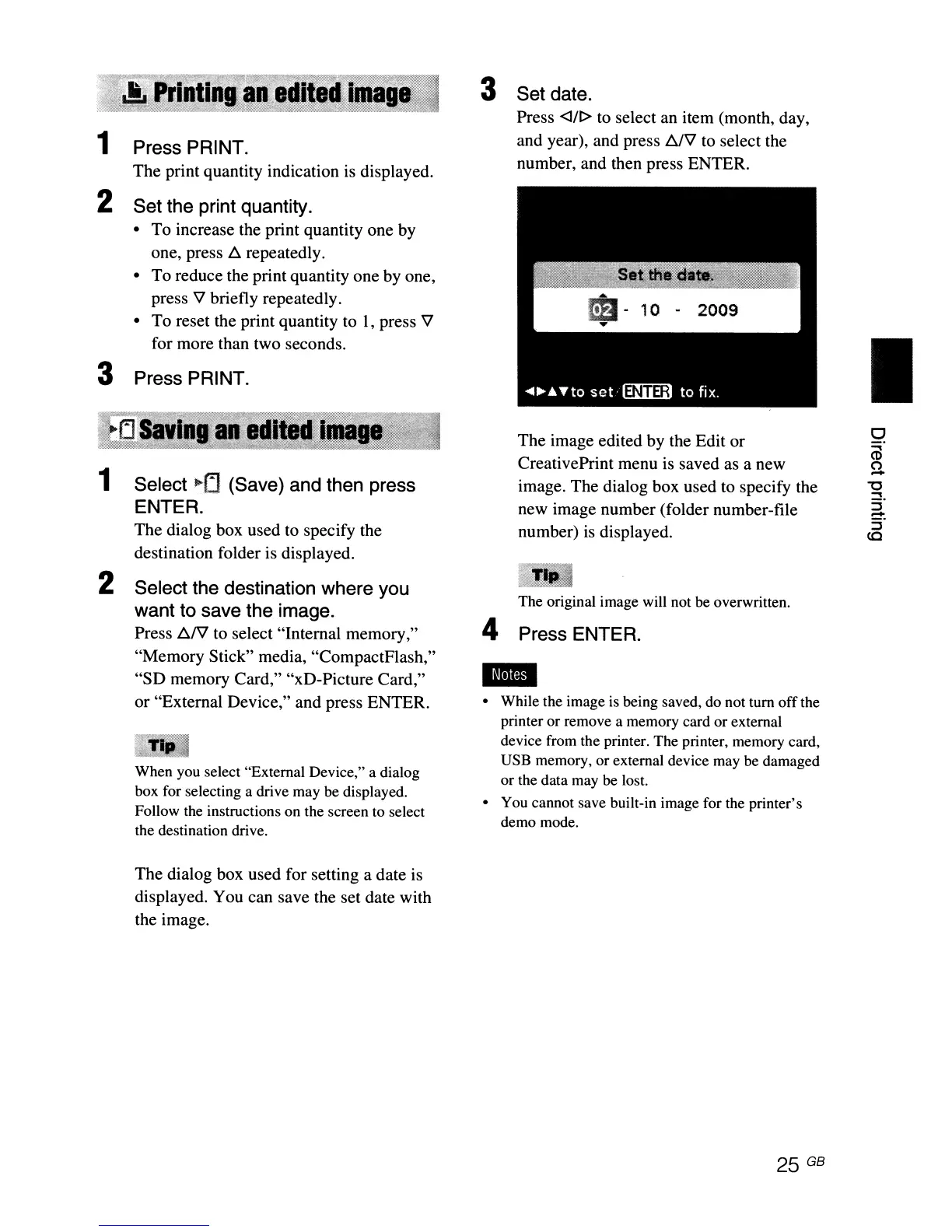1 Press PRINT.
The print quantity indication
is
displayed.
2 Set the print quantity.
• To increase the print quantity one by
one, press
~
repeatedly.
• To reduce the print quantity one by one,
press
V briefly repeatedly.
• To reset the print quantity to I, press
V
for more than two seconds.
3 Press PRINT.
1
Select"'LI
(Save) and then press
ENTER.
The dialog box used to specify the
destination folder is displayed.
2 Select the destination where you
want to save the image.
Press
~fil
to select "Internal memory,"
"Memory Stick" media, "CompactFlash,"
"SD memory Card," "xD-Picture Card,"
or "External Device," and press ENTER.
tftpm>'%%fMI0
:Vh"._
'.-.
..
When you select "External Device," a dialog
box for selecting a drive may be displayed.
Follow the instructions on the screen to select
the destination drive.
The dialog box used for setting a date is
displayed. You can save the set date with
the image.
3 Set date.
Press <lIt> to select an item (month, day,
and year), and press
~V
to select the
number, and then press ENTER.
The image edited by the Edit or
CreativePrint menu is saved
as
a new
image. The dialog box used to specify the
new image number (folder number-file
number)
is
displayed.
The original image will not be overwritten.
4 Press ENTER.
..
• While the image
is
being saved, do not tum
off
the
printer or remove a memory card or external
device from the printer. The printer, memory card,
USB memory, or external device may be damaged
or the data may be lost.
• You cannot save built-in image for the printer's
demo mode.
25 GB
I
o
m
(")
-
'0
....
S'
-
S'
ec