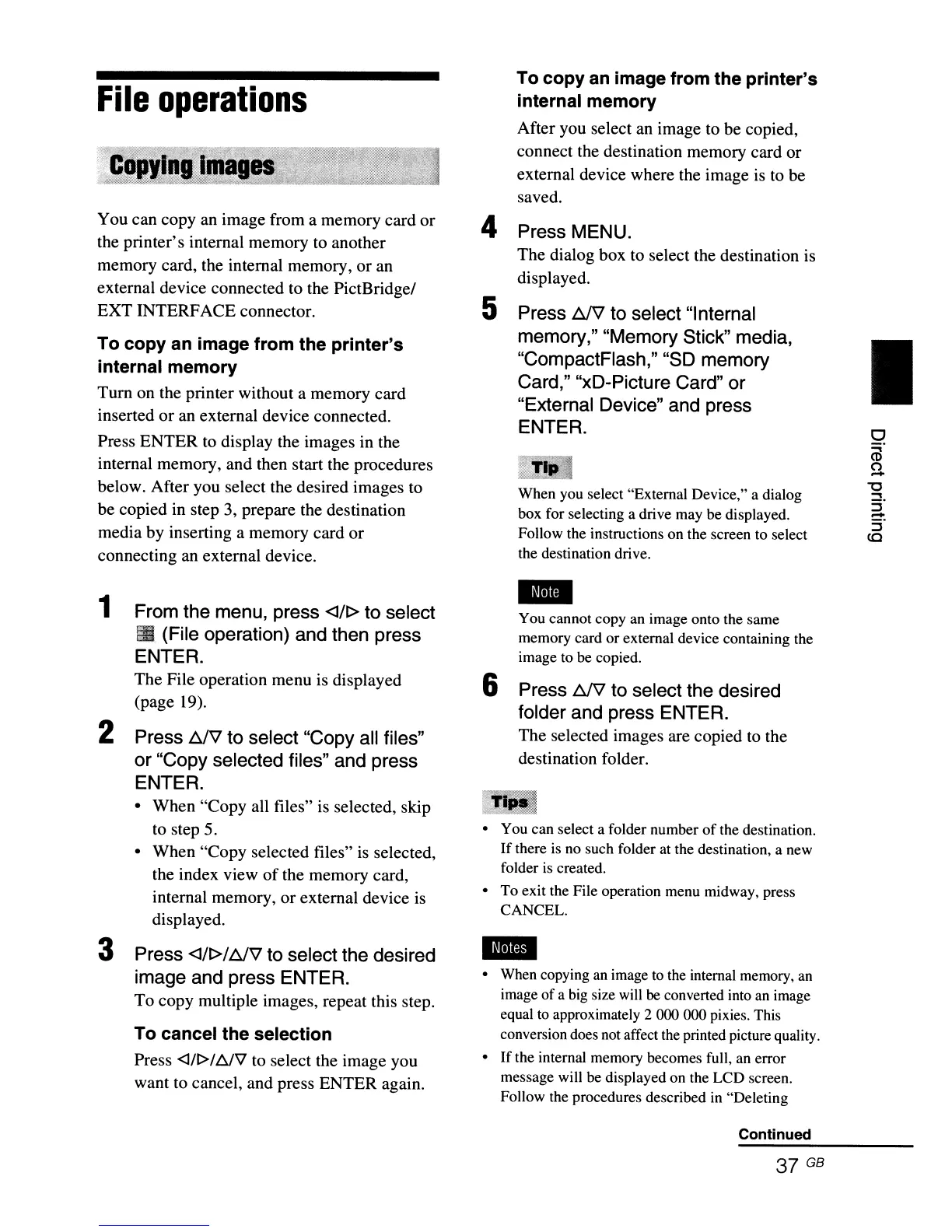File
operations
You can copy an image from a memory card or
the printer's internal memory to another
memory card, the internal memory, or an
external device connected to the PictBridge/
EXT INTERFACE connector.
To
copy
an image from the
printer's
internal memory
Tum
on the printer without a memory card
inserted
or
an
external device connected.
Press ENTER to display the images in the
internal memory, and then start the procedures
below. After you select the desired images to
be copied in step 3, prepare the destination
media by inserting a memory card or
connecting an external device.
1 From the menu, press <:lll> to select
@II
(File operation) and then press
ENTER.
The File operation menu is displayed
(page 19).
2 Press
l:lfil
to select "Copy all files"
or
"Copy selected files" and press
ENTER.
• When "Copy all files" is selected, skip
to step 5.
• When "Copy selected files"
is
selected,
the index view
of
the memory card,
internal memory, or external device
is
displayed.
3 Press
<:l/l>/~V
to select the desired
image and press ENTER.
To copy multiple images, repeat this step.
To cancel the selection
Press <J/f>/l:!./'V to select the image you
want to cancel, and press ENTER again.
To
copy
an image from the printer's
internal memory
After you select
an
image to be copied,
connect the destination memory card or
external device where the image
is
to be
saved.
4 Press MENU.
The dialog box to select the destination is
displayed.
5 Press l:lfil to select "Internal
memory," "Memory Stick" media,
"CompactFlash," "SO memory
Card," "xD-Picture Card"
or
"External Device" and press
ENTER.
When
you
select
"External
Device,"
a
dialog
box
for
selecting a drive
may
be
displayed.
Follow
the
instructions
on
the
screen to select
the destination drive.
You
cannot
copy
an
image
onto
the
same
memory
card
or
external
device
containing
the
image
to
be
copied.
6 Press l:lfil to select the desired
folder and press ENTER.
The selected images are copied to the
destination folder.
•
You
can
select a
folder
number
of
the
destination.
If
there is
no
such folder at
the
destination, a
new
folder is created.
•
To
exit
the
File
operation
menu
midway,
press
CANCEL.
•
When
copying an image to the internal memory, an
image
of
a big size will be converted into an image
equal to approximately 2
()()()
000
pixies. This
conversion does not affect the printed picture quality.
•
If
the
internal
memory
becomes
full, an
error
message
will
be
displayed
on
the
LCD
screen.
Follow
the
procedures
described
in
"Deleting
Continued
37 GB
I
o
CD
51
-0
....
:5"
-
S'
co