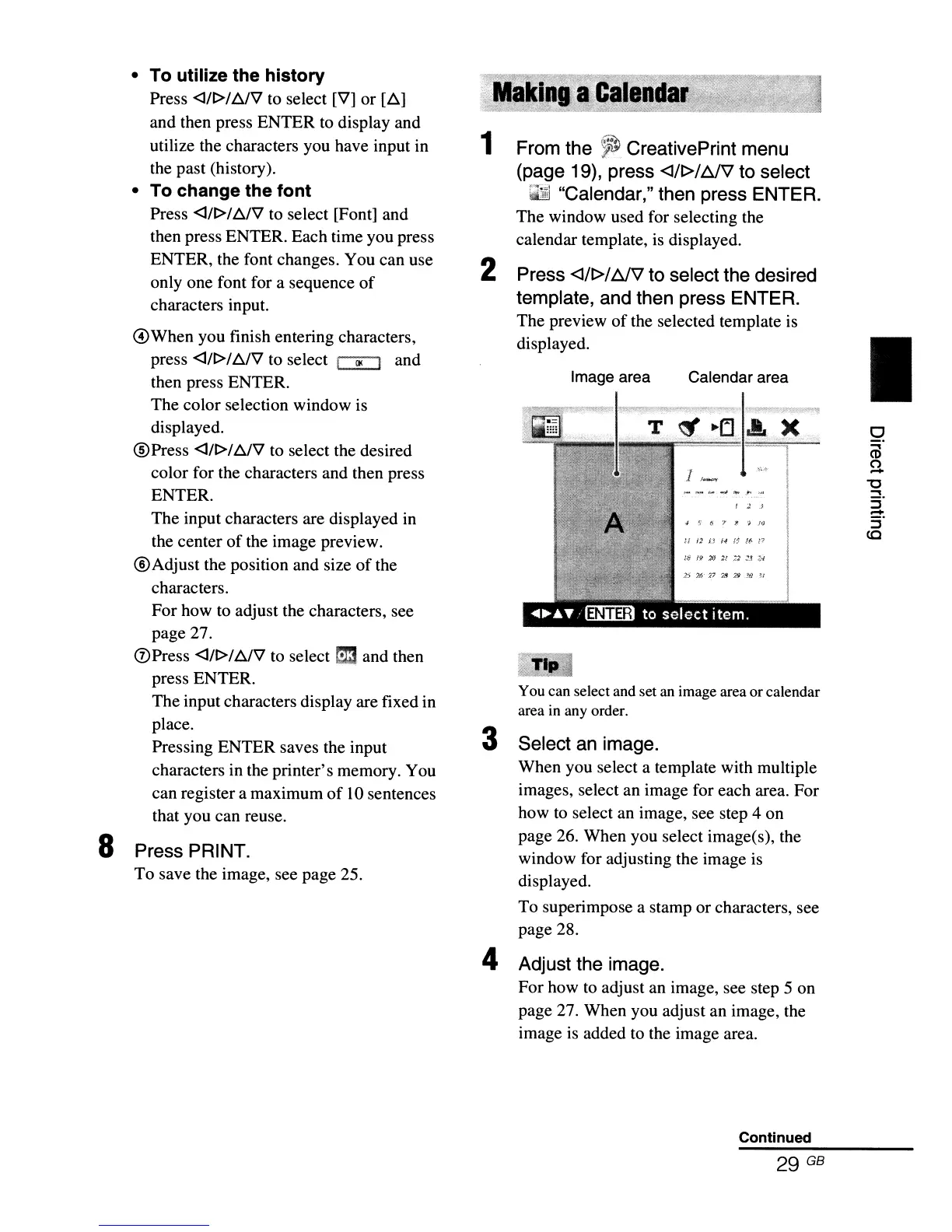I
Calendar area
Image area
You can select and set an image area
or
calendar
area
in
any order.
Press <J/f>/
f::J\1
to select the desired
template, and then press ENTER.
The
preview
of
the selected template is
displayed.
From the
~
CreativePrint menu
(page 19), press
<J/f>/f::J\1
to select
"Calendar," then press ENTER.
The
window used for selecting the
calendar template, is displayed.
Select an image.
When
you
select a template with multiple
images, select
an
image
for
each
area.
For
how
to select an image, see step 4
on
page
26.
When
you
select image(s), the
window for adjusting the image is
displayed.
To
superimpose a stamp
or
characters, see
page
28.
4 Adjust the image.
For
how
to adjust
an
image, see step 5
on
page
27.
When
you adjust
an
image, the
image is added to the image area.
3
2
1
• To
utilize
the
history
Press <J/t>/6.I'V to select ['il]
or
[6.]
and
then press
ENTER
to display
and
utilize the characters you have input in
the
past
(history).
• To
change
the
font
Press <J/t>/6./'il to select [Font] and
then press ENTER.
Each
time
you
press
ENTER,
the font changes.
You
can use
only
one
font for a sequence
of
characters input.
@When
you
finish entering characters,
press <J/t>/b./'il to select
CD
and
then press ENTER.
The
color
selection
window
is
displayed.
@Press
<J/f>/6./'il to select the desired
color
for the characters and then press
ENTER.
The
input characters are displayed in
the
center
of
the
image
preview.
®Adjust
the position and size
of
the
characters.
For
how
to adjust the characters, see
page
27.
<VPress <J/f>/b./'il to select
m:3
and
then
press
ENTER.
The
input characters display are fixed in
place.
Pressing
ENTER
saves the input
characters in the
printer's
memory. You
can
register a
maximum
of
10 sentences
that
you
can reuse.
8 Press PRINT.
To
save the image, see
page
25.
Continued