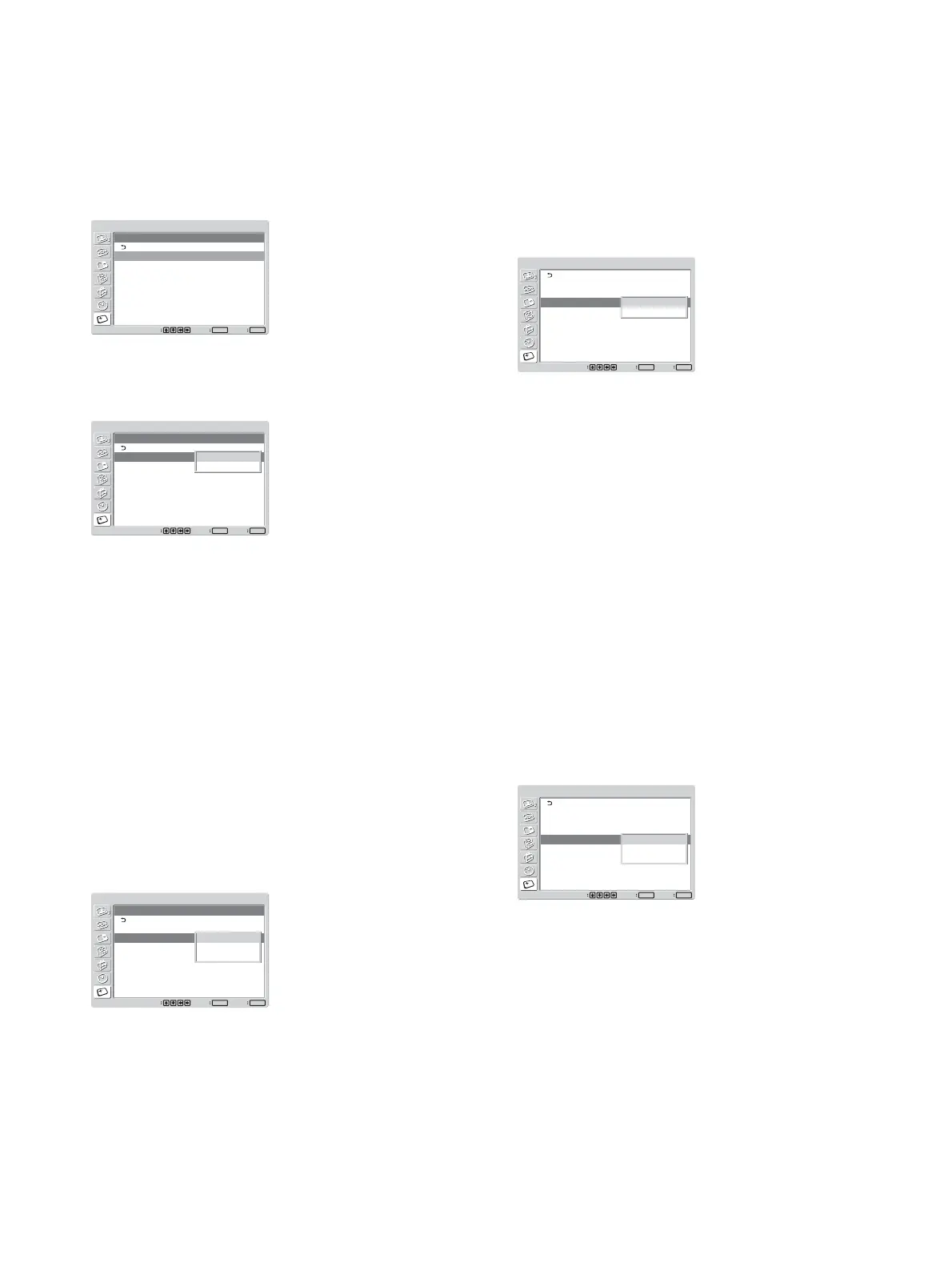41 (GB)
Changing the Image Position
Automatically
1 In the SCREEN SAVER menu, press
M
/
m
to
move the cursor (yellow) to “Pic. Orbit” and press
ENTER.
The following menu appears on the display panel.
SCREEN SAVER
Pic. Orbit
Orbit:
Orbit Range:
Orbit Cycle:
Off
Small
30sec
Set
ENTER
Exit
MENU
Select
2 Press
M
/
m
to move the cursor (yellow) to “Orbit”
and press ENTER.
The following menu appears on the display panel.
SCREEN SAVER
Pic. Orbit
Orbit:
Orbit Range:
Orbit Cycle:
Off
Small
30sec
Set
ENTER
Exit
MENU
Select
Off
On
3 Select the Orbit mode with
M
/
m
.
Off: Cancel the Pic. Orbit function.
On: Set the Pic. Orbit function.
4 Press ENTER.
The menu returns to the Pic. Orbit menu.
5 Select Orbit Range (moving distance) or Orbit
Cycle (time) with
M
/
m
and press ENTER.
The following values can be selected.
Orbit Range : Small, Mid, Large
Orbit Cycle : 10sec, 30sec, 1min, 5min
The following menu appears on the display panel.
(The illustration below is for selecting Orbit
Range.)
SCREEN SAVER
Pic. Orbit
Orbit:
Orbit Range:
Orbit Cycle:
Off
Small
30sec
Set
ENTER
Exit
MENU
Select
Small
Mid
Large
6 Adjust the Orbit Range or Orbit Cycle with
M
/
m
and press ENTER.
When both Pic Inversion and Pic. Orbit are
set to ON
If the Pic. Orbit function is actuated while the picture
is reversed, the reversed picture is displayed changing
position.
Turning the screen all white
You can reduce after image and burn-in by turning the
screen all white for about 30 minutes.
1 In the SCREEN SAVER menu, press M/m to
move the cursor (yellow) to “All White” and press
ENTER.
The following menu appears on the display panel.
SCREEN SAVER
Pic. Inversion:
Pic. Orbit
All White:
Background:
Auto Dimmer:
Off
Off
Gray
On
Set
ENTER
Exit
MENU
Select
Off
On
2 Select On with M/m and press ENTER.
To cancel All White
Select Off in step 2.
Adjusting the brightness of
background of picture
When Wide Mode set to Normal, you may find an
after image or burn-in occuring in the area where the
picture (aspect ratio 4:3) separates from its
background (dark bands showing on both sides of the
picture).
You can reduce an after image or burn-in by adjusting
the brightness of background.
1 In the SCREEN SAVER menu, press M/m to
move the cursor (yellow) to “Background” and
press ENTER.
The following menu appears on the display panel.
SCREEN SAVER
Pic. Inversion:
Pic. Orbit
All White:
Background:
Auto Dimmer:
Off
Off
Gray
On
Set
ENTER
Exit
MENU
Select
Gray
Dark Gray
Black
2 Select the brightness of background with M/m and
press ENTER.
Gray : Sets it much brighter.
Dark Gray : Sets it brighter.
Black : Sets it dark.
The lower the brightness contrast between the
picture and its background, the more reduction in
after image and burn-in may result.
SCREEN SAVER Function
