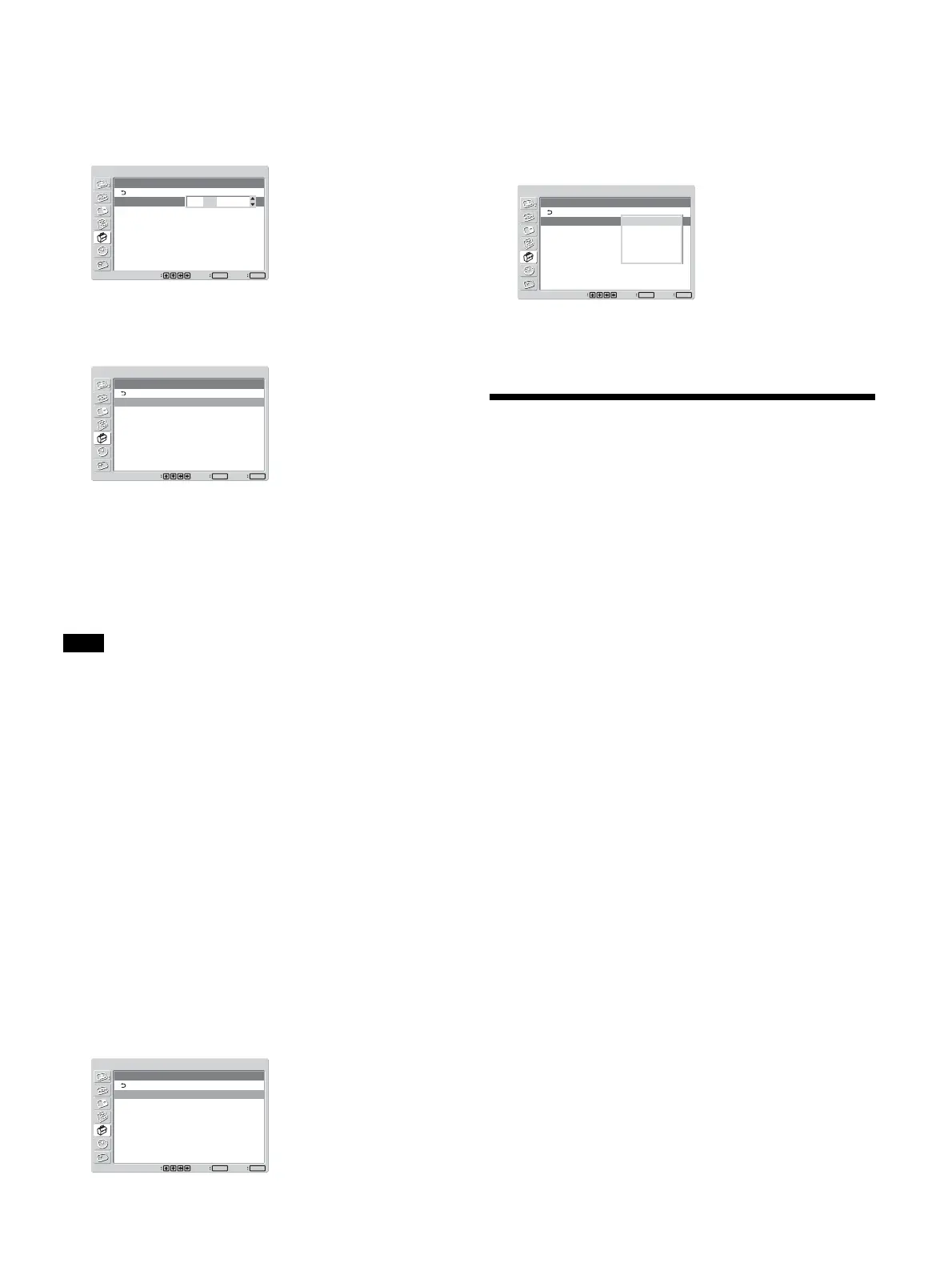43 (GB)
3 Set the three digit value (0 to 255) for the first box
with M/m on the display unit or numeric keys on
the remote commander and press ENTER or ,.
The cursor moves to the next box.
INITIAL SETUP/INFORMATION
IP Address Setup
IP Address:
Subnet Mask:
Gateway Address:
Primay DNS:
Secondary DNS:
Execute
Manual
000 . 000 . 000 . 000
000 . 000 . 000 . 000
000 . 000 . 000 . 000
000 . 000 . 000 . 000
000 . 000 . 000 . 000
Set
ENTER
Exit
MENU
Select
000 . 000 . 000 . 000
4 Set the three digit value (0 to 255) for each of the
four boxes and press ENTER.
The following menu appears on the screen.
INITIAL SETUP/INFORMATION
IP Address Setup
IP Address:
Subnet Mask:
Gateway Address:
Primay DNS:
Secondary DNS:
Execute
Manual
123 . 123 . 012 . 034
000 . 000 . 000 . 000
000 . 000 . 000 . 000
000 . 000 . 000 . 000
000 . 000 . 000 . 000
Set
ENTER
Exit
MENU
Select
5 Select the next item to be set manually with M/m
and repeat the same procedure and press ENTER.
6 After values are set for all the desired items, select
“Execute” with M/m, then press ENTER.
An IP address is set manually.
Note
When an IP address is not set properly, the following
error codes will be displayed in accordance with the
error cause.
Error 1 Communication error between the
display unit and BKM-FW32
Error 2 A specified IP address is already used for
other device.
Error 3 IP address error
Error 4 Gateway address error
Error 5 Primary DNS address error
Error 6 Secondary DNS address error
Error 7 Subnet mask error
Setting a communication speed
1 In the INITIAL SETUP/INFORMATION menu,
select “Speed Setup” with M/m and press ENTER.
INITIAL SETUP/INFORMATION
Speed Setup
Speed:
Execute
Auto Detect
Set
ENTER
Exit
MENU
Select
2 Press ENTER and select a communication speed
with M/m, then press ENTER.
Select “Auto Detect” when you want to set an
appropriate communication speed for your
network configuration automatically.
INITIAL SETUP/INFORMATION
Speed Setup
Speed:
Execute
Auto Detect
Set
ENTER
Exit
MENU
Select
Auto Detect
10Mbps/Half Duplex
10Mbps/Full Duplex
100Mbps/Half Duplex
100Mbps/Full Duplex
3 Select “Execute” and press ENTER.
A communication speed has been set.
Self-diagnosis Function
The unit has a self-diagnosis function.
This function shows the display’s condition based on
the pattern shown by the flashing of the POWER/
STANDBY indicator. The flashing pattern informs
you of the display’s current condition.
If the POWER/STANDBY indicator flashes, check
the number of flashes and contact your authorized
Sony dealer.
1 Check the flashing pattern of the POWER/
STANDBY indicator.
The indicator flashes (with an image showing on
the display) or flashes at intervals of three seconds
(with no image showing on the display).
Count the number of flashes if the indicator
flashes at intervals of three seconds. For example,
the indicator flashes twice, followed by a three
second pause, two more flashes and this pattern
repeats. In this case, the count for the number of
flashes is two.
2 Unplug the unit.
Inform your authorized Sony dealer of the number
of flashes.
Setting an IP address and communication speed / Self-diagnosis Function
