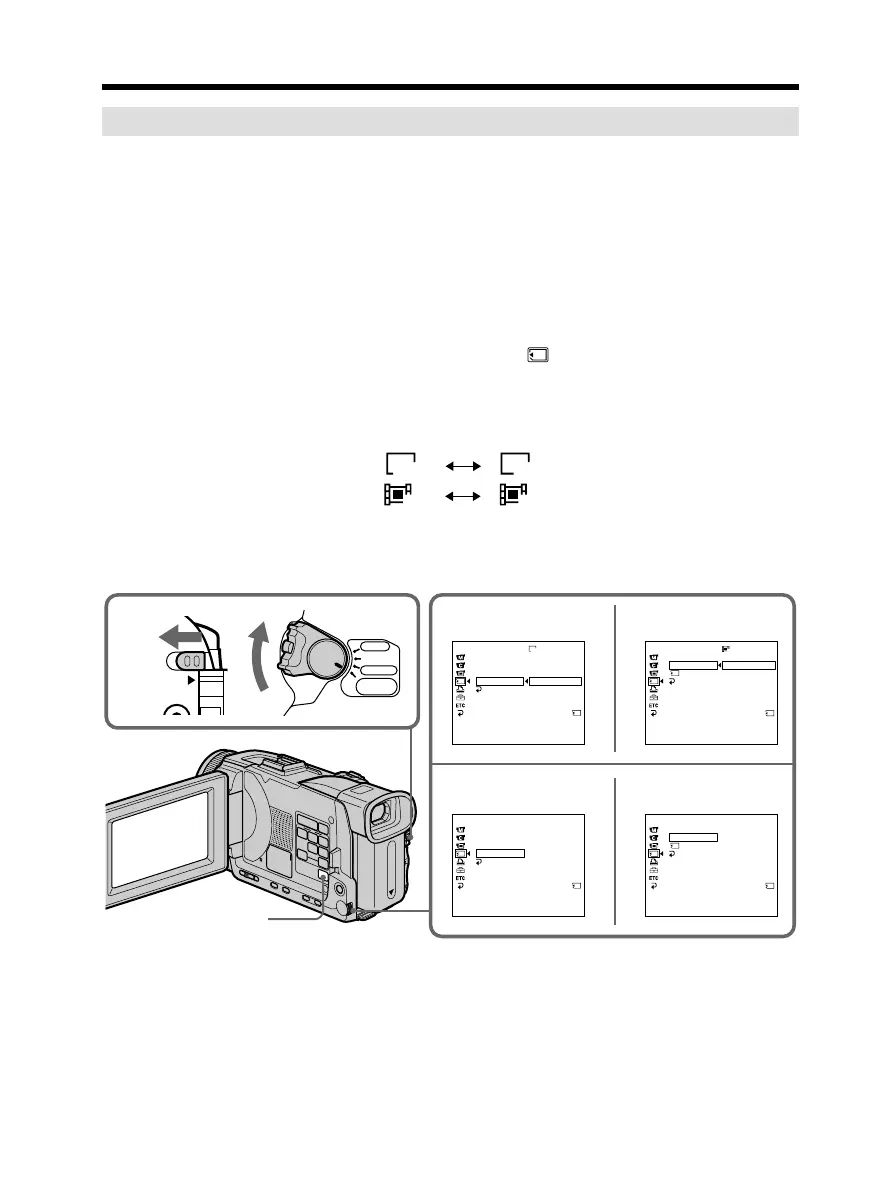124
Selecting the image size
You can select either of two image sizes
Still images: 1360 × 1020 or 640 × 480. (When the POWER switch is set to CAMERA
or VCR, the image size is automatically set to 640 × 480.)
The default setting is 1360 × 1020.
Moving pictures: 320 × 240 or 160 × 112
The default setting is 320 × 240.
(1) Set the POWER switch to MEMORY/NETWORK (DCR-TRV50 only). Make
sure that the LOCK switch is set to the left (unlock) position.
(2) Press MENU, then turn the SEL/PUSH EXEC dial to select STILL SET (still
image) or MOVIE SET (moving picture) in
, then press the dial (p. 203).
(3) Turn the SEL/PUSH EXEC dial to select IMAGESIZE, then press the dial.
(4) Turn the SEL/PUSH EXEC dial to select the desired image size, then press the
dial.
The indicator changes as follows:
Still images:
1360 640
Moving pictures:
320 160
Using a “Memory Stick” – Introduction
3
4
1
VCR
MEMORY/
NETWORK
CAMERA
OFF(CHG)
POWER
LOCK
320
1360
MEMORY SET
STILL SET
BURST
QUALITY
IMAGESIZE
RETURN
1360 × 1020
640 × 480
[
MENU
]
:
END
MEMORY SET
MOVIE SET
IMAGESIZE
REMAIN
RETURN
320 × 240
160 × 112
[
MENU
]
:
END
REMAIN
40sec
MEMORY SET
STILL SET
BURST
QUALITY
IMAGESIZE
RETURN
640 × 480
[
MENU
]
:
END
REMAIN
60
REMAIN
12
MEMORY SET
MOVIE SET
IMAGESIZE
REMAIN
RETURN
160 × 112
[
MENU
]
:
END
REMAIN
2min
STILL SET MOVIE SET
STILL SET
MOVIE SET
MENU
