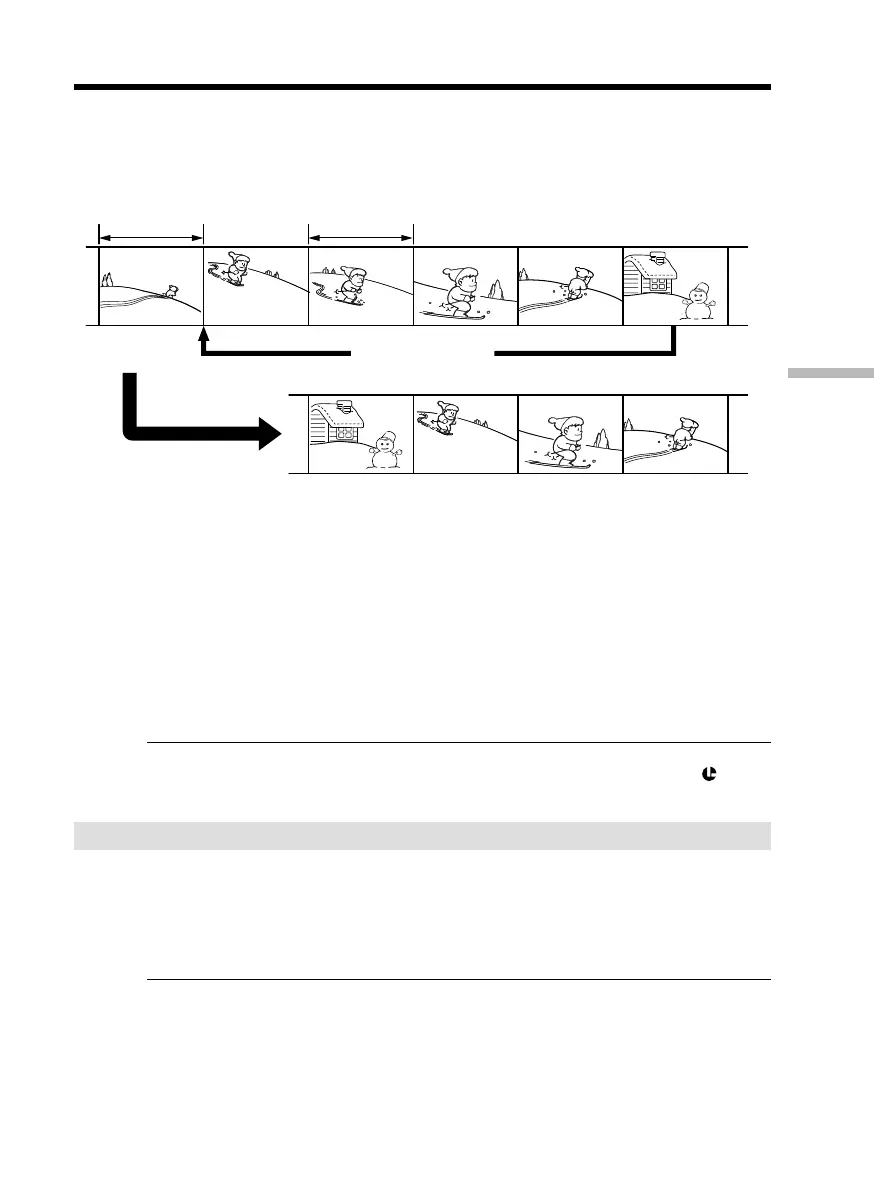89
Editing
You can duplicate selected scenes (programs) for editing onto a tape without operating
the VCR.
Scenes can be selected by frame. You can set up to 20 programs.
Your camcorder can also dub on “Memory Stick”s. See page 151 for more information.
Before operating the Digital program editing on tapes
recorded on other equipment
Step 1 Connecting the VCR (p. 89).
Step 2 Setting the VCR for operation (p. 90, 94).
Step 3 Adjusting the synchronization of the VCR (p. 95).
When you dub using the same VCR again, you can skip steps 2 and 3.
Using the Digital program editing on tapes recorded on other
equipment
Operation 1 Making a program (p. 97).
Operation 2 Performing the program (dubbing a tape) (p. 99).
Note
When editing digital video on tapes, the operation signals cannot be sent with
LANC.
Step 1: Connecting the VCR
You can connect both an A/V connecting cable and an i.LINK cable (DV connecting
cable).
When you use the A/V connecting cable, connect the devices as illustrated on page 86.
When you use an i.LINK cable (DV connecting cable), connect the devices as illustrated
on page 88.
If you connect using an i.LINK cable (DV connecting cable)
With a digital-to-digital connection, video and audio signals are transmitted in digital
form for high-quality editing.
Dubbing only desired scenes
– Digital program editing (on tapes)
Unwanted scene Unwanted scene
Switch the order
