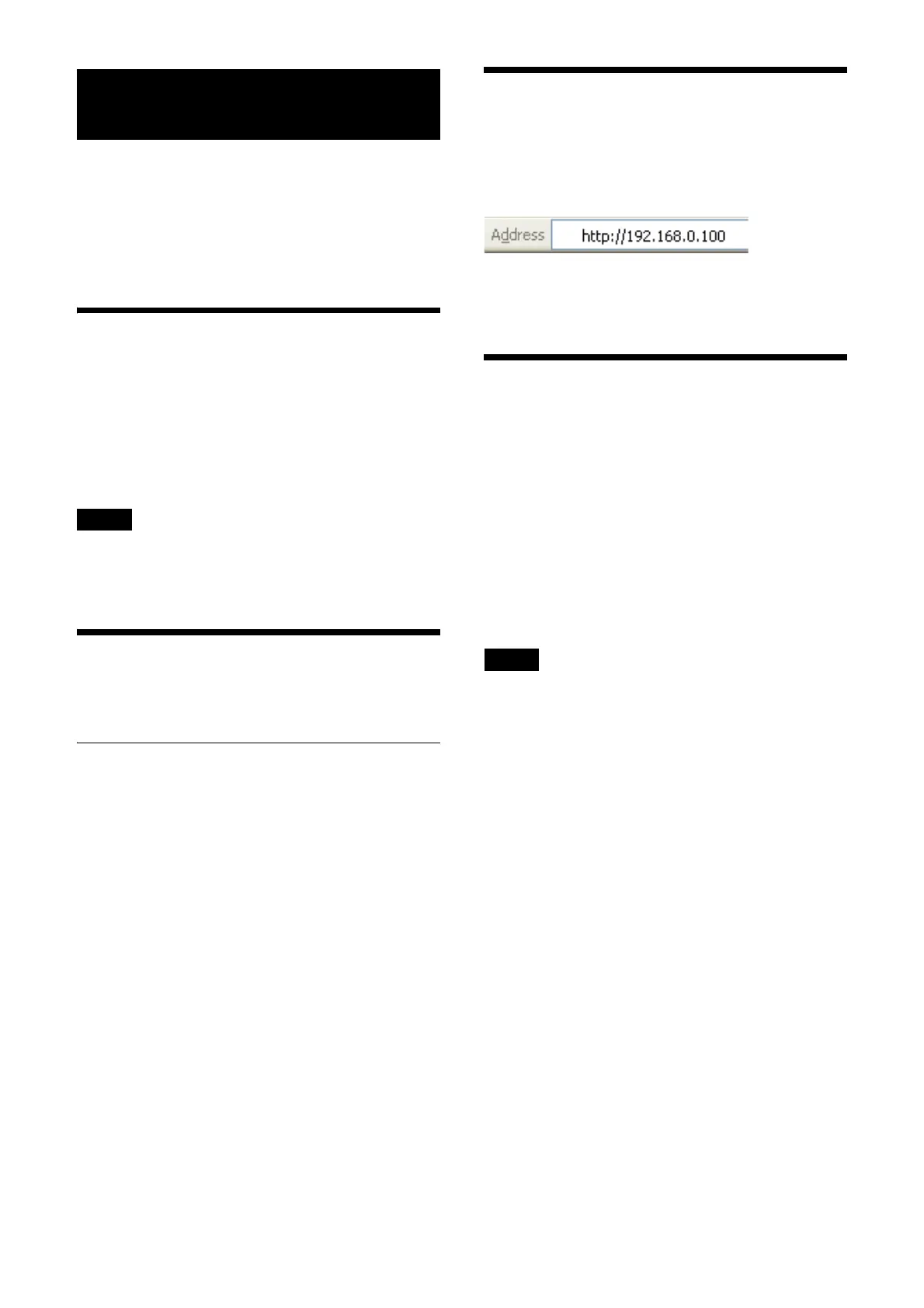43
Accessing the Camera from a Web
Browser
You can access the camera from a web browser
on a computer to upgrade the firmware.
An IP address must be set on the camera for
ac
cess from a web browser. For details on IP
address settings, refer to “RM-IP Setup Tool
Guide.”
Enabling the Network
Connection on the Camera
The network connection on the camera must be
enabled to access the camera from a web
browser. To enable/disable the network
connection, use the OSD menu (SYSTEM –
NETWORK).
Note
After the SYSTEM - NETWORK setting is changed
in the OSD menu, restart the camera.
Setting-up the Computer
System configurations required for the Computer
are shown in the following (as of July 2022).
OS/Web browser
Windows
OS version
Windows 11 (64-bit version)
Windows 10 (64-bit version)
Web browser
Google Chrome (Recommended)
Microsoft Edge
macOS
OS version
macOS 10.15
Web browser
Google Chrome (Recommended)
Accessing the Camera from a
Web Browser
Start a web browser on the computer and enter
the IP address of the camera in the address bar.
Authentication by user ID and password is
r
equired to access the camera.
Changing the Initial
Password
Accessing the camera from a web browser for
the first time requires to change the
administrator password. The default
administrator name and password are as follows.
Administrator name: admin
Password: Admin_1234
The password should be between 8 and 32
a
lphanumeric characters. The password must
contain alphanumeric characters.
Note
When changing the password, use the network
configuration that an unintended third party
cannot access.
