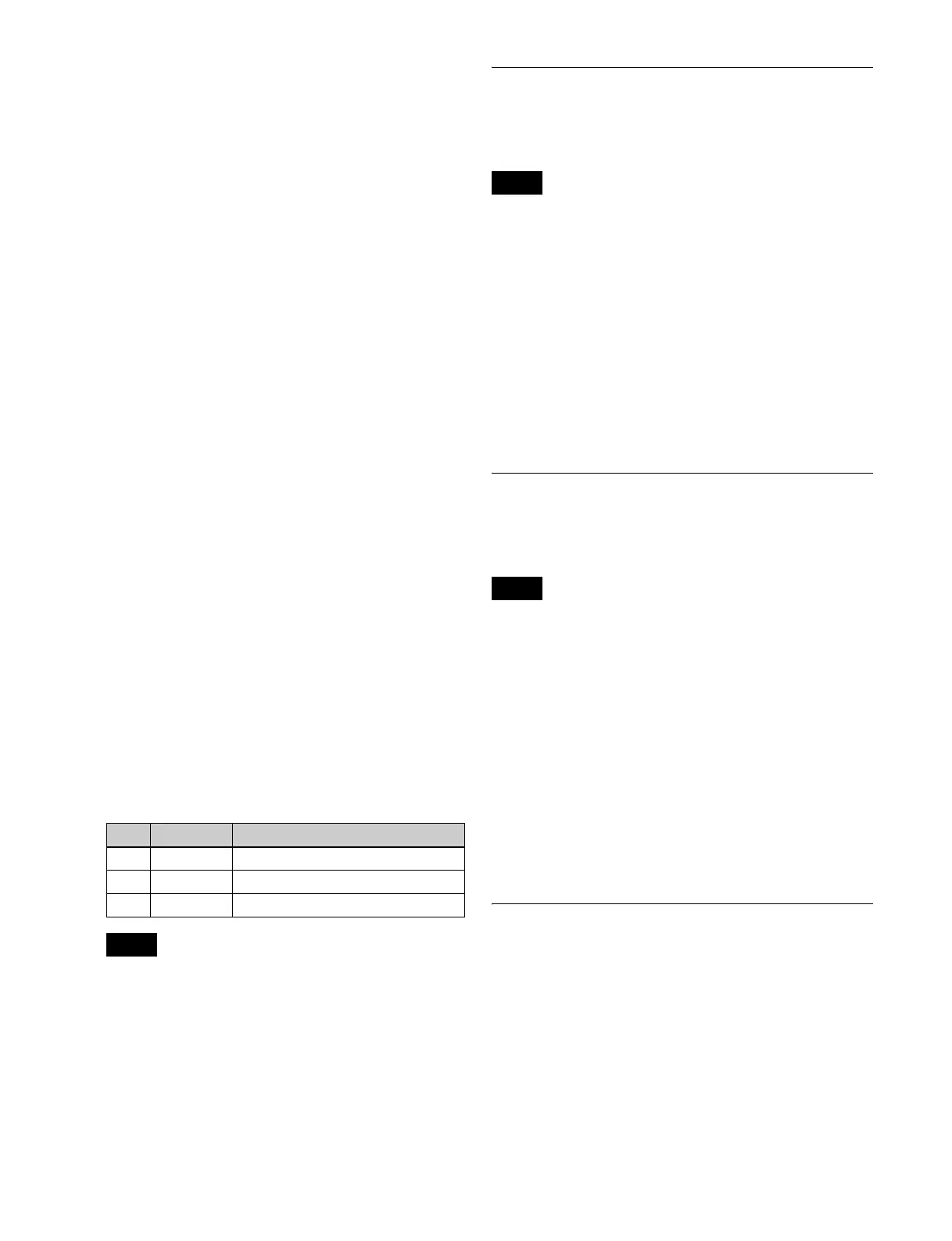416
To set sequential names for multiple signals
When multiple signals are selected and you specify a
number suffix for a signal name, all of the selected signals
are automatically assigned names ending with sequential
numbers.
Example: To assign sequential names to the three source
signals 2 to 4
(1) Set the [Source No] parameter to 2 and the [Num]
parameter to 3 in step 2.
(2) Set the name of source signal 2 to “CAM2.”
The name “CAM3” is assigned automatically to
source signal 3, and the name “CAM4” is assigned
automatically to source signal 4.
Setting the source color of the video signal
This sets the color displayed for 3rd row/4th row buttons
and cross-point indicators on the cross-point control block
or AUX bus control block.
1
Open the Engineering Setup >Panel >Xpt Assign >Src
Name/Src Color menu (7322.6).
2
Select the target signal to set.
3
In the <Source Color> group, select the source color
(User Color 1 to User Color 8).
To change the colors of User Color 1 to 8
1
Press [User Color Select].
The User Color Select menu (7322.12) appears.
2
In the <Target> group, select the target color to set
(User Color 1 to User Color 8).
3
In the <Color> group, select the color to set.
To change the color, create a color by adjusting the
following parameters.
The color of the buttons may be different to the color
adjusted using the menu.
After adjusting the color, check the actual color of the
button when it is lit.
To return to the previous source color
Press [Clear].
4
Press [Execute].
Copying Cross-Point Assign Tables
You can copy the contents of a cross-point assign table to
another cross-point assign table.
The contents of tables 1 to 14 cannot be copied to the main
table.
1
In the Engineering Setup >Panel >Xpt Assign menu
(7322), press [Table Copy].
The Table Copy menu (7322.8) appears.
2
Select the copy source and copy destination tables.
3
Press [Copy].
4
Check the message, then press [Yes].
Selecting Cross-Point Assign Tables
You can select the cross-point assign table to use for each
of the banks or buses.
• It is not possible to assign cross-point assign tables 5 to
14 to a bus of a switcher operated by an MKS-8080/8082
AUX Bus Remote Panel.
• On the cross-point control block, you can change the
table using the cross-point assign table selection buttons
on the cross-point pad. Different tables can be assigned
to each cross-point button row.
1
In the Engineering Setup >Panel >Xpt Assign menu
(7322), select the target bank or bus to set.
2
Select the table to assign.
3
Press [Table Assign Set].
Copying Cross-Point Settings
To use the same cross-point settings as the switcher on a
remote panel for the network AUX remote panel function,
copy the cross-point assign table. You can assign the cross-
point settings of table 1 to the remote panel.
For details about the network AUX remote panel function,
see “Network AUX Remote Panel” (page 537).
No. Parameter Adjustment
1Red Red
2Green Green
3 Blue Blue
Note
Note
Notes