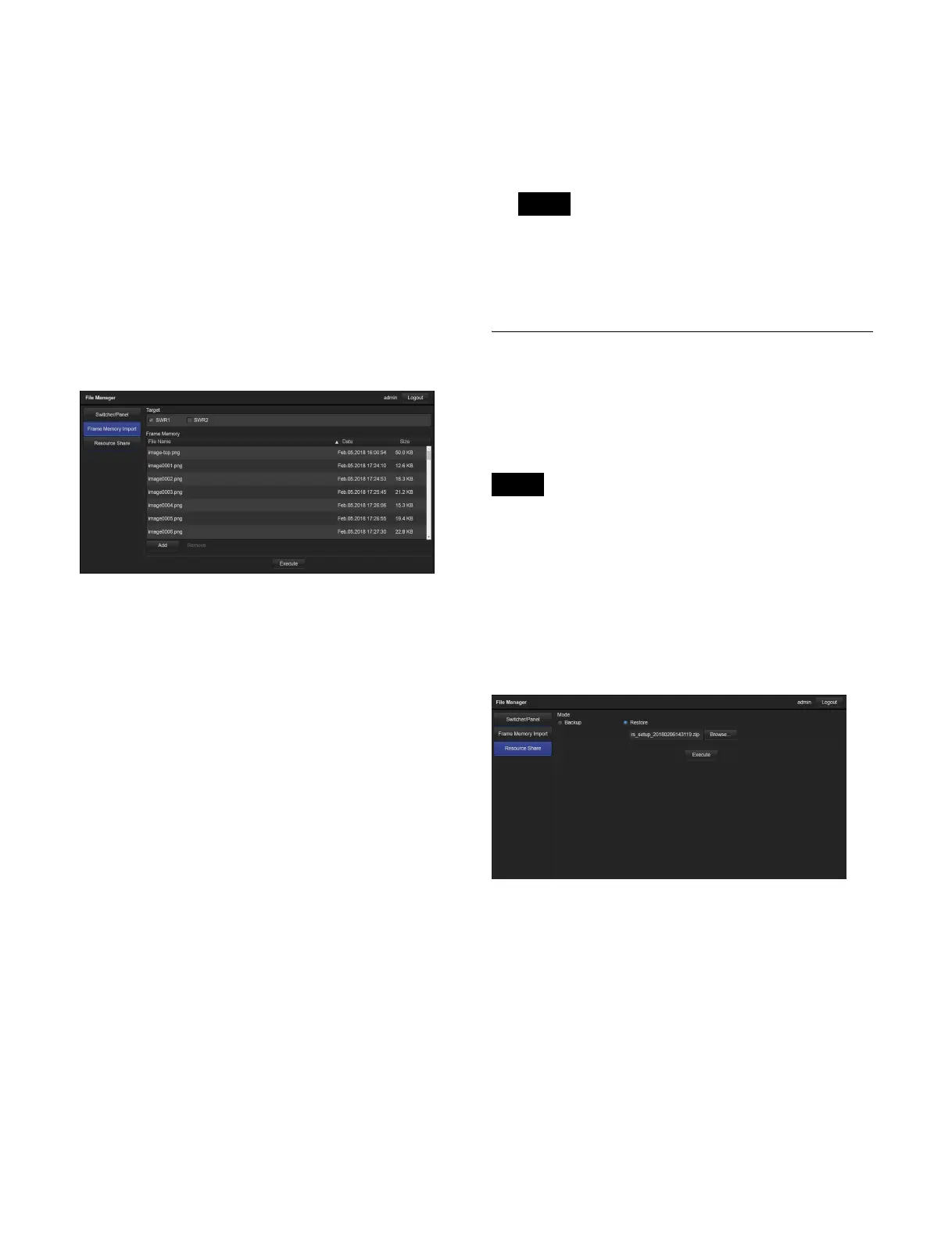534
• Files exceeding 100 MB
• Files with invalid file names
For details, see “Files and folders” (page 171).
• For still images, files with a file name that exceeds
32 characters
• For clips, files where the “character_string” portion of
the file name exceeds 32 characters
Displaying the Frame Memory Import
menu
In the menu selection area, click/tap [Frame Memory
Import].
The Frame Memory Import menu appears in the menu
display area.
Frame Memory Import menu
Importing a file
1
In [Target], select the target switcher.
2
Select a file to import.
Click/tap [Add], and select a file in the file selection
window.
The selected file is displayed in the import list.
You can select up to 5,540 files (up to a total of
10 GB).
To remove a file from the list
Select the target file to remove, and click/tap
[Remove].
To sort the files in the list
Click/tap [V] or [v] for items in the list.
Name: Sort by name in ascending order (V) or
descending order (v).
Date: Sort by update date and time in ascending order
(V) or descending order (v).
Size: Sort by size in ascending order (V) or
descending order (v).
3
Click/tap [Execute].
Files in the import list are imported into frame memory
storage.
A progress message (number of imported files/number
of all files) is displayed while importing.
To cancel while importing
Click/tap [Cancel] in the progress message dialog,
check the message, then click/tap [Yes].
• Files that have the same name as an existing file in
frame memory storage cannot be imported.
• Files for which importing has been completed are
removed from the import list.
Resource Share Menu Operations
This menu is used to save (back up) and load (restore)
resource sharing configuration data between the switcher
system and a computer.
Configuration data is saved on the computer as a ZIP file.
Only configuration data backed up using File Manager can
be restored.
Displaying the Resource Share menu
In the menu selection area, click/tap [Resource Share].
The Resource Share menu appears in the menu display
area.
Resource Share menu
Backing up a file
1
In [Mode], select [Backup].
2
Click/tap [Execute].
Resource sharing configuration data is saved on the
computer as a ZIP file.
Notes
Note