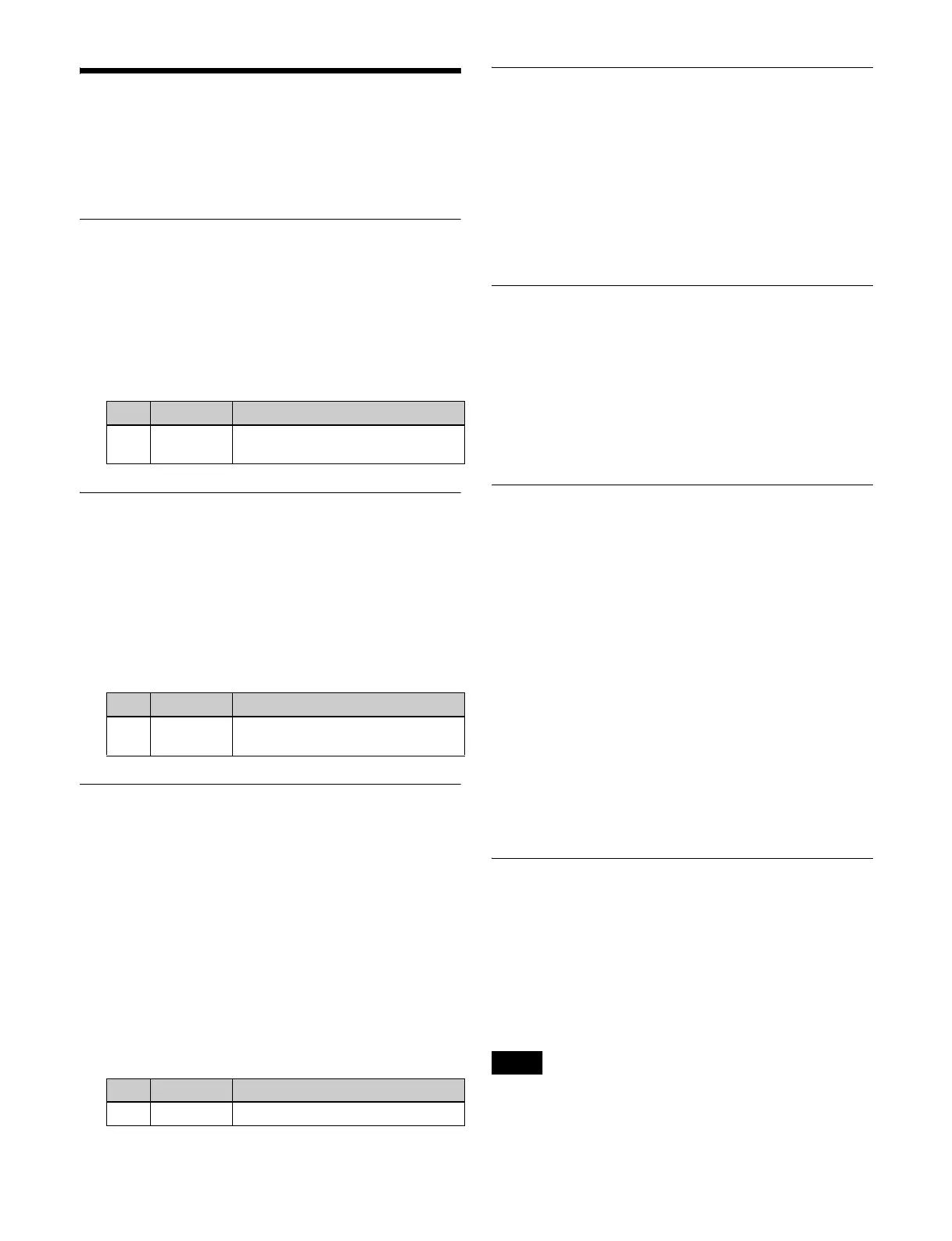438
Settings Relating to
Control Panel
Management
Setting the Screen Saver
This enables the menu display screen saver.
1
In the Engineering Setup >Panel >Maintenance menu
(7327), press [Screen Saver], turning it on.
2
Set the following parameter.
Setting Panel Sleep Mode
This mode reduces the brightness of the buttons and
display on the control panel.
1
In the Engineering Setup >Panel >Maintenance menu
(7327), press [Panel Sleep Mode], turning it on.
2
Set the following parameter.
Adjusting the Brightness
1
In the Engineering Setup >Panel >Maintenance menu
(7327), select the target to set.
LCD Btn Brightness: Adjust the brightness of the
LCD buttons in the cross-point pad, Flexi Pad
control block, and utility/shotbox control block.
Display Brightness: Adjust the brightness of the
control panel organic EL (OLED) display.
Switch Brightness: Adjust the brightness of the
control panel buttons.
2
Set the following parameter.
Setting the State of Buttons that are
Not Lit
In the Engineering Setup >Panel >Maintenance menu
(7327), press [Panel Glow].
To make unlit buttons visible in dark lighting conditions
(dimly lit state), press [Panel Glow], turning it on. To turn
the display of unlit buttons off, press [Panel Glow], turning
it off.
Setting Beep Sound for Touch
Operation
In the Engineering Setup >Panel >Maintenance menu
(7327), press [Touch Beep].
To enable the beep sound, press [Touch Beep], turning it
on. To disable the beep sound, press [Touch Beep], turning
it off.
Calibrating the Touch Panel
1
In the Engineering Setup >Panel >Maintenance menu
(7327), press [Touch Panel Calibration].
The following message appears.
“To Perform calibration, please touch the center of
each plus sign.”
2
Press [Yes].
3
Press the center of the plus sign displayed on the
screen.
The plus sign disappears and then reappears
diagonally.
4
Press the center of the plus sign.
Setting the Menu to Display at
Startup
1
In the Engineering Setup >Panel >Maintenance menu
(7327), press [Initial Menu Set].
2
Enter the page number of the menu to set in the
numeric keypad window.
s
To enable this setting, the initial state of the control panel
when powered on must be set to one of the following.
• Set to Resume mode
No. Parameter Adjustment
1 Sleep Time Time until screen saver starts
operation (minutes)
No. Parameter Adjustment
1 Sleep Time Time until panel sleep mode starts
operation (minutes)
No. Parameter Adjustment
1 Brightness Brightness
Note