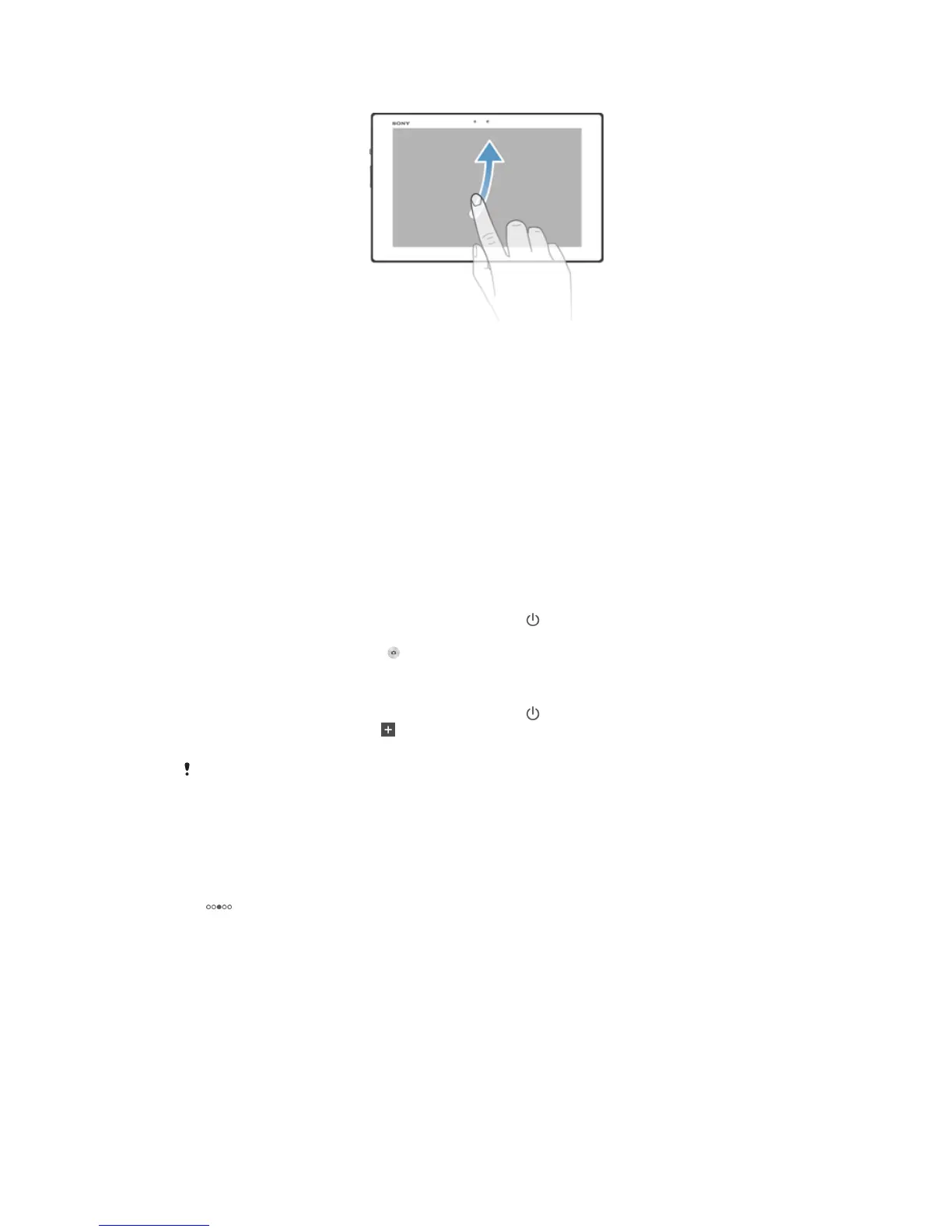To flick
• To scroll more quickly, flick your finger in the direction you want to go on the
screen. You can wait for the scrolling movement to stop by itself, or you can stop
it immediately by tapping the screen.
Sensors
Your device has a sensor that detects light. The light sensor detects the ambient light
level and adjusts the brightness of the screen accordingly.
Using the lock screen
You can add new panes to your Home screen even when the screen is locked. You can
also add widgets to these panes when you create them. You can then access these
widgets when the screen is locked by swiping to the right on the screen.
To take a photo from the lock screen
1 To activate the screen, briefly press the power key .
2 To activate the camera, swipe to the left in the upper part of the screen.
3 After the camera opens, tap .
To add a new pane and widget when the screen is locked
1 To activate the screen, briefly press the power key .
2 Swipe to the right, then tap to add a new pane.
3 Find and tap the widget that you want to add.
You can only add one widget per pane when the screen is locked.
Home screen
You can customize your Home screen with widgets, shortcuts, folders, themes,
wallpaper, and other items. You can also add more panes to it. You can view content in
other panes of the Home screen by flicking left or right.
shows which part of the Home screen you are in. You can set a pane as the main
Home screen, and add or delete a pane as necessary.
17
This is an Internet version of this publication. © Print only for private use.
