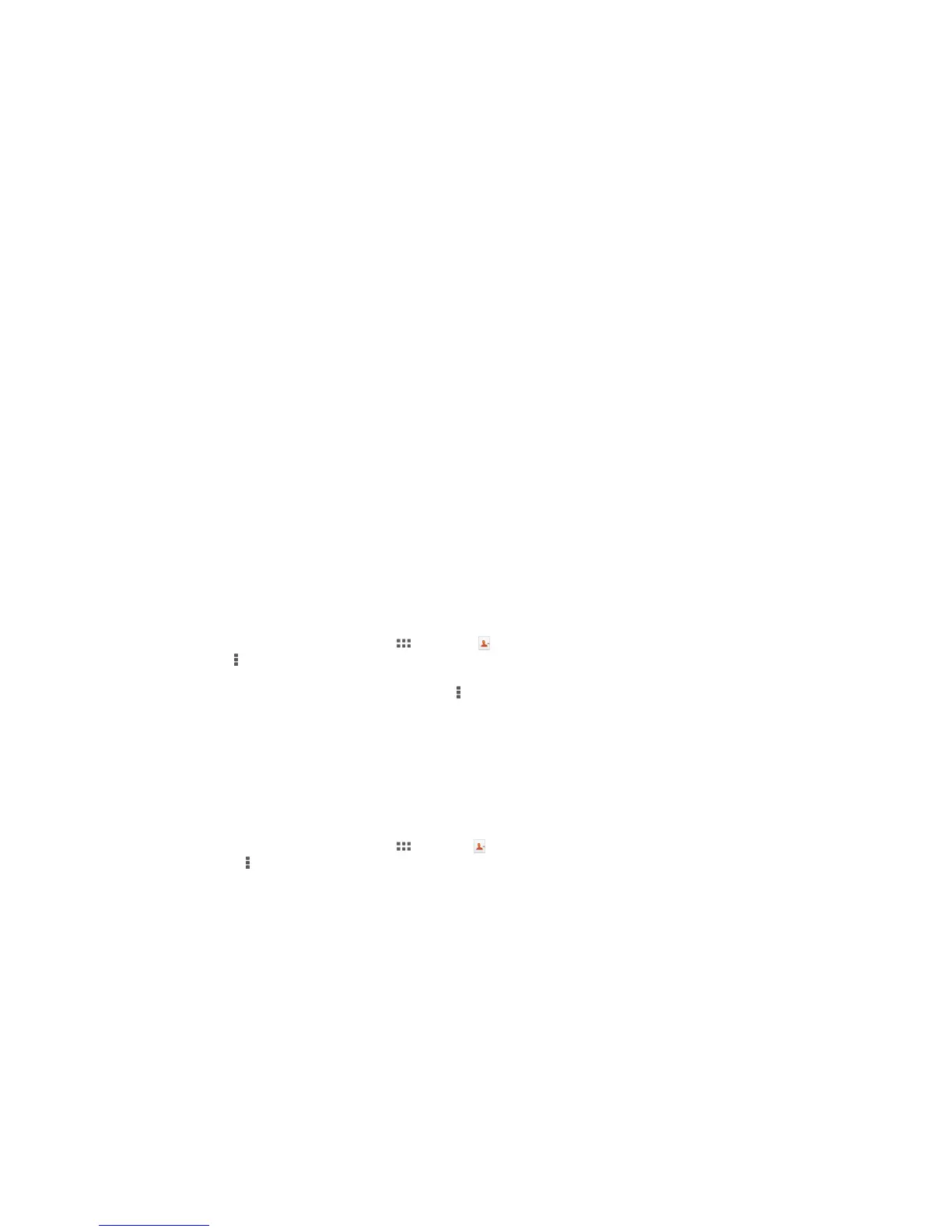Contacts
Transferring contacts using a computer
Contacts Setup is an application within the PC Companion and the Sony™ Bridge for
Mac applications which helps you to gather contacts from your old device and transfer
them to your new device. The Contacts Setup application supports several device
brands, including iPhone, Samsung, HTC and Nokia.
You need:
• An Internet-connected computer.
• A USB cable for your old device.
• A USB cable for your new Android™ device.
• Your old device.
• Your new Android™ device.
To transfer contacts to your new device using a computer
1 Make sure that PC Companion is installed on your PC or that Sony™ Bridge for
Mac is installed on your Apple
®
Mac
®
computer.
2 Open the PC Companion application or the Sony™ Bridge for Mac application,
then click Contacts Setup and follow the instructions to transfer your contacts.
Synchronizing contacts with your device
If you have synced the contacts from your old device or from a computer with an online
synchronization account, for example, Google Sync™, Microsoft
®
Exchange
ActiveSync
®
or Facebook™, you can transfer these contacts to your new device using
that account.
To synchronize contacts to your new device using a synchronization account
1 From your Home screen, tap , then tap .
2 Tap , then tap Settings > Accounts & sync.
3 If you have already set up a synchronization account and you want to sync with
that account, tap the account, then tap , and tap Sync now.
Other methods for transferring contacts
Refer to the User guide of your old device for information about how to copy contacts to
a memory card or initiate a transfer of contacts using Bluetooth
®
.
To import contacts from a memory card
1 From your Home screen, tap , then tap .
2 Press , then tap Import contacts > SD card.
3 If you have set up a synchronization account, you can add the imported memory
card contacts under that account. Or you can choose to only use the imported
contacts on your device. Select your desired option.
4
If you have more than one vCard file on the SD
TM
card, a list appears showing
different batches of contacts saved on your device, with the corresponding dates
for when they were created. Select the batch that you want to import.
To receive contact data sent using Bluetooth
®
technology
1
Make sure you have the Bluetooth
®
function turned on and your device set to
visible.
2 When you are asked to confirm whether you want to receive the file, tap Accept.
3 Drag down the Notification panel and tap the file you received to import the
contact data.
34
This is an Internet version of this publication. © Print only for private use.
