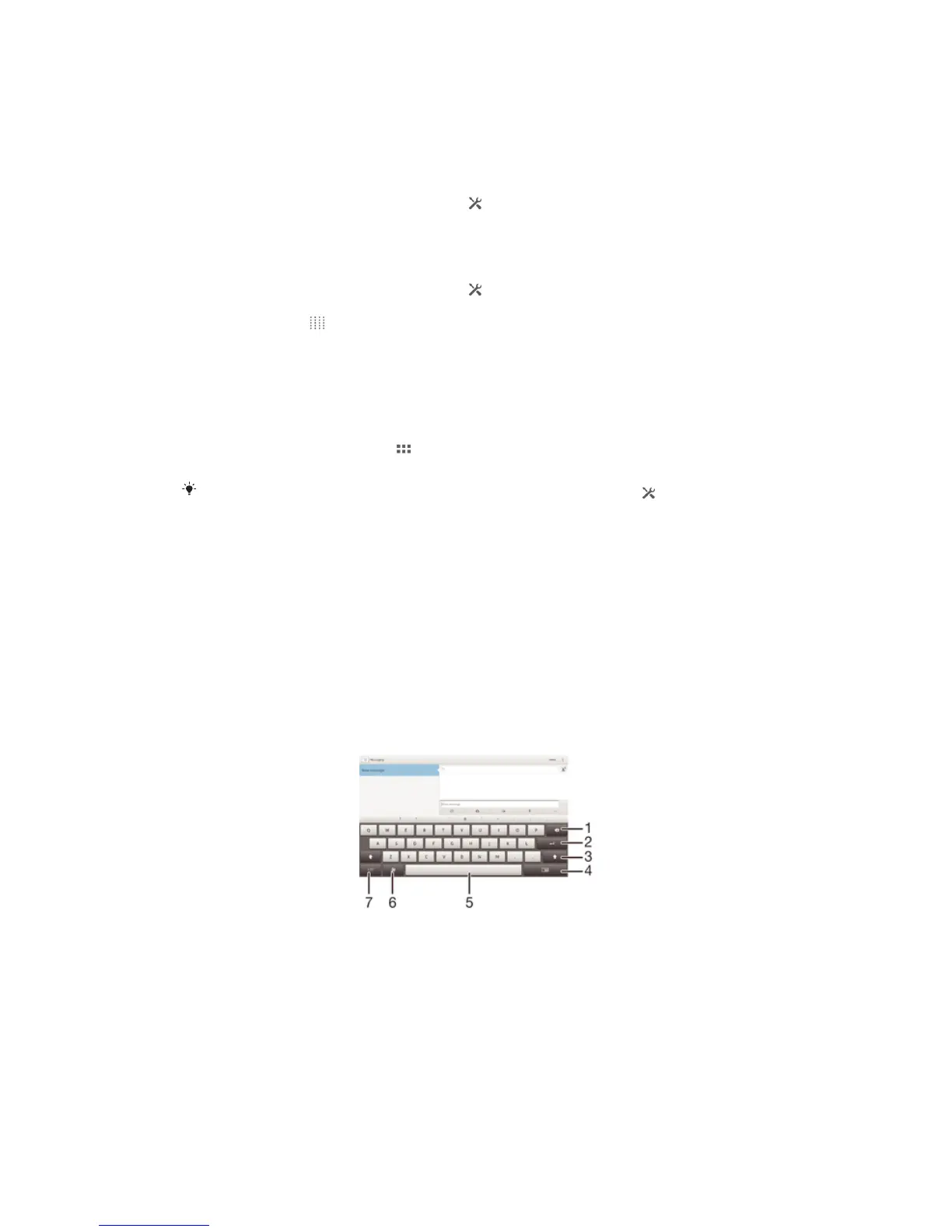Customizing quick settings from the Notification panel
You can customize quick settings from the Notification panel by selecting the quick
settings you want and rearranging their order. You can select up to 10 quick settings, or
you can also select none of them.
To select quick settings from the Notification panel
1 Drag the status bar downwards, then tap .
2 Find and tap Display > Quick settings.
3 Select the desired settings.
To rearrange the quick settings from the Notification panel
1 Drag the status bar downwards, then tap .
2 Find and tap Display > Quick settings.
3 Touch and hold beside a quick setting, then move it to the desired position.
Settings menu
View and change settings for your device from the Settings menu.
To access your device settings
1 From your Home screen, tap .
2 Tap Settings.
You can also drag the status bar downward on the Home screen and tap to access your
device settings.
Typing text
You can select from a number of keyboards and input methods to type text containing
letters, numbers and other characters.
On-screen keyboard
Tap the keys of the on-screen QWERTY keyboard to enter text conveniently. Some
applications open the on-screen keyboard automatically. You can also open this
keyboard by touching a text field.
Using the on-screen keyboard
1 Delete a character before the cursor.
2 Enter a carriage return or confirm text input.
3 Change the character case and turn on the caps lock. For some languages, this key is used to access
extra characters in the language.
4 Shift to the movable small keyboard.
5 Enter a space.
6 Personalize your keyboard. This key disappears after the keyboard is personalized.
24
This is an Internet version of this publication. © Print only for private use.
