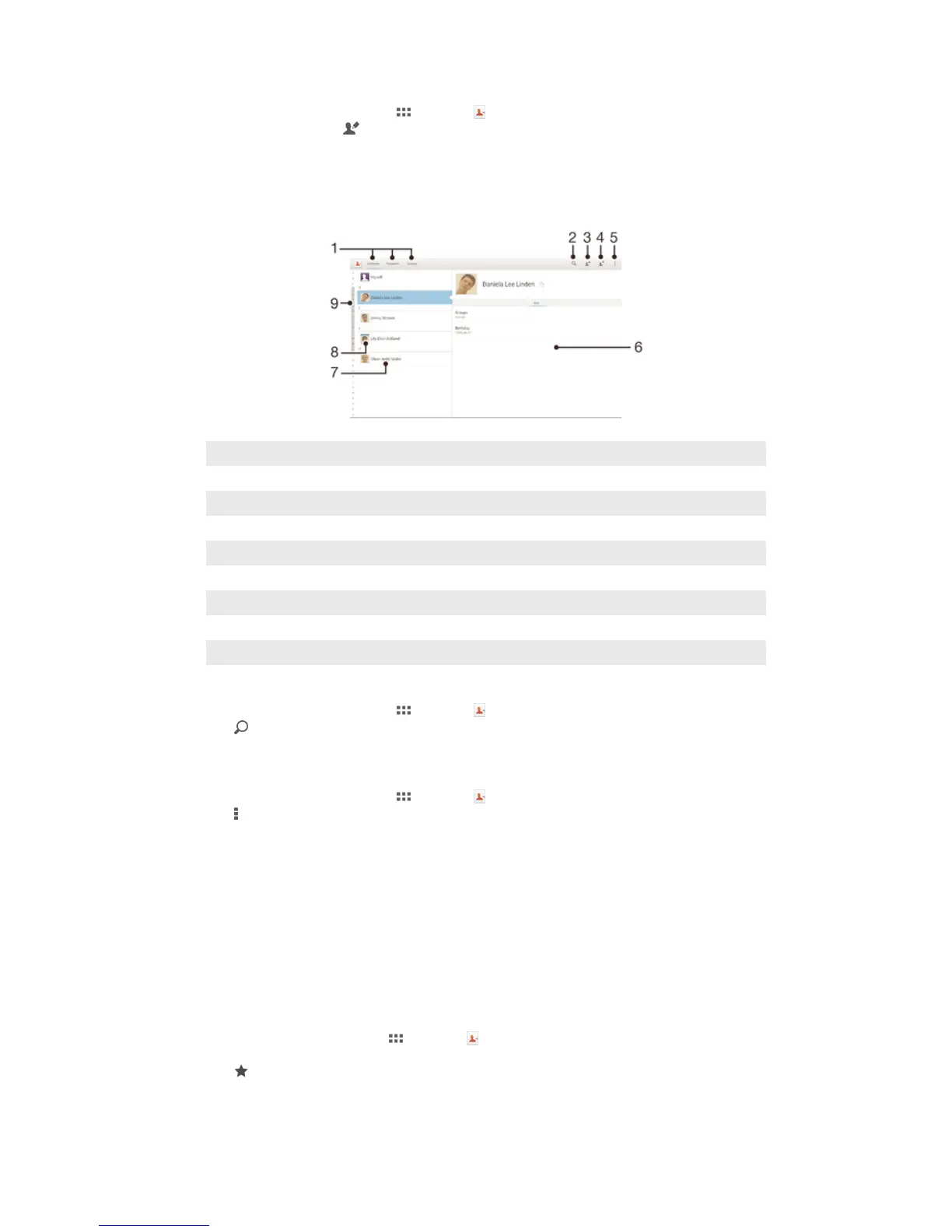To edit contact information about yourself
1 From your Home screen, tap , then tap .
2 Tap Myself, then tap .
3 Enter the new information or make the changes you want.
4 When you are done, tap Done.
Searching and viewing contacts
1 Shortcut tabs
2 Search for contacts
3 Create a contact
4 Edit a contact's details
5 Open more options
6 Contact details display area
7 Tap a contact to view its details
8 Contact's thumbnail
9 Alphabetical index for browsing contacts
To search for a contact
1 From your Home screen, tap , then tap .
2 Tap and enter the first few letters of the contact name in the Search contacts
field. All contacts beginning with those letters appear.
To select which contacts to display in the Contacts application
1 From your Home screen, tap , then tap .
2 Tap , then tap Filter.
3 In the list that appears, mark and unmark the desired options. If you have
synchronized your contacts with a synchronization account, that account appears
in the list.
4 When you are finished, tap Done.
Favorites and groups
You can mark contacts as favorites so that you can get quick access to them from the
Contacts application. You can also assign contacts to groups, to get quicker access to
them from within the Contacts application.
To mark or unmark a contact as a favorite
1 From the Home screen, tap , then tap .
2 Tap the contact you want to add to or remove from your favorites.
3 Tap .
36
This is an Internet version of this publication. © Print only for private use.
