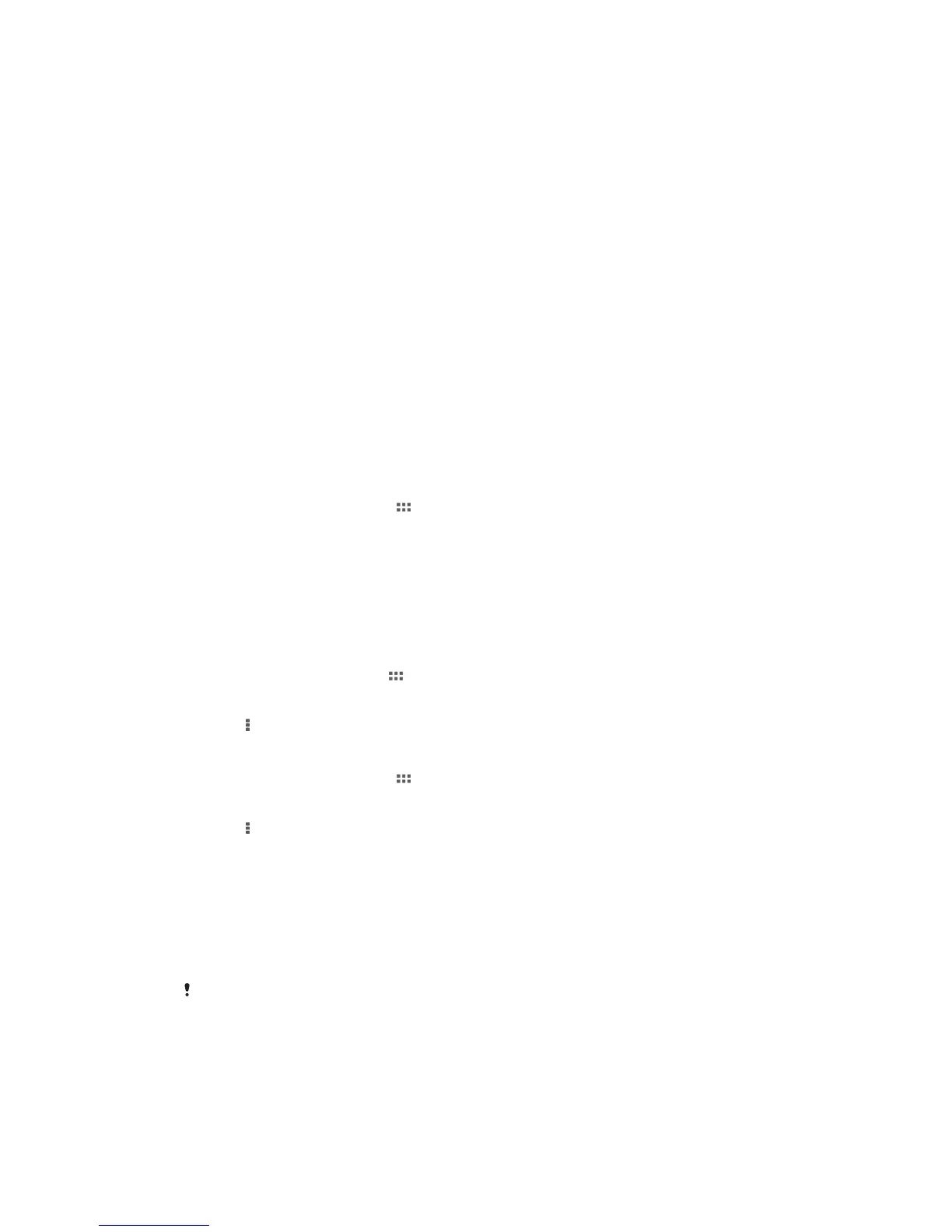Synchronizing data on your device
About synchronizing data on your device
You can sync contacts, email, calendar events, and other information with your device
from multiple email accounts, synchronization services, and other kinds of accounts,
depending on the applications installed on your device. Synchronizing your device with
other information sources is an easy and practical way to stay up to date.
You can:
• access your Gmail™ , Google Calendar™, Google™ contacts, Google™ Chrome™
bookmarks, and other Google services you use.
• access your corporate email, contacts, and calendar applications.
• access your Facebook™ contacts, calendar, albums, and other services you use.
Synchronizing with Google™
Synchronize your device with different Google™ services to keep your information up to
date, regardless of which device you're using your Google™ account from. For example,
you can synchronize your contacts, Gmail™, calendar, and web browser data.
To set up a Google™ account for synchronization
1 From your Home screen, tap .
2 Tap Settings > Add account > Google.
3 Follow the registration wizard to create a Google™ account, or sign in if you
already have an account.
4 Mark the Back up & restore checkbox if you want to back up data to your
Google™ account, then tap Next.
5 Tap your newly created Google™ account, then tap the items you that want to
synchronize.
To synchronize manually with your Google™ account
1 From the Home screen, tap .
2 Tap Settings > Google.
3 Tap the Google™ account that you want to synchronize.
4 Press , then tap Sync now.
To remove a Google™ account
1 From your Home screen, tap .
2 Tap Settings > Google.
3 Tap the Google™ account you want to remove from the accounts list.
4 Press , then tap Remove account.
5 Tap Remove account again to confirm.
Synchronizing your corporate email, calendar, and contacts
Access your corporate email messages, calendar appointments, and contacts directly
from your device. View and manage them just as easily as you would from a computer.
After setup, you can find your information in the Email, Calendar and Contacts
applications.
For you to access the functionality described above, your corporate information must be
stored on a Microsoft® Exchange server.
90
This is an Internet version of this publication. © Print only for private use.
