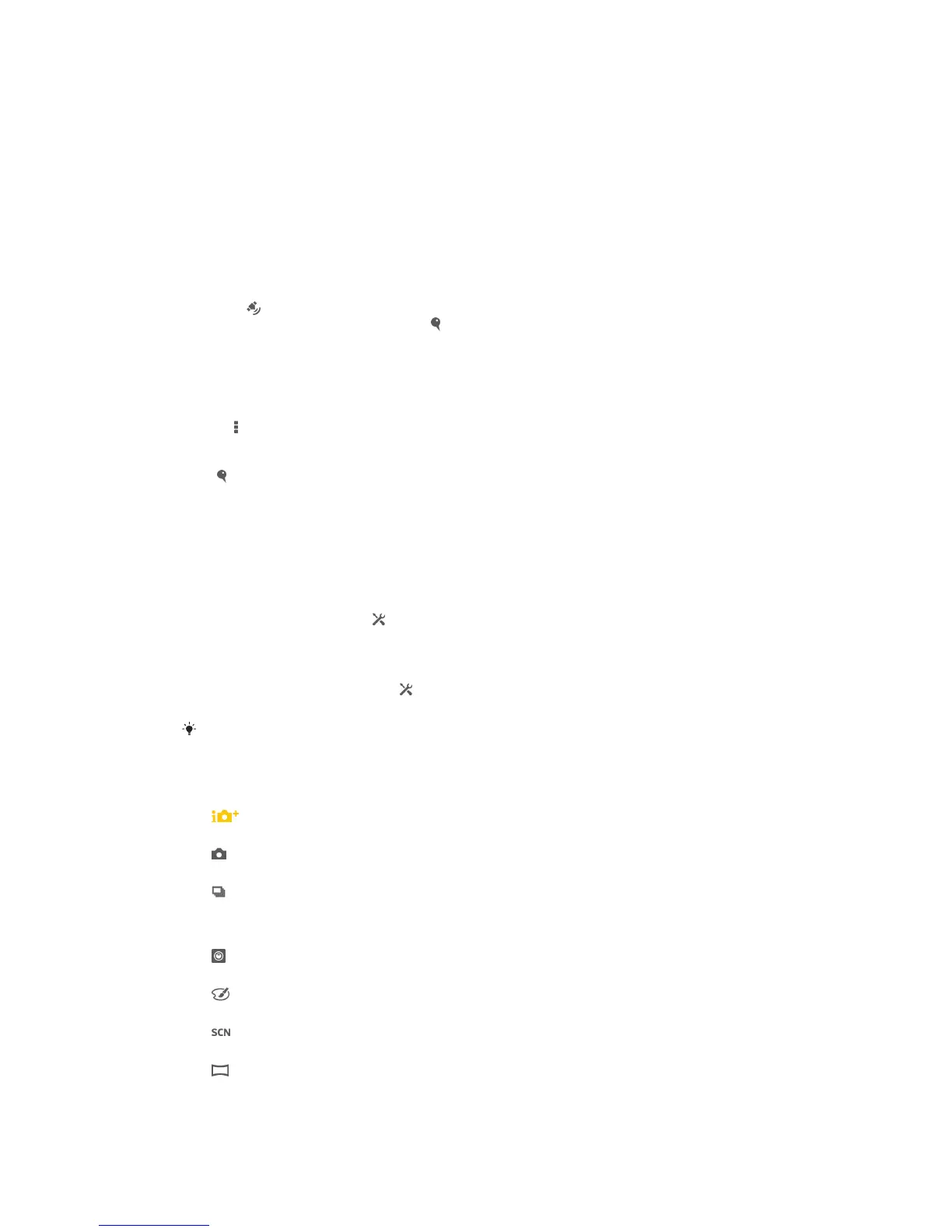To take a photo using Smile Shutter™
1 When the camera is open and Smile Shutter™ is turned on, point the camera at
your subject. The camera selects which face to focus on.
2 The face selected appears inside a colored frame and the photo is taken
automatically.
3 If no smile is detected, tap the screen to take the photo manually.
Adding the geographical position to your photos
Turn on geotagging to add the approximate geographical location (a geotag) to photos
when you take them. The geographical location is determined either by wireless
networks or GPS technology.
When appears on the camera screen, geotagging is turned on but the geographical
position has not been found. When appears, geotagging is turned on and the
geographical location is available, so your photo can get geotagged. When neither of
these two symbols appears, geotagging is turned off.
To turn on geotagging
1 Activate the camera.
2 Tap , then tap Geotagging > On.
3 Tap OK to agree to enable GPS and/or wireless networks.
4 Check the options that you want to select under Location services.
5 If appears on the camera screen, your location is available and your photo can
get geotagged. If not, check your GPS and/or wireless network connection.
Using still camera settings
To adjust the still camera settings
1 Activate the camera.
2 To display all settings, tap .
3 Select the setting that you want to adjust, then edit as desired.
To customize the still camera settings panel
1 When the camera is open, tap to display all settings.
2 Touch and hold the setting you want to move and drag it to the desired position.
If you drag the setting outside of the settings panel, the change is canceled.
Still camera settings overview
Superior auto
Optimize your settings to suit any scene.
Normal
Adjust camera settings manually.
Burst
Use Burst mode to capture several photos in quick succession by keeping your finger pressed on the
shutter button. You can choose between three burst speeds, which come with different resolution
levels, that is, different picture sizes.
Front camera
Select the front camera if you want to take self-portrait photos.
Picture effect
Apply effects to photos.
Scene selection
Use a preprogrammed scene type to quickly set the camera for common situations.
Sweep Panorama
Use this setting to take wide-angle, panoramic photos. Just tap the screen and move the camera
steadily from one side to the other.
55
This is an Internet version of this publication. © Print only for private use.
