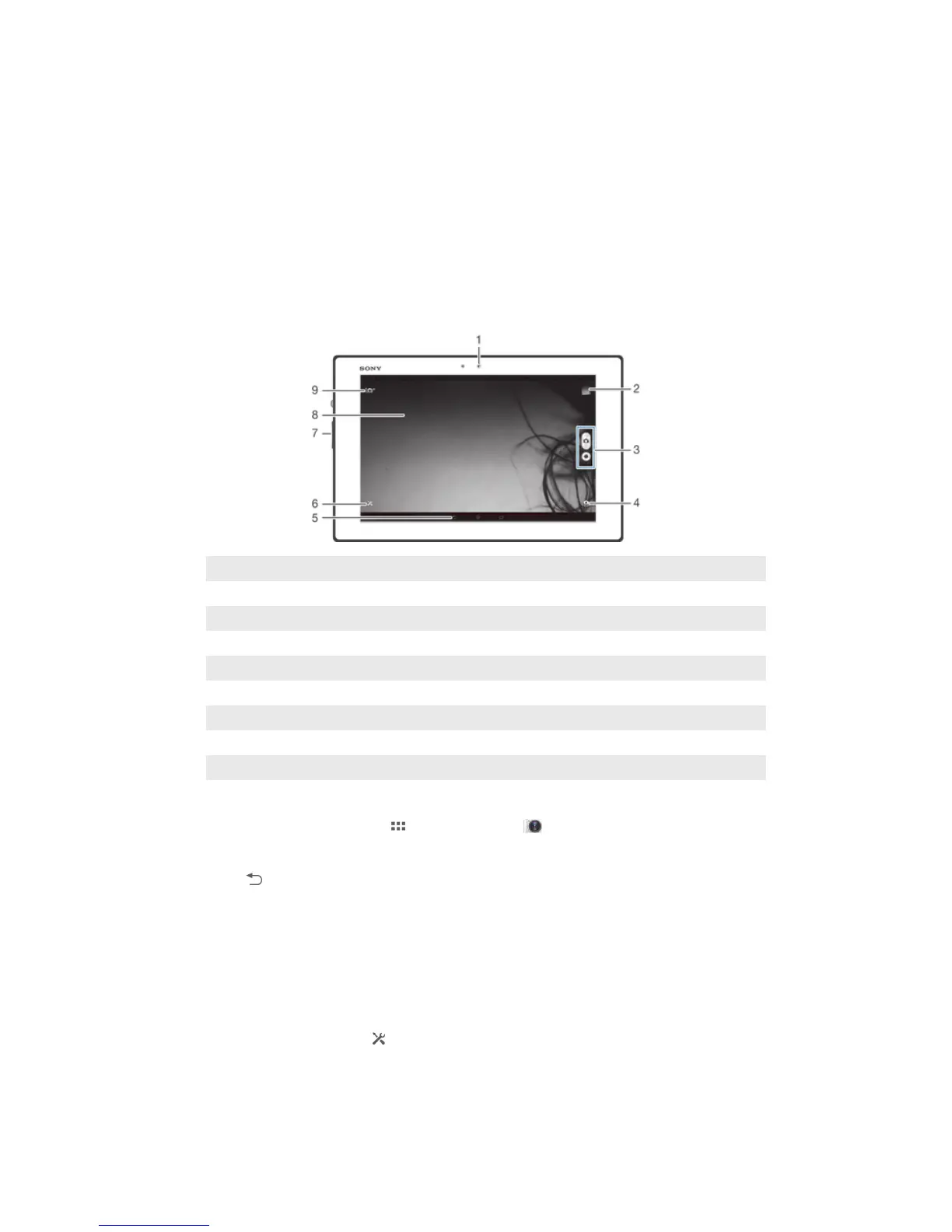Camera
About the camera
The camera in your device is equipped with the highly sensitive Exmor R sensor, which
helps you capture sharp photos and videos even in low lighting conditions. From the
camera, you can, for example, send your photos and videos to friends as messages, or
upload them to a web service. Your device also has a front camera, which is useful for
self-portraits.
Camera controls overview
1 Front camera
2 View photos and videos
3 Take photos or record video clips
4 Switch between front and main camera
5 Go back a step or exit the camera
6 Display all settings
7 Zoom in or out
8 Main camera screen
9 Camera setting icons
To open the camera
• From your Home screen, tap , then find and tap .
To close the camera
• Press from the main camera screen.
Using the still camera
There are three ways to take photos with the still camera. You can press the camera key,
tap the on-screen camera button, or touch a spot on the screen.
To take a photo by touching the screen
1 Activate the camera.
2 To display all settings, tap .
3 Tap Touch capture and select On if it is not already selected.
4 Point the camera toward the subject.
5 To activate auto focus, touch and hold a spot on the screen. When the focus
frame turns blue, lift your finger to take the photo.
53
This is an Internet version of this publication. © Print only for private use.
