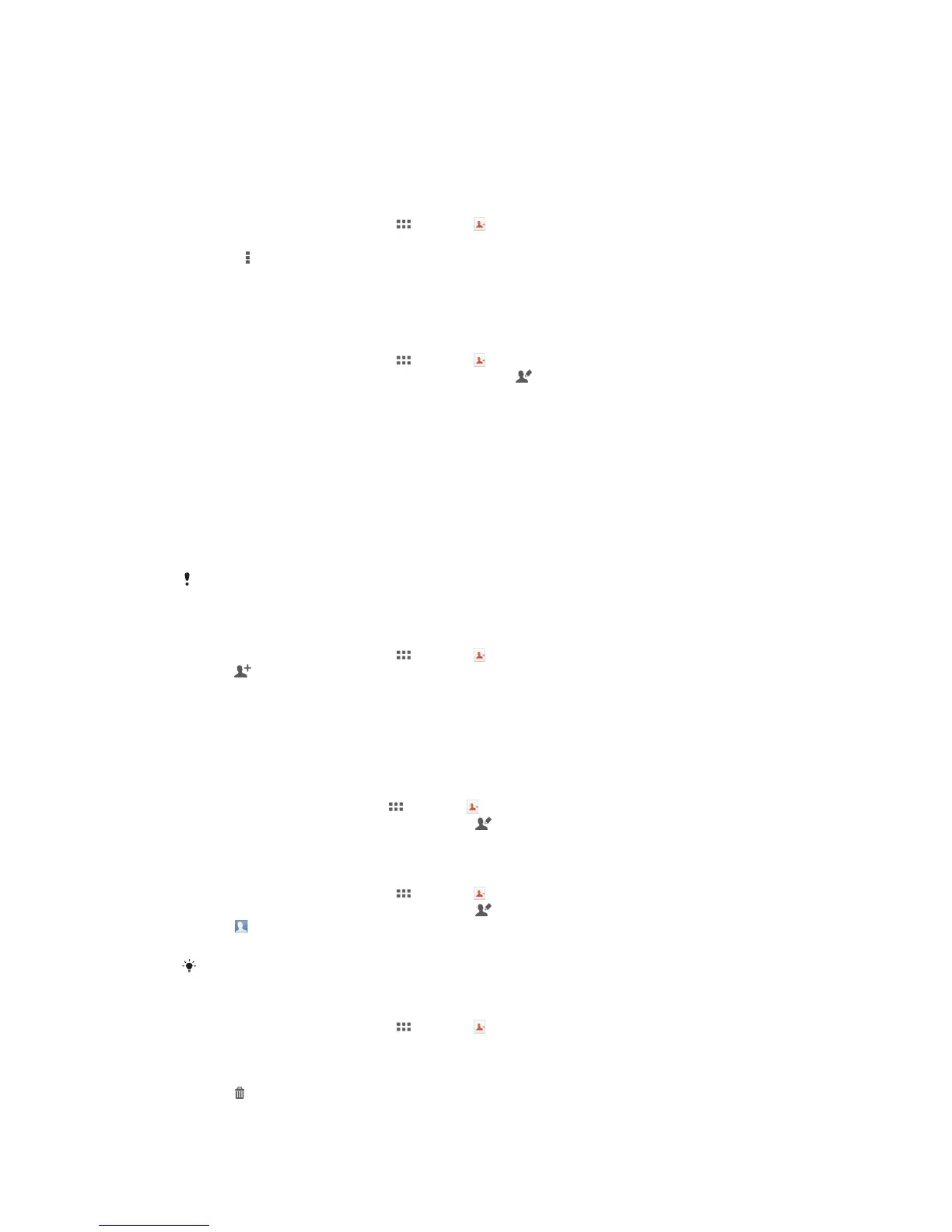Avoiding duplicate entries in the Contacts application
If you synchronize your contacts with a new account or import contact information in
other ways, you could end up with duplicate entries in the Contacts application. If this
happens, you can join such duplicates to create a single entry. And if you join entries by
mistake, you can separate them again later.
To link contacts
1 From your Home screen, tap , then tap .
2 Tap the contact you want to link with another contact.
3 Press , then tap Link contact.
4 Tap the contact whose information you want to join with the first contact, then tap
OK to confirm. The information from the first contact is merged with the second
contact, and the first contact is no longer displayed in the Contacts list.
To separate linked contacts
1 From your Home screen, tap , then tap .
2 Tap the linked contact you want to edit, then tap .
3 Tap Unlink contact.
4 Tap OK.
Adding and editing contacts
You can create, edit, and synchronize your contacts in a few simple steps. You can
select contacts saved in different accounts and manage how you display them on your
device.
If you synchronize your contacts with more than one account, you can join contacts on
your device to avoid duplicates.
Some synchronization services, for example, some social networking services, do not allow
you to edit contact details.
To add a contact
1 From your Home screen, tap , then tap .
2 Tap .
3 If you have synchronized your contacts with one or more accounts, select the
account to which you want to add the contact, or tap Local contact if you want
to keep the contact's information only on your device.
4 Enter or select the desired information for the contact.
5 When you are finished, tap Done.
To edit a contact
1 From the Home screen, tap , then tap .
2 Tap the contact you want to edit, then tap .
3 Edit the desired information. When you are finished, tap Done.
To associate a picture with a contact
1 From your Home screen, tap , then tap .
2 Tap the contact you want to edit, then tap .
3 Tap and select the desired method for adding the contact picture.
4 When you have added the picture, tap Done.
You can also add a picture to a contact directly from the Album application.
To delete contacts
1 From your Home screen, tap , then tap .
2 Touch and hold the contact that you want to delete.
3 To delete all contacts, tap the downward arrow to open the drop-down menu,
then select Mark all.
4 Tap , then tap OK.
35
This is an Internet version of this publication. © Print only for private use.
