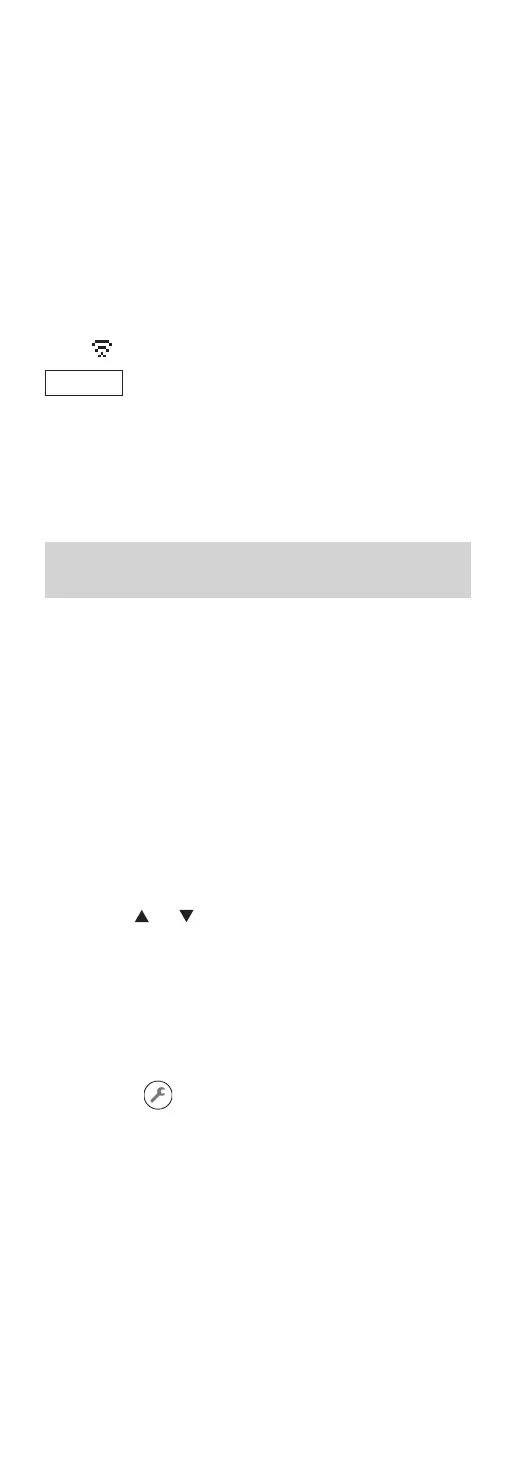32
(Continued)
2 Enter the PIN code into the wireless
router from PC, etc.
• “Linking” is displayed.
• When the connection is established, “Success”
is displayed.
“Fail” may be displayed if the connection was
not complete. Try this method again from
[SETUP] menu. If “Fail” is still displayed, try
other methods (⇒ 29).
3 Press [OK] on the remote control to exit
the setting.
• “ ” is displayed.
Note
• Depending on a router, other connected devices
may temporarily lose their connection.
• For details, refer to the operating instructions of
the wireless router.
Using “Technics Music App”
“Setup from Browser”
If you install the dedicated app “Technics Music
App” (free of charge) on your Android device, you
can set up a connection using the application.
• If you’re using an Android device, download the
app at Google Play™.
• Check the password for your home wireless
network.
• Make sure your Android device is connected to
your home wireless network beforehand.
• This unit uses the 2.4 GHz frequency band only.
Check your Android device is connected using
2.4 GHz band.
1 Press [ ], [ ] on the remote control to
select “Setup from Browser” and then
press [OK].
• “Setting” is displayed.
2 Start “Technics Music App” on the
Android device.
3
Select “
” and go to Wi-Fi settings.
4 Enter the password for your home
wireless network.
