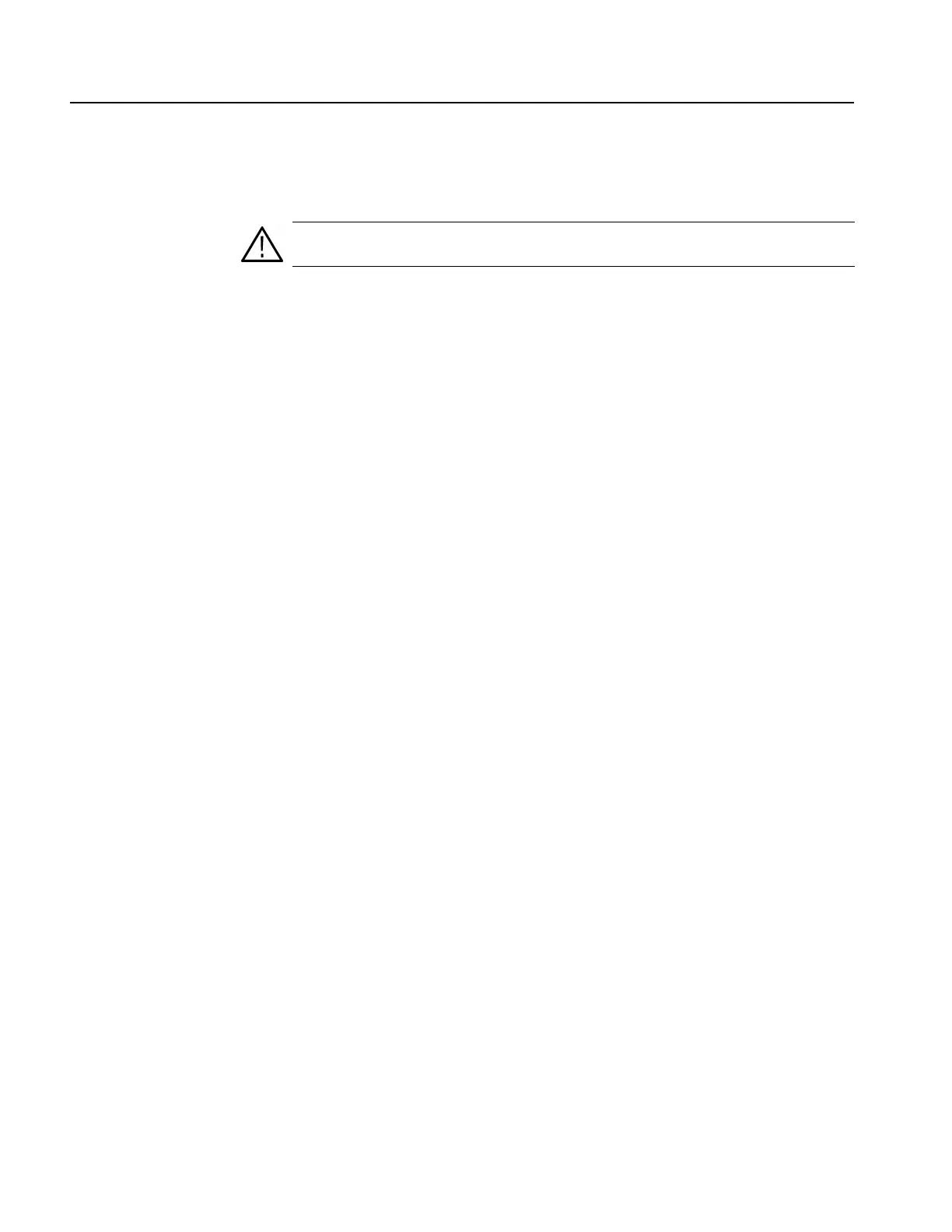Appendix C: Using Logo Generator
C-2 SPG600 & SPG300 Sync Pulse Generators User Manual
4. Double-click the LogoGen folder to display the contents of the LogoGen
folder.
5. Double-click the SETUP.EXE icon in the list. The Logo Generator installation
program display a series of setup windows as listed below. Click the Next>
button to accept the default parameters, or change the parameters in the setup
windows to suit your needs. Click the Back button in a setup window to return
to the previous setup window.
a. Welcome window. Read the displayed information, and then click the Next
button to proceed with the installation.
b. Choose Destination Location window. The default directory location for
the application is displayed. If you want to install it in a custom location,
click the Browse... button, and then select or create a custom directory
location.
c. Select Program Folder window. The default name for the program folder
is displayed. If you want to change the name, type in a new name or select
a name from the Existing Folders list. Click the Next button to proceed.
d. Start Copying Files window. Review the displayed information, and then
click the Next button to start the installation.
e. Setup Complete window.If the installation is successful, you will see a
message that setup has finished installing the Logo Generator application
onto your PC. If you want to run Logo Generator immediately, select Yes,
Launch the program file, and then click the Finish button. To exit the
installation program without running Logo Generator, click the Finish
button.
6. Remove the SPG600 & SPG300 Application Software CD from your PC, and
then store the CD in a safe location.
Creating a Desktop
Shortcut Icon
Perform the following procedure to create an icon on your PC desktop that you can
use to run the Logo Generator application:
1. On your PC display, move the mouse cursor to any unoccupied desktop area,
and then click the right mouse button to open the desktop menu.
2. From the desktop menu select New, and then select Shortcut to open the
Create Shortcut dialog box.
3. Click the Browse... button in the Create Shortcut dialog box.
CAUTION. To prevent data loss, it is strongly recommended that you exit any open
applications on your PC before you run the Logo Generator Setup.exe file.
