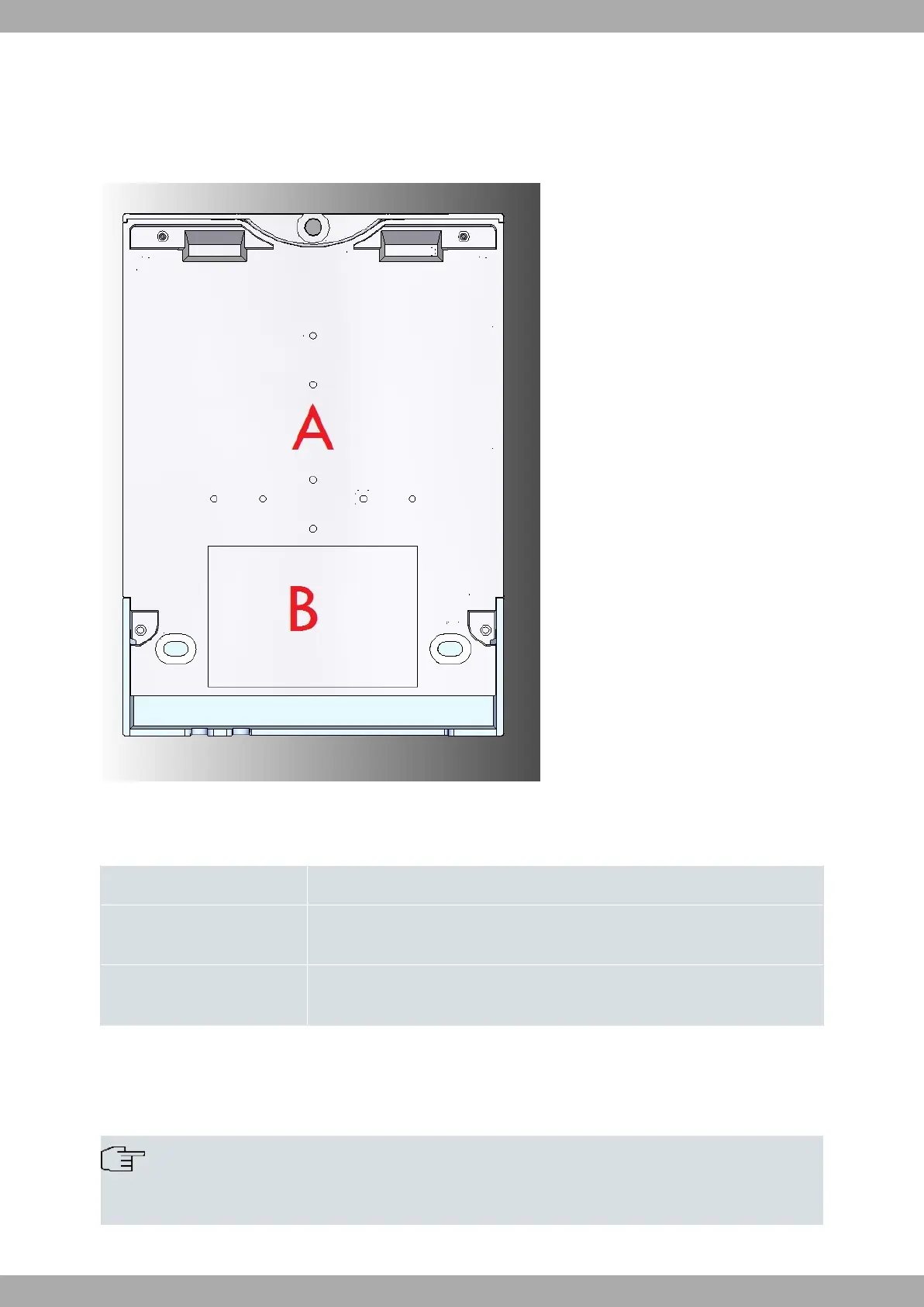2.4.3 Underside panel
The underside panel features the router identification label and various perforations to accommodate different mount-
ing options. The following figure depicts the underside panel in detail:
Fig. 4: Underside Panel
The following elements can be found on the underside panel:
Underside Panel elements
Item Description
A Slots for the accessories to attach the device to a DIN rail mount. For further in-
formation on this accessory, please see section Wall mounting on page 18.
B The platform on which the product information label is affixed. This label contains
details such as the device model, MAC address, serial number, and more.
2.5 Power supply
The Regesta Smart PRO provides three distinct Power Supply options, depending on the specific model.
Note
Please ensure that you have identified your router model and carefully read the instructions before con-
necting the router!
Teldat S.A.
2 Product Overview
Regesta Smart PRO 13