
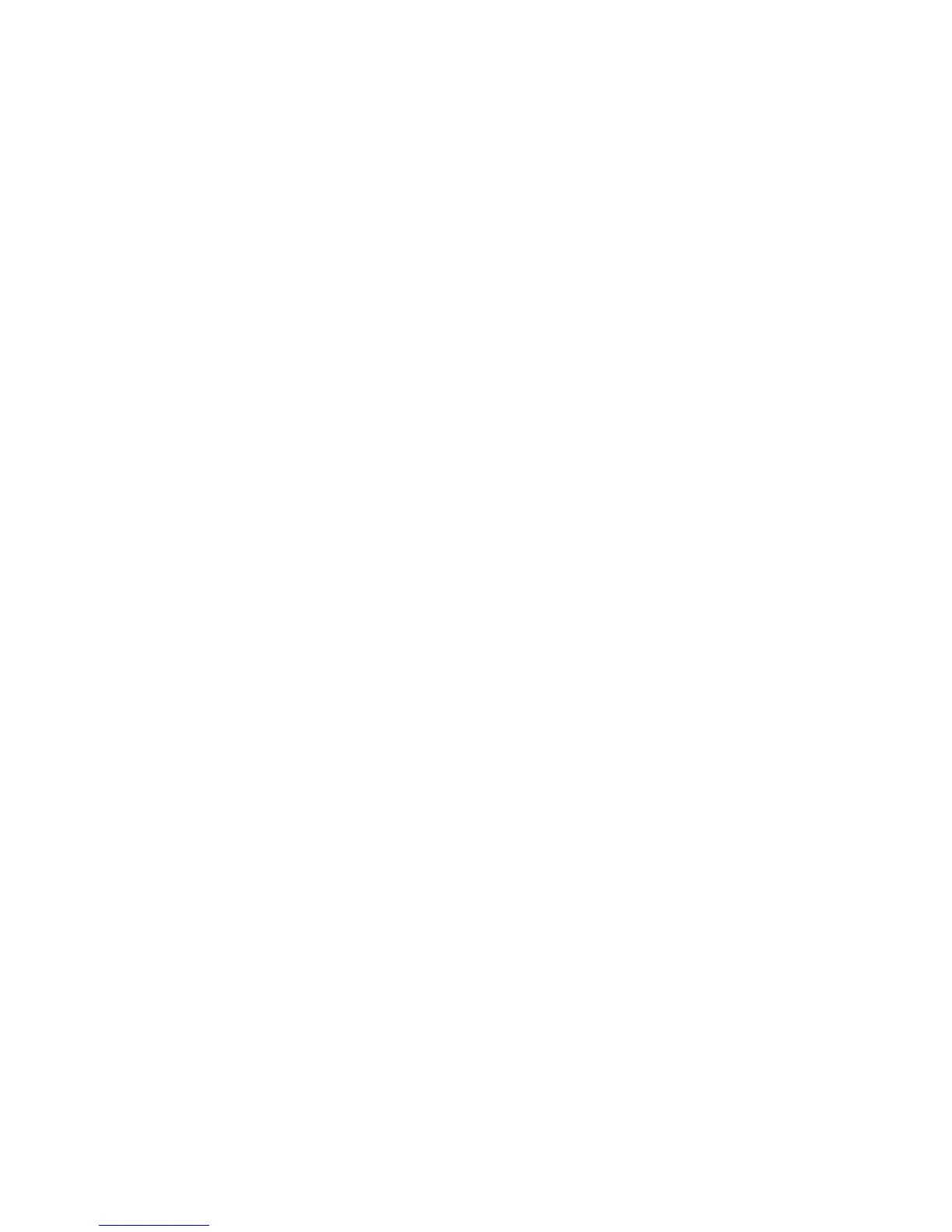
Do you have a question about the Tenda F9 and is the answer not in the manual?
| DSL WAN | No |
|---|---|
| Ethernet WAN | Yes |
| Modulation | 16-QAM, 64-QAM, 256-QAM, BPSK, CCK, DBPSK, DQPSK, DSSS, OFDM, QPSK |
| Wi-Fi band | Single-band (2.4 GHz) |
| Wi-Fi standards | 802.11b, 802.11g, Wi-Fi 4 (802.11n) |
| Channel bandwidth | 40 MHz |
| Top Wi-Fi standard | Wi-Fi 4 (802.11n) |
| WLAN data transfer rate (max) | 600 Mbit/s |
| Product type | Tabletop router |
| Product color | White |
| LED indicators | System, WAN, WLAN, WPS |
| Cabling technology | 10/100/1000Base-T(X) |
| Networking standards | IEEE 802.11b, IEEE 802.11g, IEEE 802.11n |
| Receiver sensitivity | -95 dBm, -74 dBm, -72 dBm, -62 dBm, -70 dBm, -73 dBm, -86 dBm, -90 dBm |
| Ethernet LAN data rates | 10, 100, 1000 Mbit/s |
| Ethernet LAN interface type | Gigabit Ethernet |
| Equivalent Isotropically Radiated Power (EIRP) (@IEEE 802.11b) | 21.5 dBmW |
| Equivalent Isotropically Radiated Power (EIRP) (@IEEE 802.11g) | 17.5 dBmW |
| Equivalent Isotropically Radiated Power (EIRP) (@IEEE 802.11n) | 15 dBmW |
| Ethernet LAN (RJ-45) ports | 4 |
| Flash memory | 2 MB |
| Internal memory | 16 MB |
| Processor model | Realtek |
| Output current | 1 A |
| Output voltage | 9 V |
| Power source type | DC |
| Power consumption (typical) | 1.98 W |
| Storage temperature (T-T) | -40 - 70 °C |
| Operating temperature (T-T) | 0 - 40 °C |
| Storage relative humidity (H-H) | 5 - 90 % |
| Operating relative humidity (H-H) | 10 - 90 % |
| Frequency band | 2.4 - 2.4835 GHz |
| Antenna gain level (max) | 6 dBi |
| Security algorithms | WPA, WPA-PSK, WPA2, WPA2-PSK |
| Browser supported | Internet Explorer 5.0, Firefox 1.0 |
| Windows operating systems supported | Windows 2000 |
| Harmonized System (HS) code | 85176990 |
| Width | 171.3 mm |
|---|---|
| Height | 36.4 mm |
Provides phone numbers for technical assistance and support.
Lists the official email address for customer support inquiries.
Directs users to the website for additional information and support.
Provides the Skype username for real-time support.
Overview of the F9 router and its main capabilities for home networking.
Highlights the main hardware and software functionalities of the device.
Specifies ideal placement and environmental conditions for router operation.
Explains the function of each LED indicator on the router.
Details the function of each physical port and button on the router.
Describes the information found on the router's bottom panel label.
Step-by-step instructions for configuring internet using a smartphone.
Step-by-step instructions for configuring internet using a computer.
Guide to migrating PPPoE username/password from an old router.
Describes the function of the left-side navigation menu in the web interface.
Explains the main content display area for router settings.
Information on downloading and using the Tenda mobile application.
Displays and explains the current status of the internet connection.
Shows connected devices and real-time download/upload speeds.
Displays network configuration details like IP, MAC, and firmware versions.
Guides on choosing between Router, WISP, Repeater, and AP modes.
Explains and guides selection of PPPoE, DHCP, or Static IP.
Configuration steps for setting up an internet connection using PPPoE.
Configuration steps for setting up an internet connection using DHCP.
Configuration steps for setting up an internet connection using Static IP.
Steps to configure the router in Wireless Internet Service Provider mode.
Steps to configure the router to extend WiFi signal range.
Steps to configure the router to function as an Access Point.
How to enable or disable the router's wireless network.
Instructions to customize the wireless network name and security key.
How to modify the wireless transmitting power of the router.
Setting a schedule for automatic WiFi network activation and deactivation.
How to set up and use the Wi-Fi Protected Setup feature.
Settings for network mode, channel, and bandwidth.
Displays active devices and their network speeds.
Lists devices that are blocked from accessing the network.
How to assign specific bandwidth limits to connected devices.
Instructions on how to prevent specific devices from accessing the internet.
Steps to unblock devices previously added to the blacklist.
Example of managing bandwidth for multiple devices sharing a connection.
Selection between Blacklist (deny) and Whitelist (allow) filtering.
Field for entering MAC addresses to be blocked from the network.
Field for entering MAC addresses allowed network access.
Steps to add a new MAC address entry to the filter list.
Steps to delete an existing MAC address filter entry.
Example of using MAC filtering to allow only family devices.
Field to specify the IP address for static assignment.
Field to specify the MAC address for static assignment.
Steps to create a static IP address assignment for a device.
Steps to delete an existing static IP address assignment.
IP address of the server within the local network.
Service port number on the local network server.
Router port accessible to the internet for port forwarding.
Specifies the network protocol (TCP, UDP, or Both) for forwarding.
Steps to configure port forwarding for a specific service.
Steps to delete an existing port forwarding rule.
Example of enabling internet access to a local web server.
Enables the Dynamic DNS mapping for remote access.
Option to choose from supported DDNS service providers.
Input field for the username registered with the DDNS provider.
Input field for the password registered with the DDNS provider.
Input field for the registered domain name.
Steps to configure the Dynamic DNS service.
Allows setting a computer as a DMZ host for unrestricted internet access.
Specifies the IP address of the computer designated as the DMZ host.
Instructions to set a strong login password for router access.
Settings for MTU, MAC cloning, and WAN speed.
Adjusting the Maximum Transmission Unit size for network packets.
Steps to clone the MAC address to resolve internet connectivity issues.
Settings for LAN IP, DNS servers, and DHCP server.
How to change the router's LAN IP to avoid address conflicts.
Enables remote administration of the router over the internet.
How to set the router's system time and time zone.
Tools for maintaining router performance and durability.
Instructions on how to restart the router.
How to reset the router to its default factory configuration.
Procedure to reset the router using the physical reset button.
Steps to back up and restore router settings to/from a file.
How to export router event logs for troubleshooting.
Information on updating the router's firmware to the latest version.
Steps to upgrade firmware using a local file.
Steps to upgrade firmware directly from the internet.
Setting up automatic router reboots for system stability.
Guides for connecting to WiFi on Windows 8, 7, and XP.
Steps to configure computer network settings for Windows.
Answers to common user questions and troubleshooting tips.
Safety warnings, FCC compliance, and emission information.