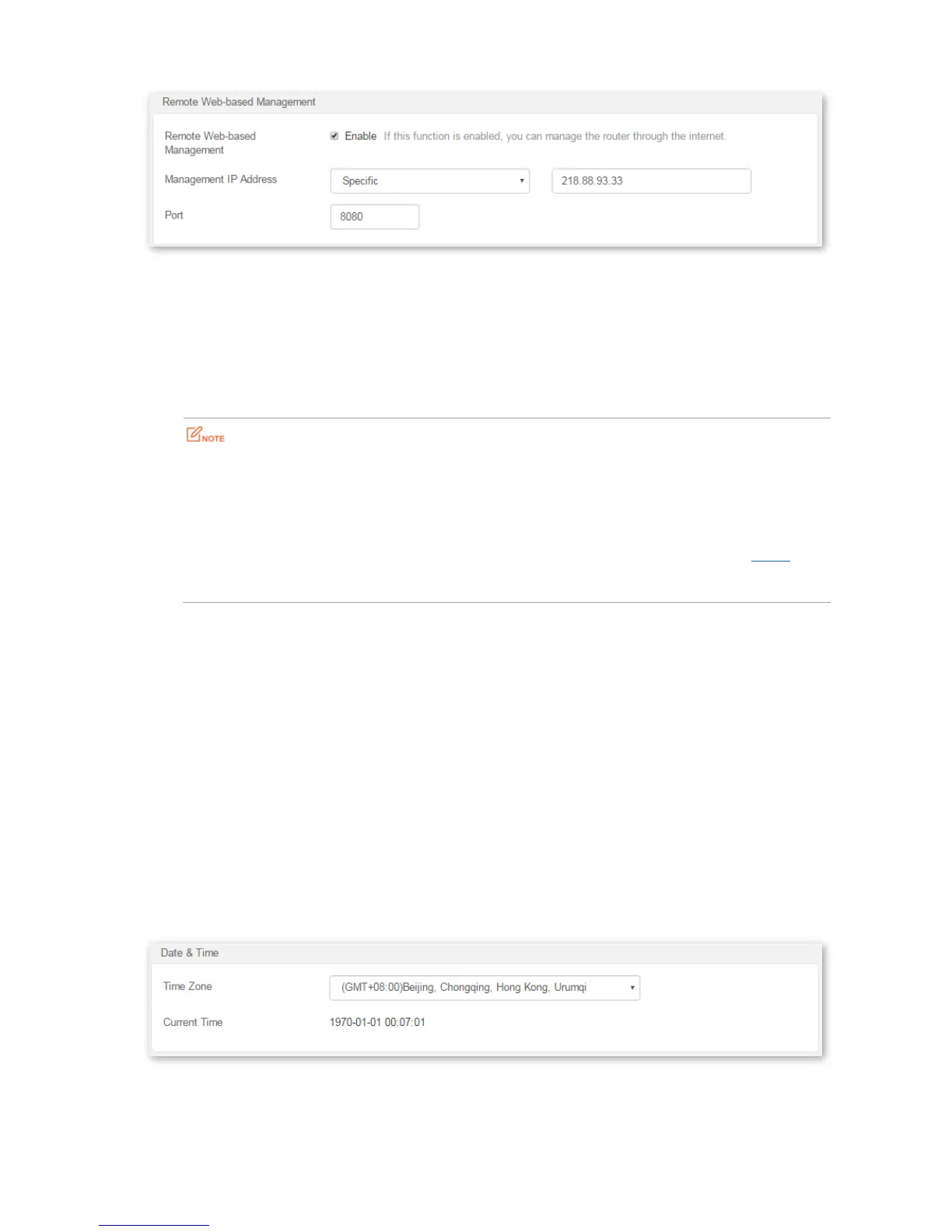---End
Remote Access
Enter http://102.33.66.88:8080 in the address bar of a web browser of computer 2 and log in to the router web
UI to perform remote management.
The public IP address of the router may change. Therefore, you need to confirm the IP address each
time you want to remotely log in to the router web UI, which is troublesome. To address this issue, you
can use the DDNS function to bind the public IP address with a fixed domain name, so that you can use
the domain name to log in to the router web UI. To implement this measure, configure the DDNS
function and then the remote management function of the router.
14.5 Date & Time
If the system time of the router is incorrect, all the router functions depending on the system time are affected,
including the WiFi Schedule and Automatic Maintenance functions. Upon completion of configuration with the
Quick Setup Wizard, the router synchronizes its system time with the computer used to configure the router. You
can change the setting manually.
Configuration Procedure
Step 1 Choose Administration > Date & Time to enter the page.
Step 2 Select your time zone from the Time Zone drop-down list.
Step 3 Click OK to apply the settings.
--End
