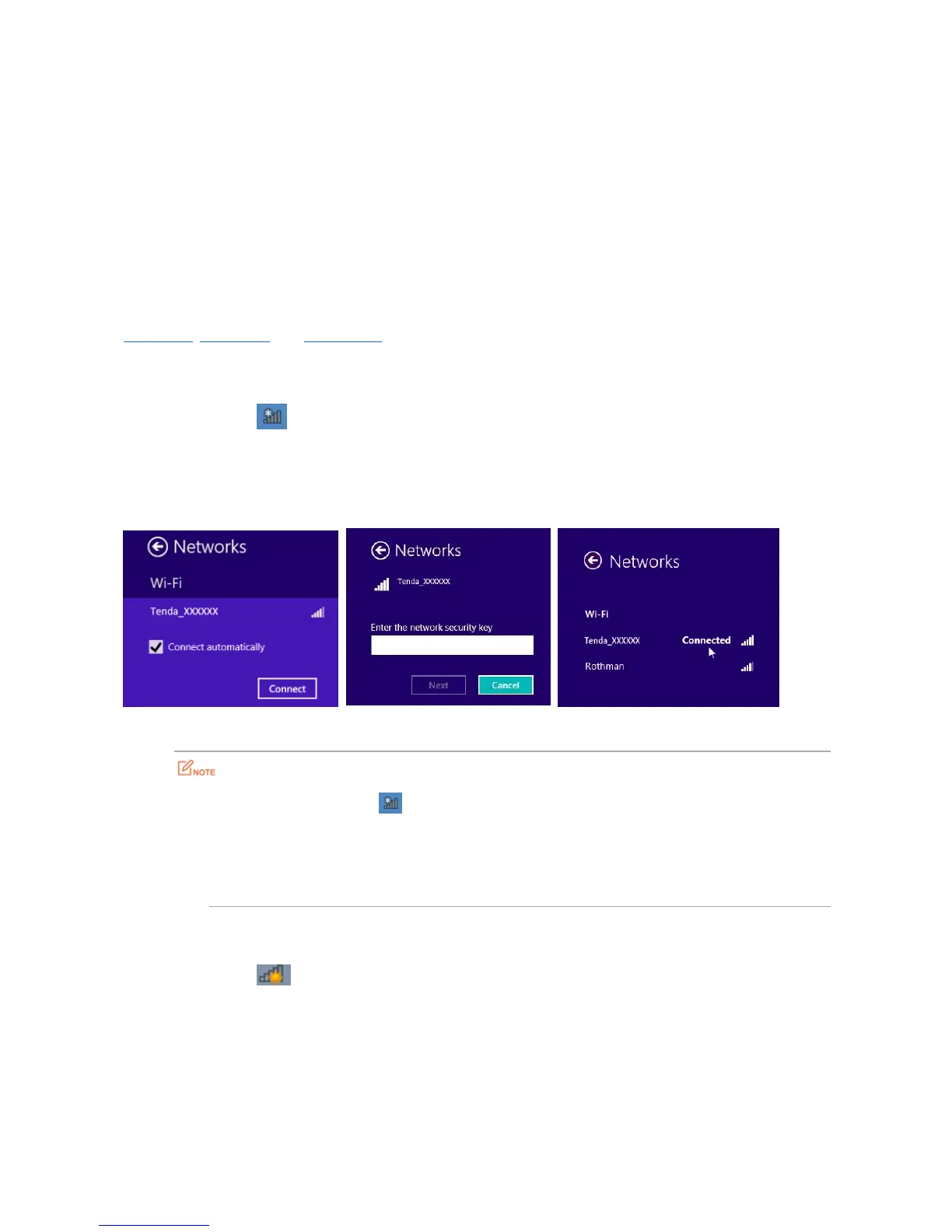Appendix
A.1 Join Your WiFi
A computer can connect to the WiFi network of the router only if it has a wireless network adapter. This part
instructs you how to connect to your wireless network via your notebook or other wireless devices. We take
Windows 8, Windows 7, and Windows XP as examples here.
Windows 8
Step 1 Right-click in the lower-right corner of the desktop.
Step 2 Select the WiFi network of the router from the network list that appears.
Step 3 Enter the WiFi password (network security key) of the WiFi network.
Step 4 Click Next.
---End
If you cannot find the icon, move the cursor to the upper-right corner of the desktop,
choose Settings > Control Panel > Network and Internet > Network and Sharing Center, click
Change adapter settings, right-click WiFi, and choose Disable. Then, right-click WiFi, and
choose Enable.
If the WiFi network is not detected, check whether the Airplane mode is enabled.
Windows 7
Step 1 Right-click in the lower-right corner of the desktop.
Step 2 Select the WiFi network of the router from the network list that appears.
Step 3 Enter the WiFi password (network security key) of the WiFi network.
Step 4 Click OK.
